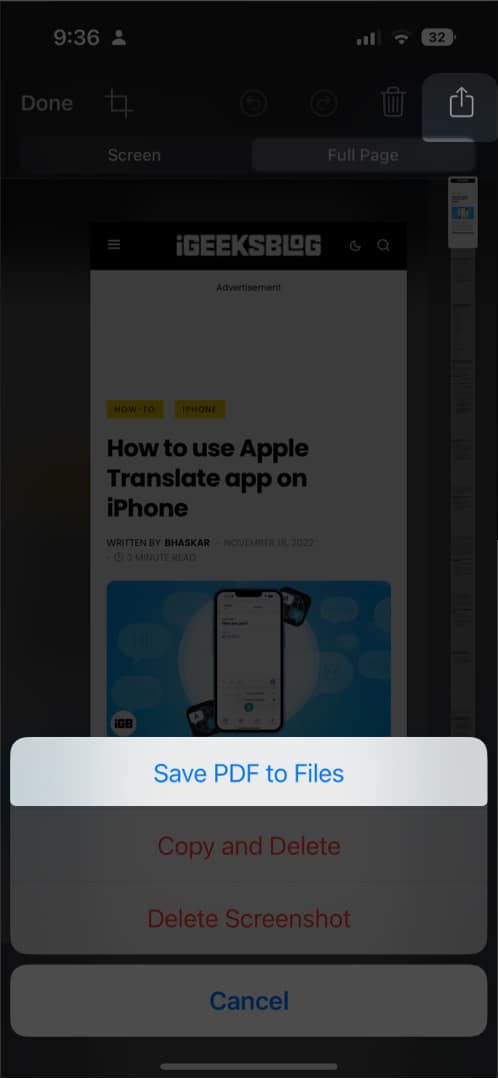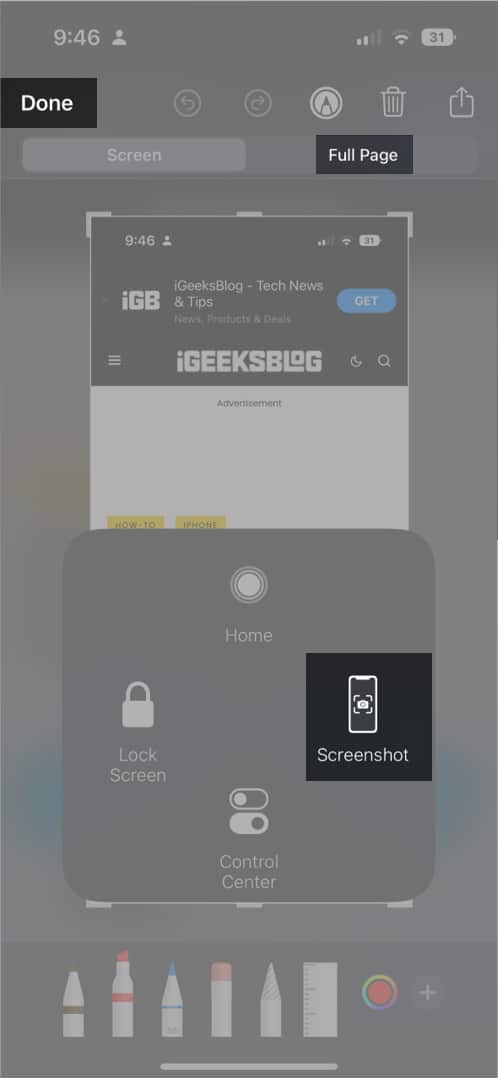However, sometimes, what you want to capture extends beyond the screen, or you want to screenshot the entire webpage or PDF document. While taking multiple screenshots would suffice, a scrolling screenshot would be much more convenient. Don’t know how to take a scrolling screenshot on iPhone? Here’s how!
What are scrolling screenshots? How to take a scrolling screenshot on iPhone Use Assistive Touch to take long screenshots on iPhone Ask Siri to take a screenshot on iPhone Stitch screenshots together on iPhone with a third-party app
What are scrolling screenshots?
Scrolling screenshots are just like regular screenshots, except that it captures more than one page on your iPhone. Compared to regular screenshots that require you to snap, scroll a little, and snap again, a scrolling screenshot takes an uninterrupted series of stitched screenshots to cover the entire webpage. This is especially useful when you want to screenshot something that goes beyond what’s visible on your display. It’s also perfect for preserving a conversation thread (on Twitter or Reddit) or taking a snapshot of an entire PDF document. Note: This feature is best used on apps like Safari, Mail, and Notes. It may not work on other native and third-party apps.
How to take a scrolling screenshot on iPhone
Use Assistive Touch to take long screenshots on iPhone
If you have problems with your buttons and can’t use the Back Tap feature yet (which only works on iPhone 8 and later, running on iOS 14 or later), you can also use iPhone’s Assistive Touch feature to take a screenshot. Just activate the feature by heading to Settings → Accessibility → Touch → toggle on AssistiveTouch. To take a screenshot using Assistive Touch:
Ask Siri to take a screenshot on iPhone
You could also tap the ever-faithful iPhone assistant’s help for doing the job. Just say, “Hey Siri, take a screenshot.” Then you just have to interact with the screenshot similarly as instructed above. Siri has a lot of tricks on its sleeve. Read our ultimate guide to make the most of Siri and go hands-free while you let it do all your tasks.
Stitch screenshots together on iPhone with a third-party app
If you don’t have these features yet and still want to send scrolling screenshots, you can opt for third-party apps that can stitch multiple screenshots together for a single cohesive picture. Some apps let you capture them. Others also allow you to choose if you want to stitch them vertically or horizontally. This option works great for many other apps not supported by this native iOS feature, like Messages and other third-party messaging apps like Facebook Messenger and Snapchat. Examples of these apps are Tailor and Picsew. Wrapping up… Scrolling screenshots are great for sharing large pieces of information without having to break them up into several small images. Now you know how to use this native iOS feature and get the most out of it! If your device isn’t compatible with the feature, you can still rely on third-party apps that do the trick. Happy scrolling! Read more:
22 Tips to use iPhone like a Pro iPhone Back Tap not working? Try 6 solutions to fix it! Screenshot not working on iPhone? 5 Tips to fix it! AssistiveTouch not working on iPhone? 6 Ways to fix it!

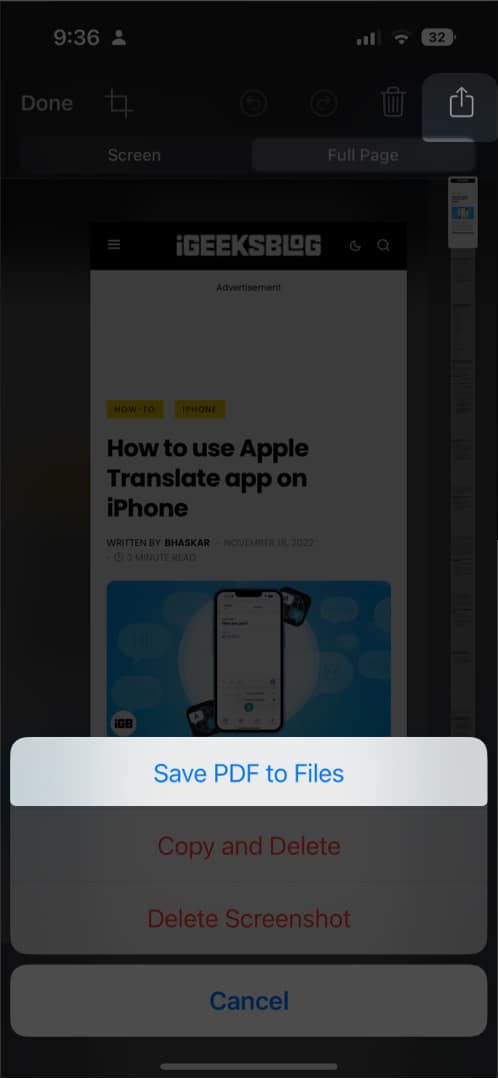
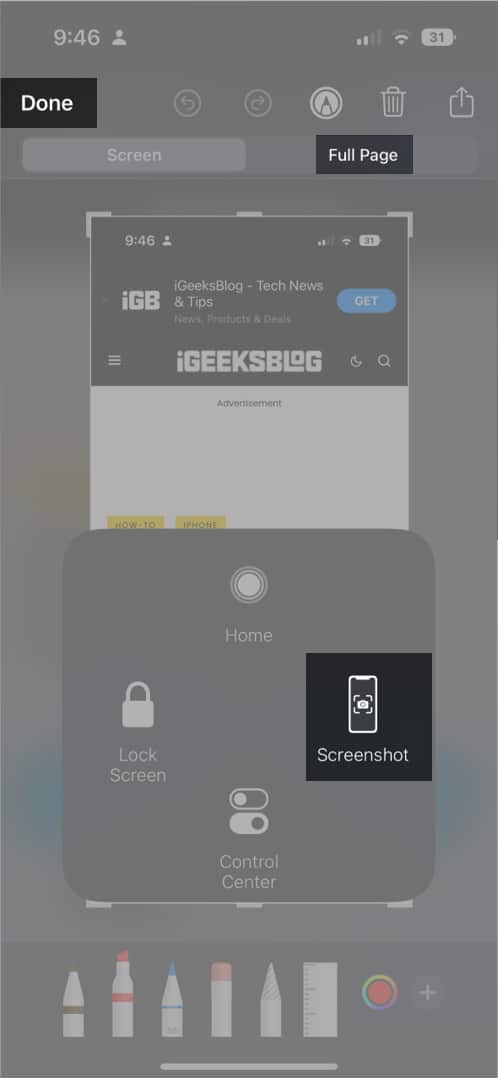

title: “4 Ways To Take A Scrolling Screenshot On Iphone” ShowToc: true date: “2023-06-06” author: “Theresa Johnson”
However, sometimes, what you want to capture extends beyond the screen, or you want to screenshot the entire webpage or PDF document. While taking multiple screenshots would suffice, a scrolling screenshot would be much more convenient. Don’t know how to take a scrolling screenshot on iPhone? Here’s how!
What are scrolling screenshots? How to take a scrolling screenshot on iPhone Use Assistive Touch to take long screenshots on iPhone Ask Siri to take a screenshot on iPhone Stitch screenshots together on iPhone with a third-party app
What are scrolling screenshots?
Scrolling screenshots are just like regular screenshots, except that it captures more than one page on your iPhone. Compared to regular screenshots that require you to snap, scroll a little, and snap again, a scrolling screenshot takes an uninterrupted series of stitched screenshots to cover the entire webpage. This is especially useful when you want to screenshot something that goes beyond what’s visible on your display. It’s also perfect for preserving a conversation thread (on Twitter or Reddit) or taking a snapshot of an entire PDF document. Note: This feature is best used on apps like Safari, Mail, and Notes. It may not work on other native and third-party apps.
How to take a scrolling screenshot on iPhone
Use Assistive Touch to take long screenshots on iPhone
If you have problems with your buttons and can’t use the Back Tap feature yet (which only works on iPhone 8 and later, running on iOS 14 or later), you can also use iPhone’s Assistive Touch feature to take a screenshot. Just activate the feature by heading to Settings → Accessibility → Touch → toggle on AssistiveTouch. To take a screenshot using Assistive Touch:
Ask Siri to take a screenshot on iPhone
You could also tap the ever-faithful iPhone assistant’s help for doing the job. Just say, “Hey Siri, take a screenshot.” Then you just have to interact with the screenshot similarly as instructed above. Siri has a lot of tricks on its sleeve. Read our ultimate guide to make the most of Siri and go hands-free while you let it do all your tasks.
Stitch screenshots together on iPhone with a third-party app
If you don’t have these features yet and still want to send scrolling screenshots, you can opt for third-party apps that can stitch multiple screenshots together for a single cohesive picture. Some apps let you capture them. Others also allow you to choose if you want to stitch them vertically or horizontally. This option works great for many other apps not supported by this native iOS feature, like Messages and other third-party messaging apps like Facebook Messenger and Snapchat. Examples of these apps are Tailor and Picsew. Wrapping up… Scrolling screenshots are great for sharing large pieces of information without having to break them up into several small images. Now you know how to use this native iOS feature and get the most out of it! If your device isn’t compatible with the feature, you can still rely on third-party apps that do the trick. Happy scrolling! Read more:
22 Tips to use iPhone like a Pro iPhone Back Tap not working? Try 6 solutions to fix it! Screenshot not working on iPhone? 5 Tips to fix it! AssistiveTouch not working on iPhone? 6 Ways to fix it!