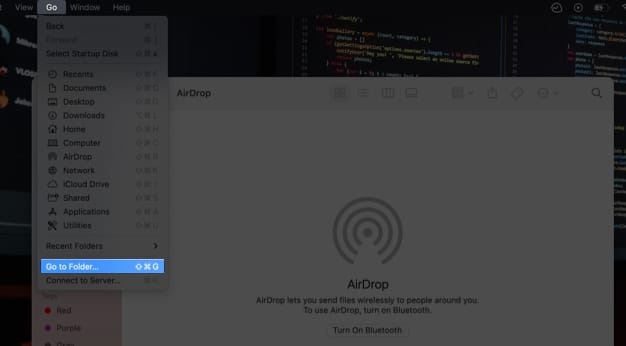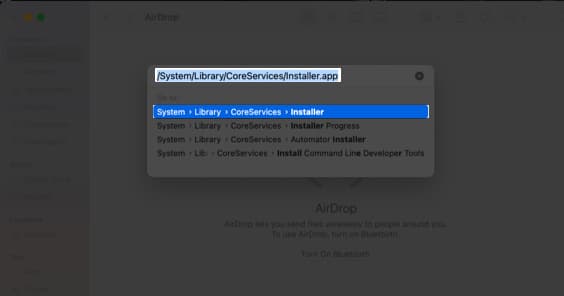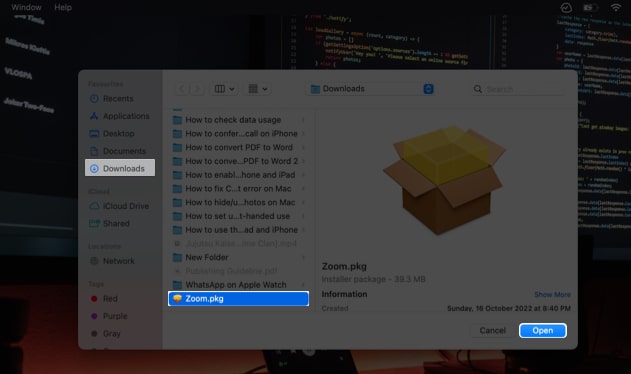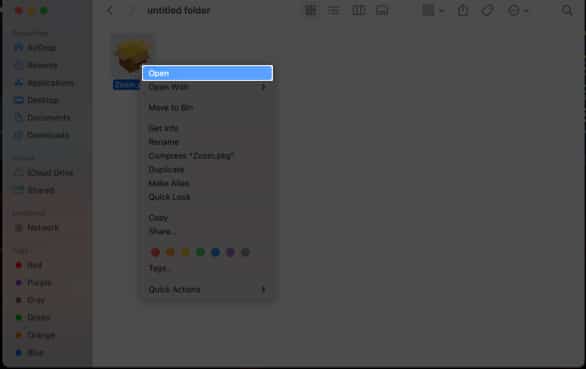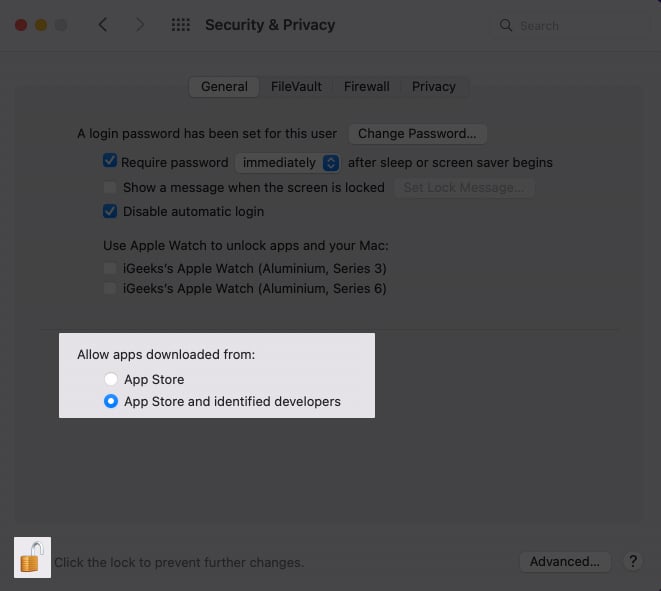What is CoreServicesUIAgent on Mac?
Apple understands the value of your data and has created software to protect it. CoreServicesUIAgent is a graphical user interface (GUI) agent for one such software product identified as GateKeeper. It’s a built-in macOS function that examines third-party apps for viruses and hazardous files before installing them. The check might take a while to be completed, but if it feels like it’s taking an eternity to complete, then your Mac is stuck, and the explanation for that is simple. The software must have found some malicious files or felt that the application wasn’t from a trusted source. You may encounter the issue while installing packages from some of the most renowned tech companies. So to combat this and make your installation process smooth, here are a few fixes.
How to fix CoreServicesUIAgent stuck verifying on Mac
Here are a few solutions you can try if your screen freezes with the CoreServicesUIAgent won’t close or gets stuck on verifying a third-party app.
1. Restart your Mac
Note: Restarting your Mac will refresh the active memory of the device.
2. Update your Mac
Often, users don’t update to the latest version of macOS as soon as it arrives. Along with new features, every software update gets patches for certain bugs. So, if you want to experience all of the new features and get rid of the issues, we have a detailed guide that will assist you in updating your Mac to the latest version.
3. Uninstall the app or delete the package installer
Another possible fix is to find the malicious package installer and delete it. If any of the previously installed apps are the root cause, then you need to uninstall that app. To do so, you need to follow the steps below or can check our article on how to uninstall apps on Mac.
4. Force Quit app
If your app isn’t responding and has frozen, you must force quit it. As the name implies, force quit forces the program to exit the operating state. Here’s how to do it: Press and hold the Option + Command + Escape keys to force the problematic app to quit.
5. Set up app from Installer on Mac
6. Right-click and open the app
You can bypass the error by right-clicking the app; here’s how:
7. Allow app from anywhere
The option is selected by default. However, it’s good to verify if you’ve de-selected the option by mistake. Here’s how: Winding down… Remember to always download software from reputable sites since it protects you against data breaches. In the comments below, tell us which software produced the discussed problem and which of the above-mentioned solutions worked for you. Read more:
How to stop ‘Verification Required’ for free iOS apps downloads SIM not supported on iPhone? Here are 5 fixes for you How to change WhatsApp Security Code on iPhone and Android How to set a video as a screensaver on Mac