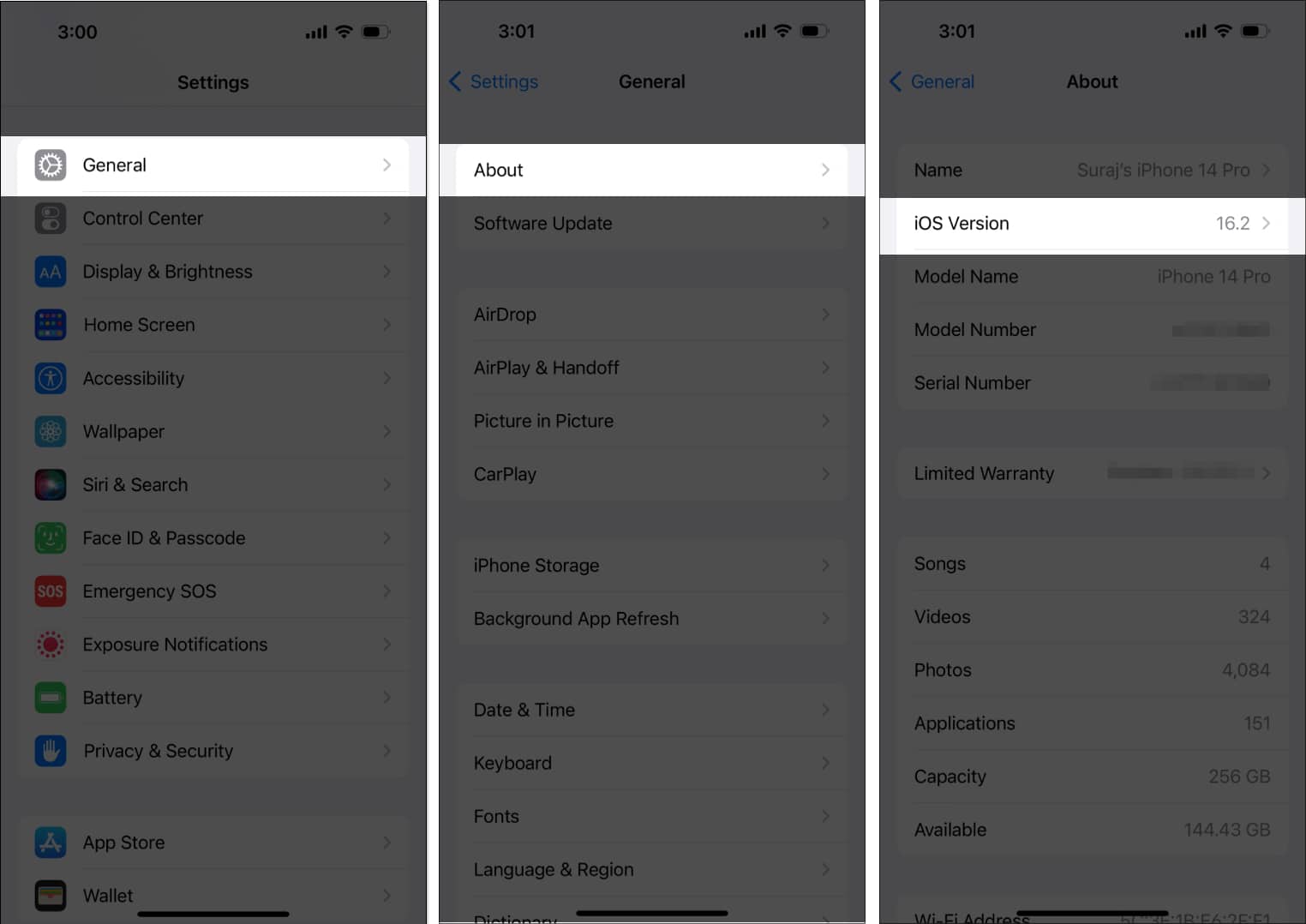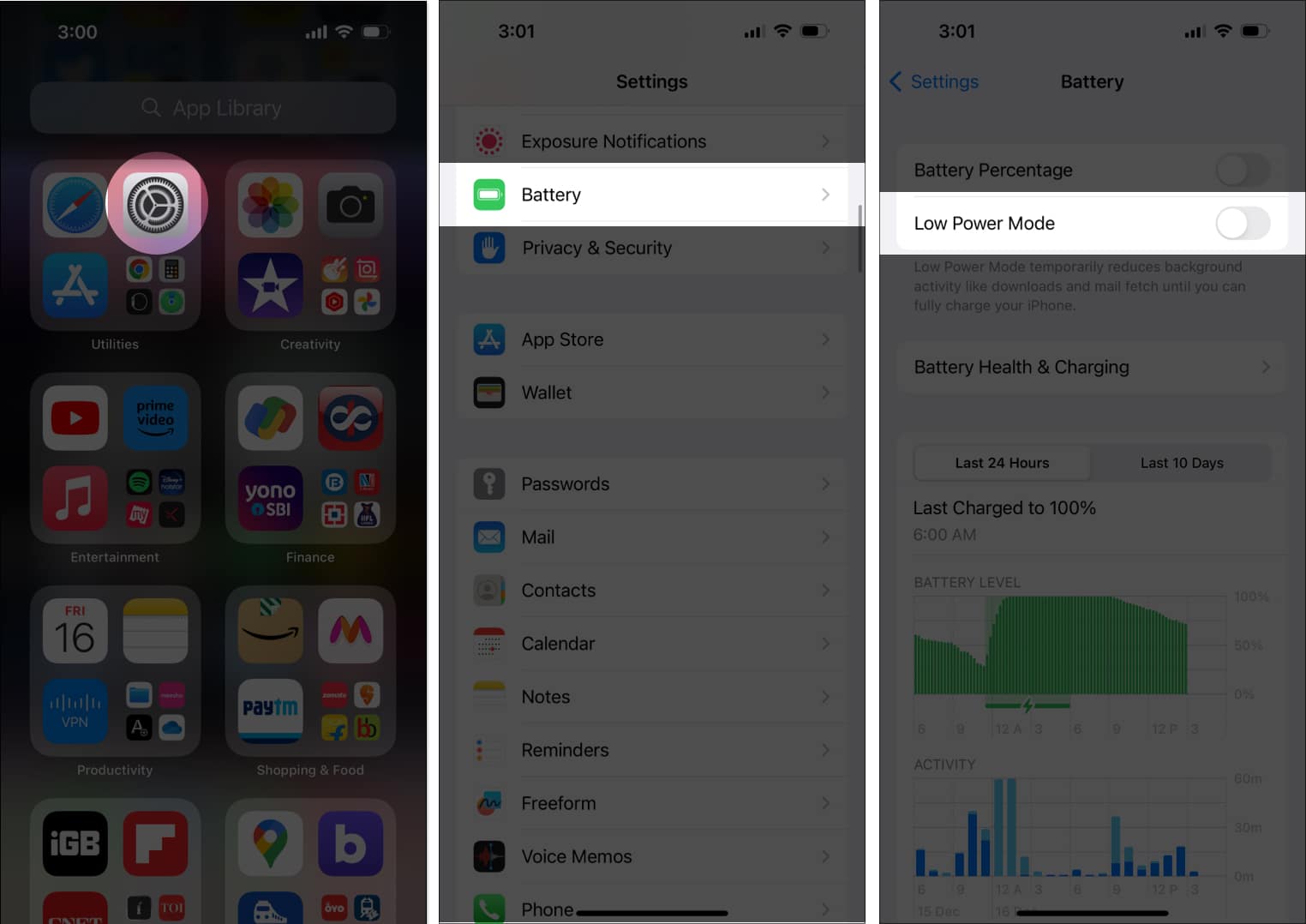Unfortunately, since it’s a new feature, many users have reported some issues. Read along to find out how to fix Apple Music Sing not working on iPhone, iPad, and Apple TV.
Check if your device supports Apple Music Sing Update your device to the latest version Check if the song has support for Apple Music Sing Disable Low Power Mode Uninstall and reinstall Apple Music Restart your device Factory reset your device
1. Check if your device supports Apple Music Sing
The very first thing to do if you want to fix Apple Music Sing on iPhone and other Apple devices is to ensure your device is compatible. The easy way to do that? Simply check if your device is in the list below.
iPhones compatible with Apple Music Sing
iPhone 11 series iPhone 12 series iPhone 13 series iPhone 14 series iPhone SE 2022 (3rd generation)
iPads compatible with Apple Music Sing
iPad Pro 12.9-inch (2021 and later) iPad Pro 11-inch (2021 and later) iPad Air (2020 and later) iPad (2021 and later) iPad mini (2022 and later)
Apart from that, you can also use Apple Music Sing feature on Apple TV 4K (2022).
2. Update your device to the latest version
Despite having a device that supports Apple Music Sing, the karaoke feature may still not show for you. Wonder why? Make sure you have updated your devices to the latest version of the following OS.
iPhone: Updated to iOS 16.2 or later. To check Settings → General → About. iPad: Updated to iPadOS 16.2 or later.Check Settings → General → About. Apple TV: Updated to tvOS 16.2 or laterCheck Settings → General → About.
Even after updating your device, if you cannot get the feature, you can also try to update your device to the latest Public beta for iOS, iPadOS, and tvOS to see if you can make the Apple Music Sing work on your device.
3. Check if the song has support for Apple Music Sing
Apple Music Sing has only incorporated a limited number of playlists. There might be a chance that your favorite song might not have made it to the list. Follow the steps we mentioned in our guide on using the Apple Music Sing karaoke feature. If you don’t see a karaoke icon, it means that the particular song is yet to receive support from Apple Music Sing.
4. Disable Low Power Mode
If you have enabled Low Power Mode, there might be a chance that Apple Music Sing might not work on your device. So let’s disable it:
5. Uninstall and reinstall Apple Music
Since this feature is still new, there might be a chance that some bugs are causing issues. So uninstall the app, reinstall it and see if you can access the feature now.
6. Restart your device
You might be surprised to know how much it helps; restarting your device is one of the best tips to fix the Apple Music Sing karaoke feature. We already have a detailed guide on how to restart an iPhone or iPad. As for Apple TV, the steps are as follows:
7. Factory reset your device
If none of these tips work for you, then as a last measure, you can factory reset your iPhone or iPad, or Apple TV. Sing your heart out! So, that wraps up this guide. But I know how it feels to sing your favorite song with all of your heart, and with this new feature, you can sing your favorite songs anytime you want. Have any doubts? Let me know in the comments. Read more:
How to find your Spotify Wrapped and Apple Music Replay Apple Music keeps pausing on iPhone? 13 Ways to fix it! How to adjust Apple Music equalizer on iPhone and iPad How to fix ‘An SSL Error Has Occurred’ in Apple Music
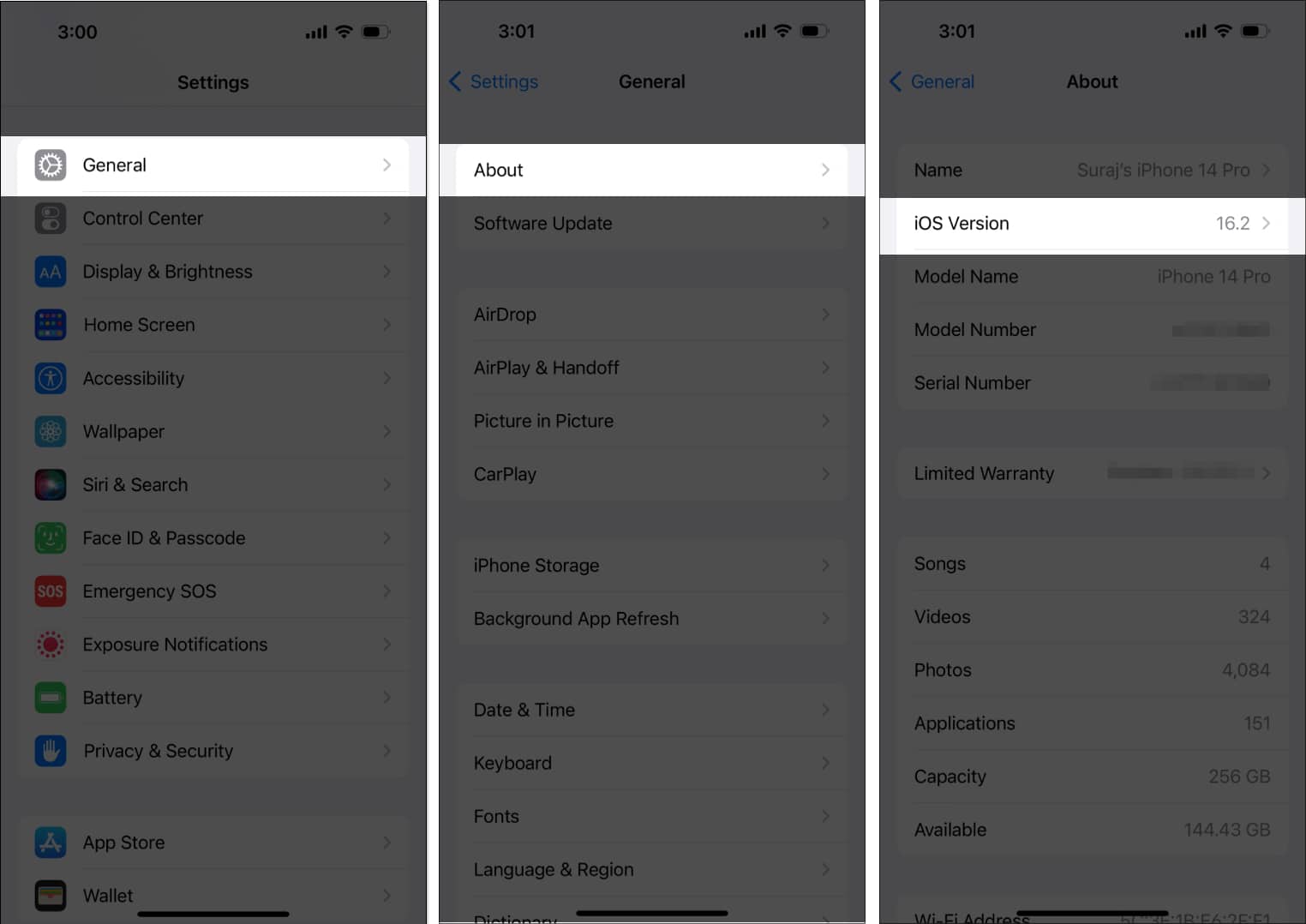

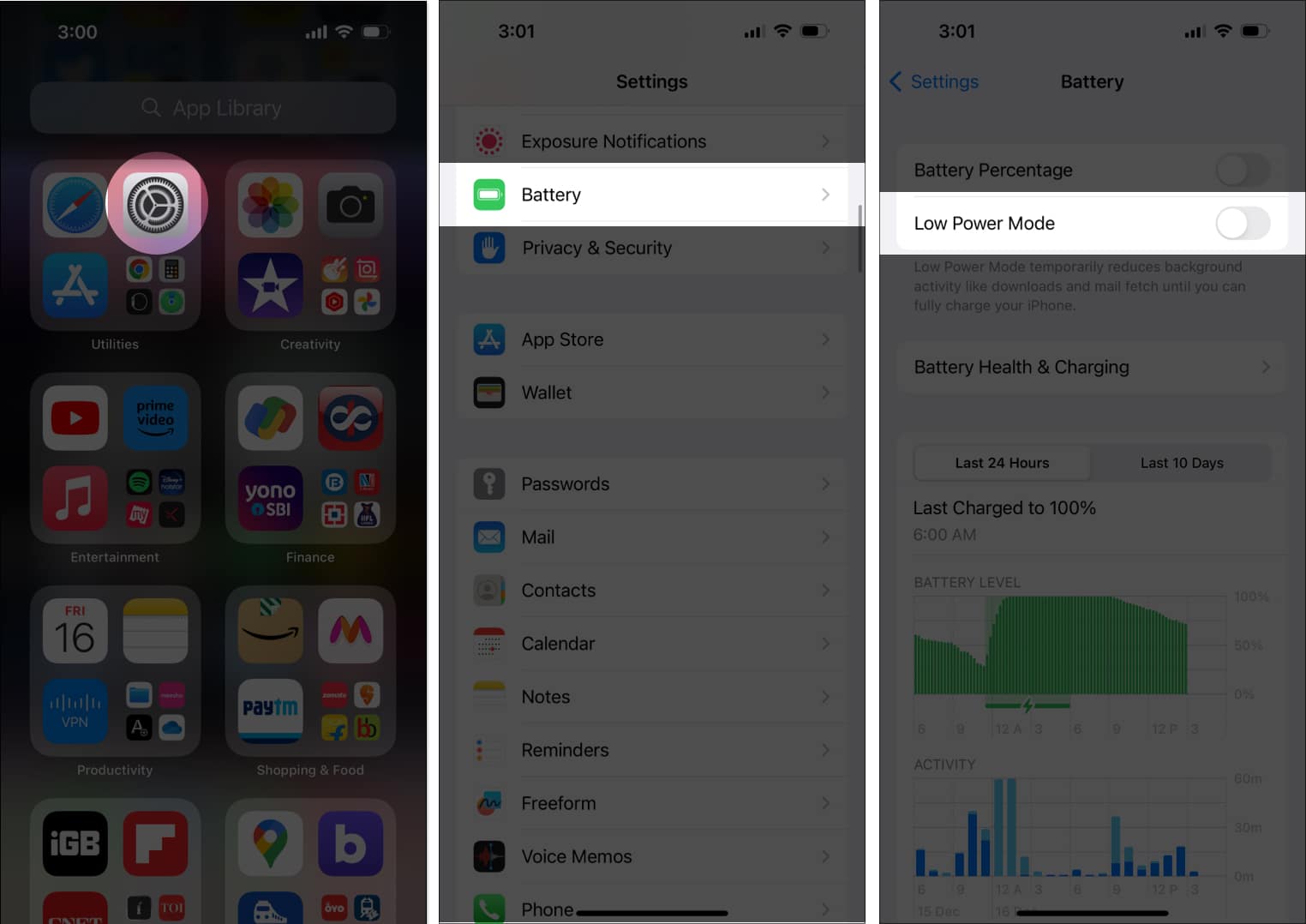

title: “Apple Music Sing Not Working 7 Ways To Fix It " ShowToc: true date: “2023-06-24” author: “Cody Warden”
Unfortunately, since it’s a new feature, many users have reported some issues. Read along to find out how to fix Apple Music Sing not working on iPhone, iPad, and Apple TV.
Check if your device supports Apple Music Sing Update your device to the latest version Check if the song has support for Apple Music Sing Disable Low Power Mode Uninstall and reinstall Apple Music Restart your device Factory reset your device
1. Check if your device supports Apple Music Sing
The very first thing to do if you want to fix Apple Music Sing on iPhone and other Apple devices is to ensure your device is compatible. The easy way to do that? Simply check if your device is in the list below.
iPhones compatible with Apple Music Sing
iPhone 11 series iPhone 12 series iPhone 13 series iPhone 14 series iPhone SE 2022 (3rd generation)
iPads compatible with Apple Music Sing
iPad Pro 12.9-inch (2021 and later) iPad Pro 11-inch (2021 and later) iPad Air (2020 and later) iPad (2021 and later) iPad mini (2022 and later)
Apart from that, you can also use Apple Music Sing feature on Apple TV 4K (2022).
2. Update your device to the latest version
Despite having a device that supports Apple Music Sing, the karaoke feature may still not show for you. Wonder why? Make sure you have updated your devices to the latest version of the following OS.
iPhone: Updated to iOS 16.2 or later. To check Settings → General → About. iPad: Updated to iPadOS 16.2 or later.Check Settings → General → About. Apple TV: Updated to tvOS 16.2 or laterCheck Settings → General → About.
Even after updating your device, if you cannot get the feature, you can also try to update your device to the latest Public beta for iOS, iPadOS, and tvOS to see if you can make the Apple Music Sing work on your device.
3. Check if the song has support for Apple Music Sing
Apple Music Sing has only incorporated a limited number of playlists. There might be a chance that your favorite song might not have made it to the list. Follow the steps we mentioned in our guide on using the Apple Music Sing karaoke feature. If you don’t see a karaoke icon, it means that the particular song is yet to receive support from Apple Music Sing.
4. Disable Low Power Mode
If you have enabled Low Power Mode, there might be a chance that Apple Music Sing might not work on your device. So let’s disable it:
5. Uninstall and reinstall Apple Music
Since this feature is still new, there might be a chance that some bugs are causing issues. So uninstall the app, reinstall it and see if you can access the feature now.
6. Restart your device
You might be surprised to know how much it helps; restarting your device is one of the best tips to fix the Apple Music Sing karaoke feature. We already have a detailed guide on how to restart an iPhone or iPad. As for Apple TV, the steps are as follows:
7. Factory reset your device
If none of these tips work for you, then as a last measure, you can factory reset your iPhone or iPad, or Apple TV. Sing your heart out! So, that wraps up this guide. But I know how it feels to sing your favorite song with all of your heart, and with this new feature, you can sing your favorite songs anytime you want. Have any doubts? Let me know in the comments. Read more:
How to find your Spotify Wrapped and Apple Music Replay Apple Music keeps pausing on iPhone? 13 Ways to fix it! How to adjust Apple Music equalizer on iPhone and iPad How to fix ‘An SSL Error Has Occurred’ in Apple Music