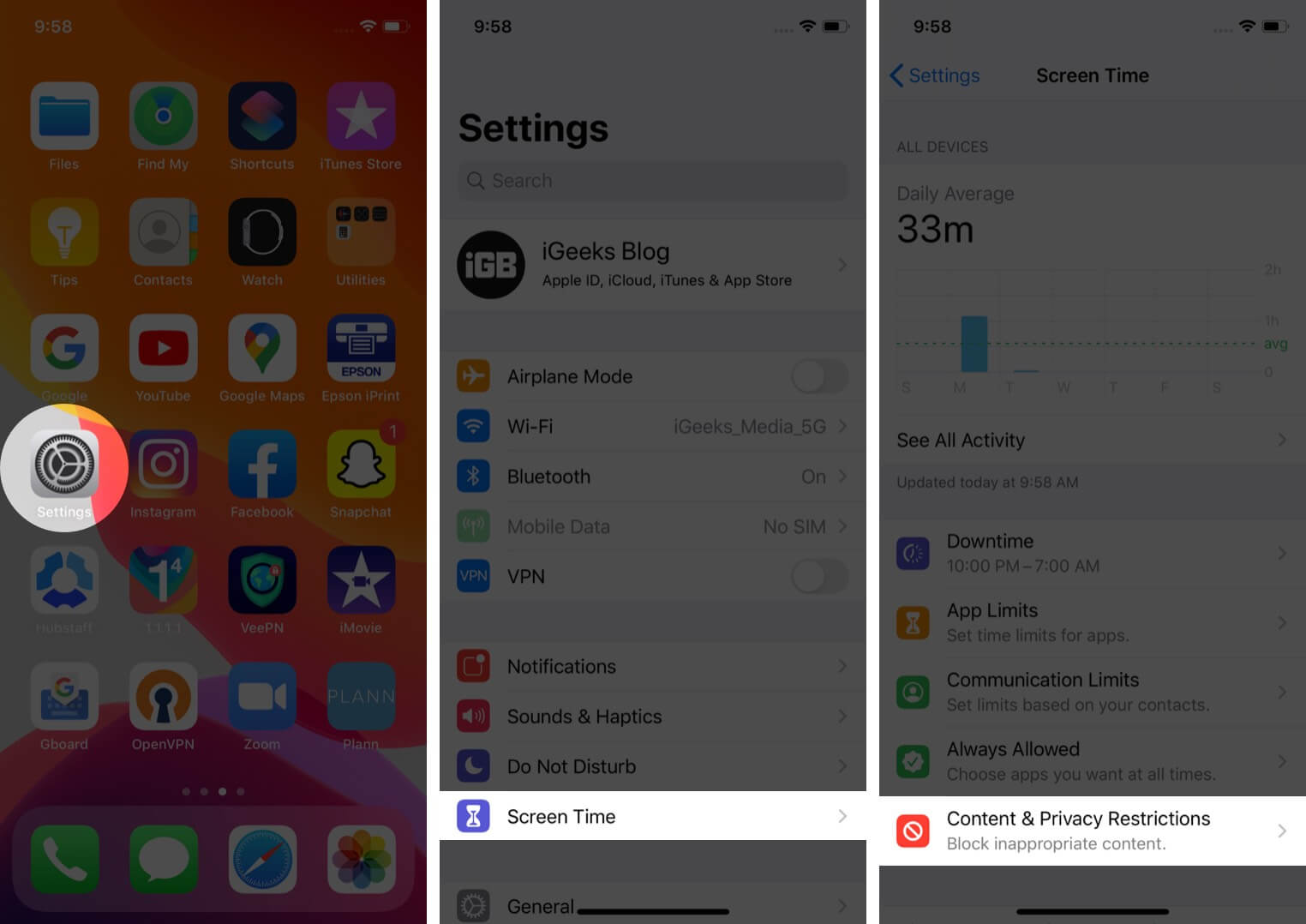Why can’t I delete apps on my iPhone and iPad?
Non-removable apps – You can delete almost all third-party apps and several inbuilt Apple apps. However, you can’t remove core system apps like Phone, Messages, Settings, Photos, Camera, Safari, App Store, Clock, Find My, Health, and Wallet.If you really want to get rid of one of these, you can hide them from view.Screen time restrictions – Have your parents put a Screen Time lock to apps, or have you done it to yourself mistakenly? Mobile Device Management (MDM)restrictions– If the iPhone is given by your employer, school, or other such organization, it might have a particular profile that may be preventing the uninstallation of certain apps. Contact the relevant admin for assistance.If this is the scenario, you can’t delete the apps unless you have administrator rights. So, hide and make peace with it.Incomplete download – The app download is frozen due to some error, and now it’s neither on nor off your iPhone.
Can’t uninstall apps on iPhone? Try these fixes!
1. Disable Restrictions on iPhone
Now, go back to the iPhone Home screen and try to delete the app. There should be no problem now.
2. Delete waiting apps from iPhone
Waiting apps, a.k.a. app’s stuck with the text ‘Waiting…‘ below the grayed application icon. To fix this, i.e., let the app download, ensure your iPhone has enough free space and is connected to strong Wi-Fi or cellular data. Once the installation is complete, you can remove the app normally. To terminate this pending app installation and delete the app, long-press the app icon and choose Cancel Download from the popup. If you do not see this option, keep pressing the app icon until jiggle mode is active.
In iOS 16 or 14, tap on the waiting app’s minus icon (if you see it) and then Delete App → Delete. In iOS 13, tap the cross icon on the app, and then Delete.
3. Restart your iPhone
This is an almost sure-shot solution to address this issue successfully. When you can not remove apps, go ahead, and restart the iPhone. You can use the buttons (like you usually do) or open the Settings app → General → Shut Down to power off the device. After a minute, switch on the iPhone and try to delete the app. You should have no trouble performing this action.
4. Reset All Settings
Well, we are on the last resort; if nothing helps, reset all settings from the Settings app → General → Reset → Reset All Settings. Once the process completes, try to uninstall the app. However, this trick will also wipe all your saved Wi-Fi networks, preferences, and password. So, keep a note of that before proceeding. Good riddance, my friend, good riddance. I hope these hacks can help you remove apps from your iPhone. If not, please free to connect with us in the comment section below. Want more assistance? Check out these articles
How to lock apps on iPhone with a passwordCan’t Update Apps on iPhone or iPad? Here’s the fixHow to delete your Spotify account from iPhone and iPadHow to crop photos on iPhone or iPad: There are two ways