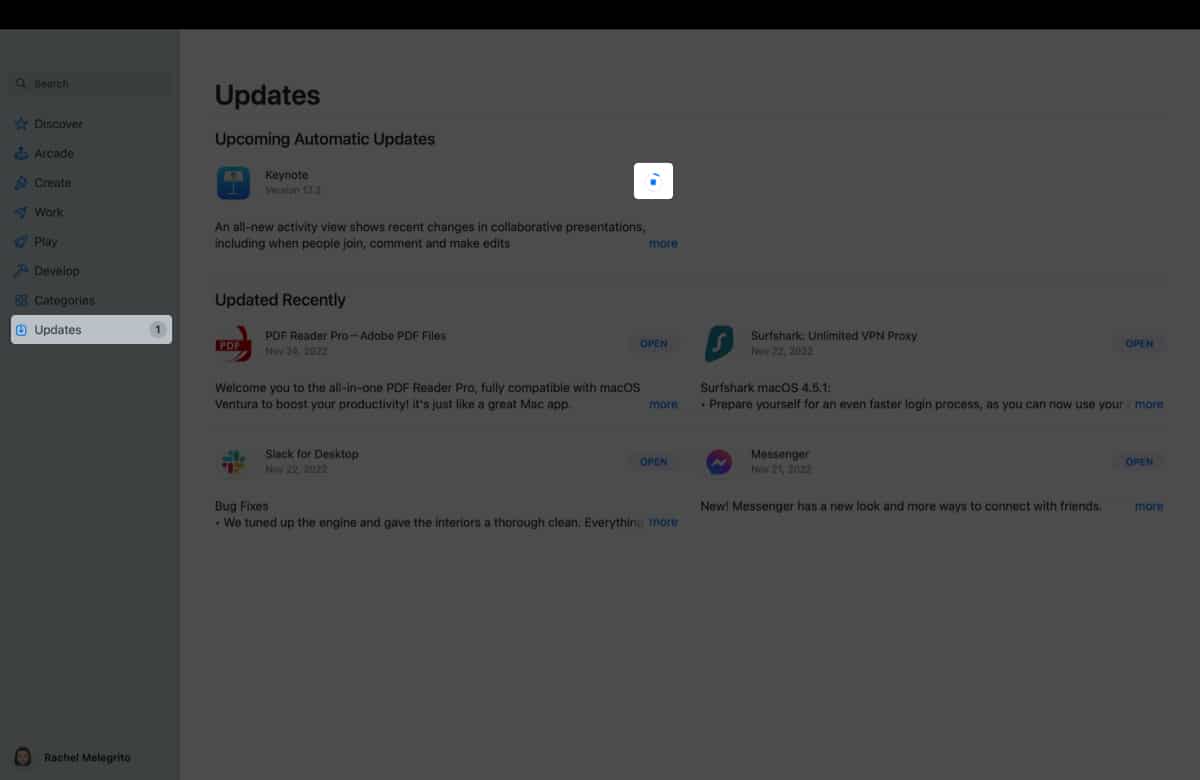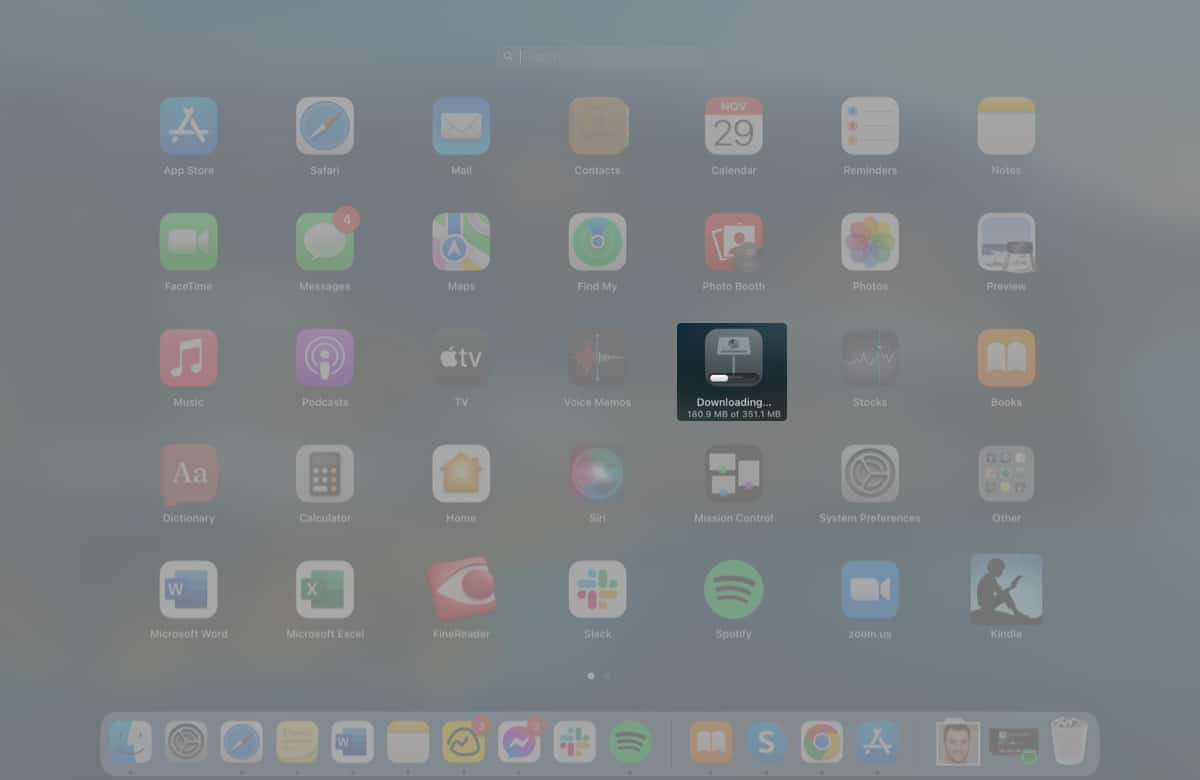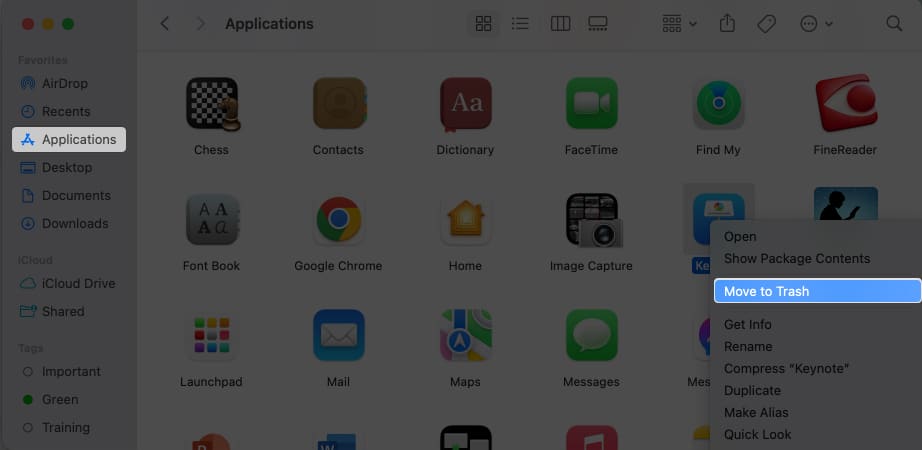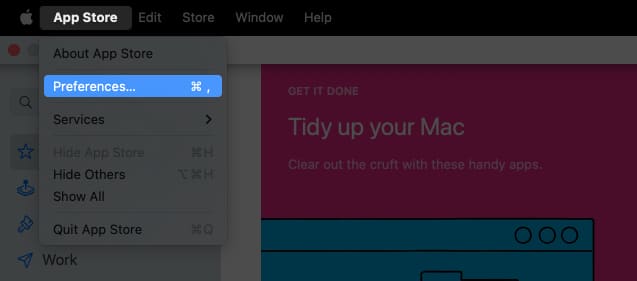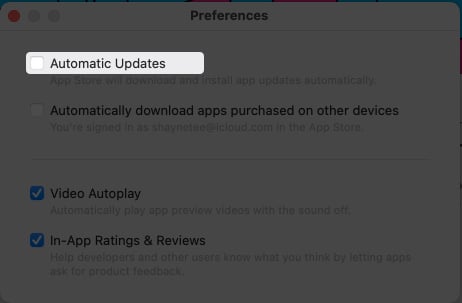How to stop app downloads or updates from Mac App Store
Whether you unknowingly started a download or simply didn’t need the app anymore, you can cancel an app download or update.
Via the App Store
Via Launchpad
How to delete an app you downloaded on Mac
Most downloads and updates take a very short time, so you may not catch the progress bar to cancel the app’s download or update. If the app download or update is finished, you can always delete it from your Mac. To delete an app that has already been downloaded: You can also delete the app from Launchpad. Open Launchpad and look for the app you want to delete. Click and hold until the icons start wiggling, then click the Delete icon (x) in the icon’s corner. This will delete the app from your Mac.
How to turn off automatic app updates on Mac App Store
The App Store will automatically update your apps by default. If you don’t want this, you can turn it off:
How to manually update apps on your Mac
If you have turned off Automatic Downloads, you can manually update apps on your Mac whenever you want. To do this: We’ve also written an article on how you can update non-App Store apps on Mac. Wrapping up… That’s it! You can now easily remove unwanted apps or pause downloads and updates when needed. No more unwanted downloads or updates—your Mac will thank you for it! Read more:
How to stop an iPhone update in progress 13 Ways to fix Unable to check for updates on Mac App Store not working on Mac? 12 Real fixes How to Download Free Apps from Mac App Store without Apple ID Password