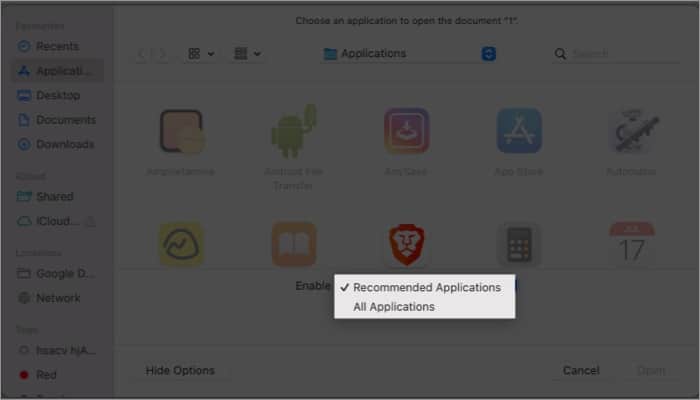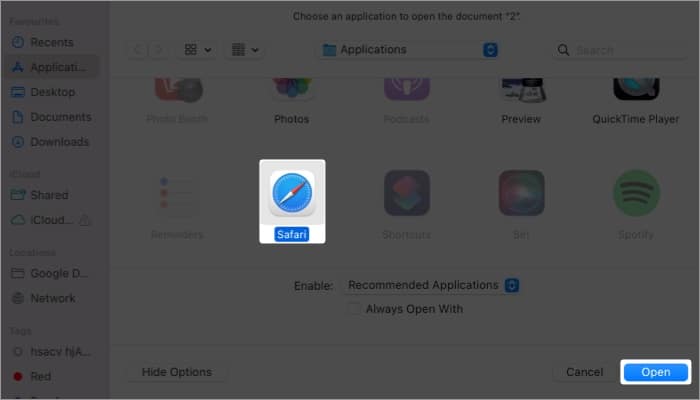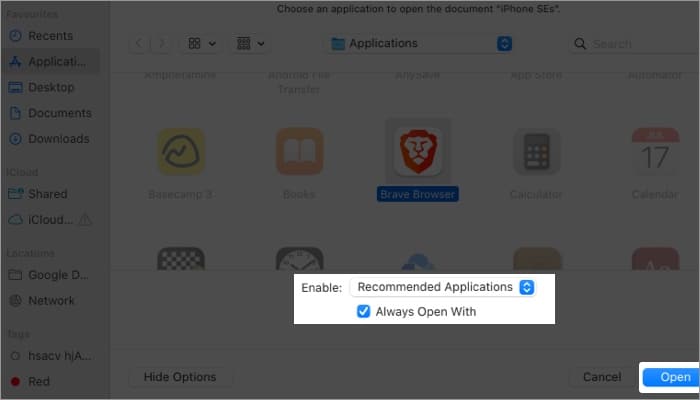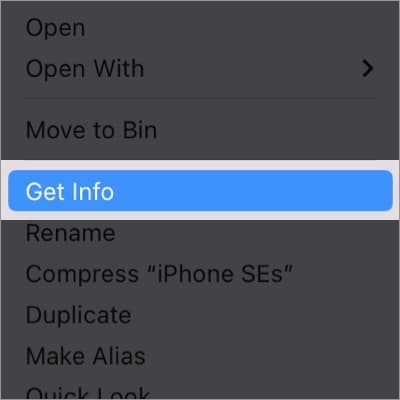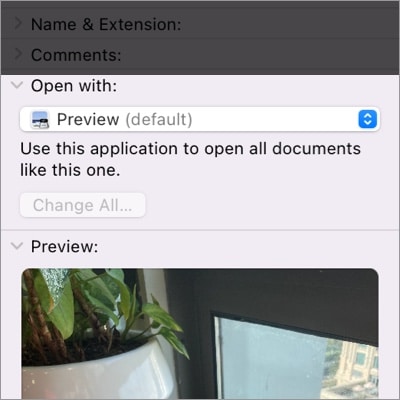This is because, by default, macOS assigns a specific application to open each file type. However, because certain apps offer better functionalities, you might want to know how to change default app for file type on Mac. Read along to find out how you can do that.
How to open a file with a specific app on Mac Permanently change the app used to open a file on Mac
How to open a file with a specific app on Mac
Permanently change the app used to open a file on Mac
If you are someone who always prefers something other than the default app to open a certain file type, then you employ one of the two methods below to make your life easier.
Change default app using “Open With”
Now, every time you open that particular file type, you will be directed to the app that you have chosen here.
Change default app using “Get info”
By doing so, every time you open that particular file type, it will open in the application that you have chosen. If you want to open all files with the same format on that particular app, choose Change All before closing the window. Open any file with the app of your choice! With the methods mentioned above, I have made sure to help you open any file with the app of your choice. But remember that you can only open the files supported by these apps. I mean, you cannot use the Calculator app to open an image 😛 Jokes apart, don’t forget to drop your queries or suggestions if you have any. I’ll be happy to help you 🙂 More interesting reads:
How to close apps on your Mac How to use Quick Notes on Mac How to change your default browser on Mac How to fix Escape key not working on Mac