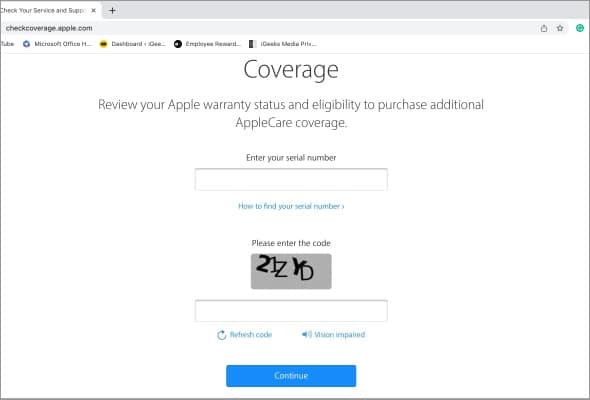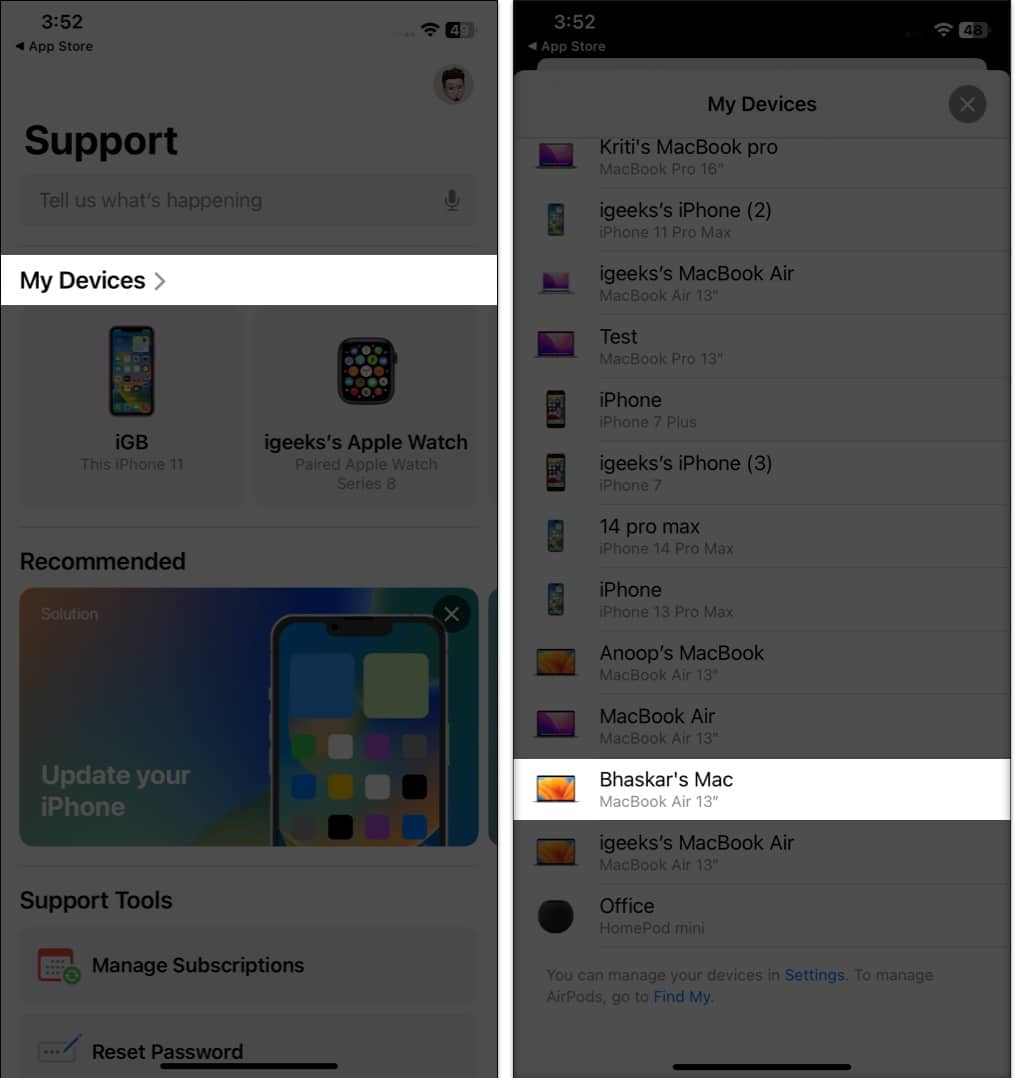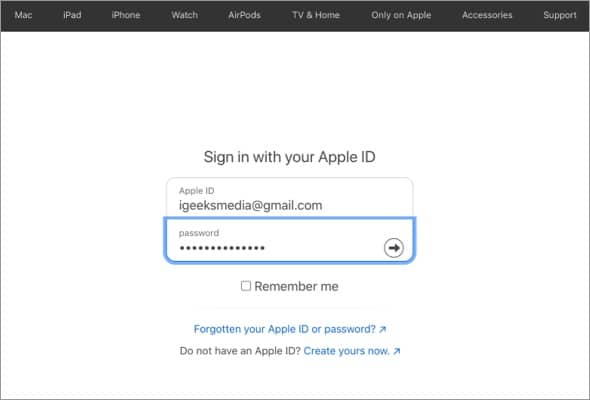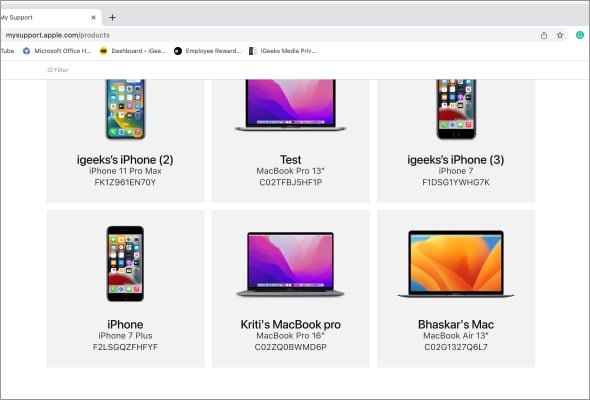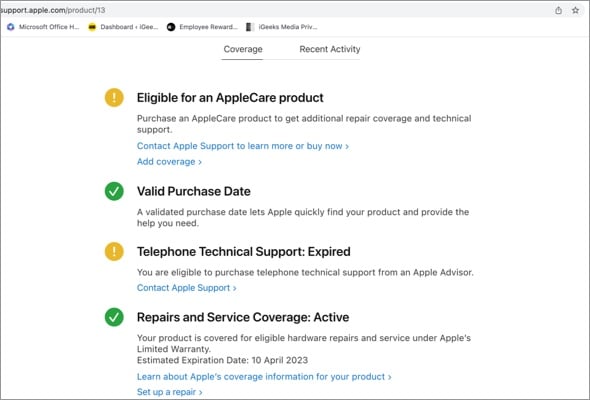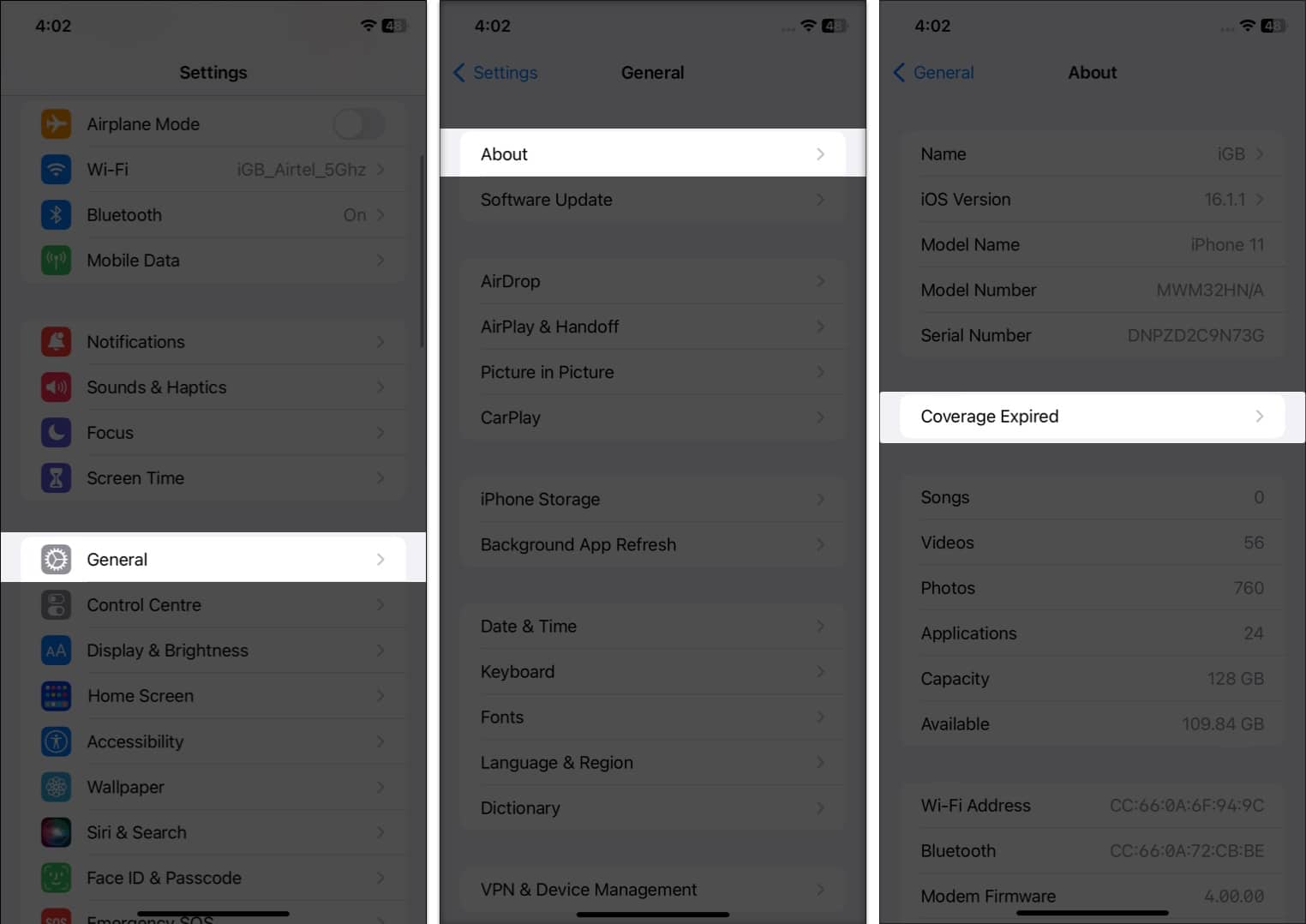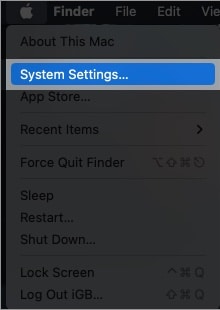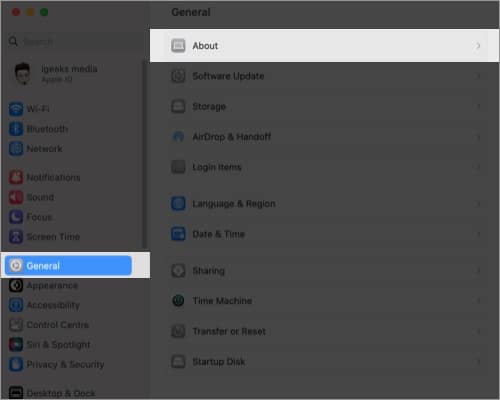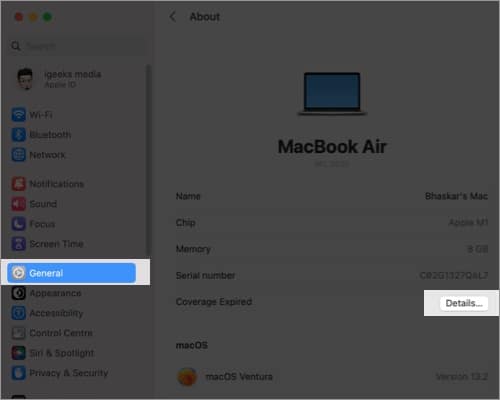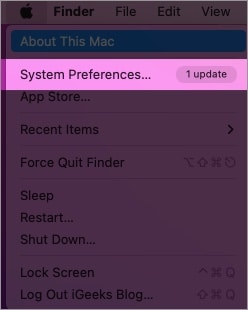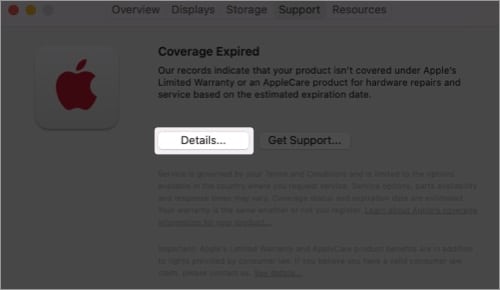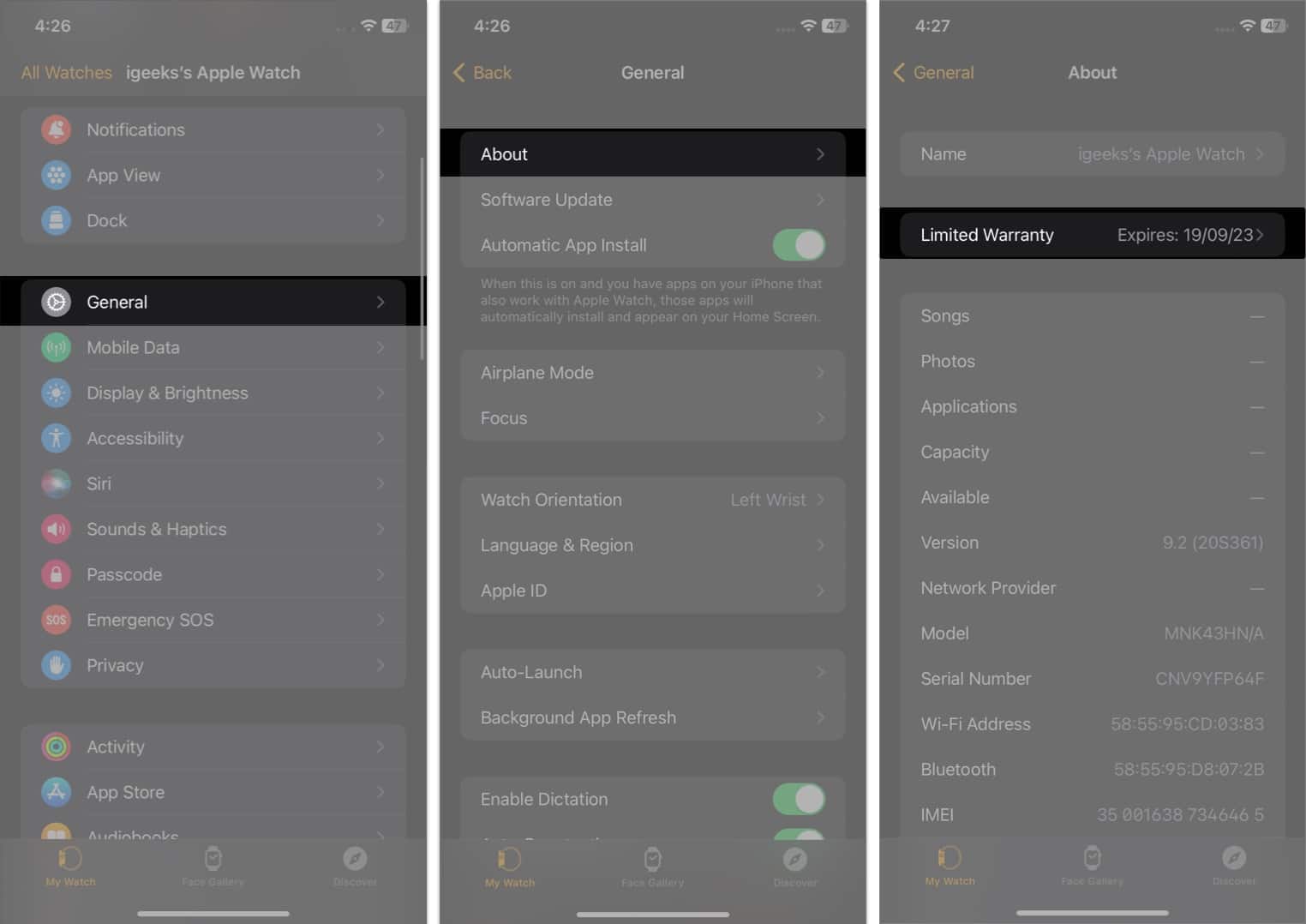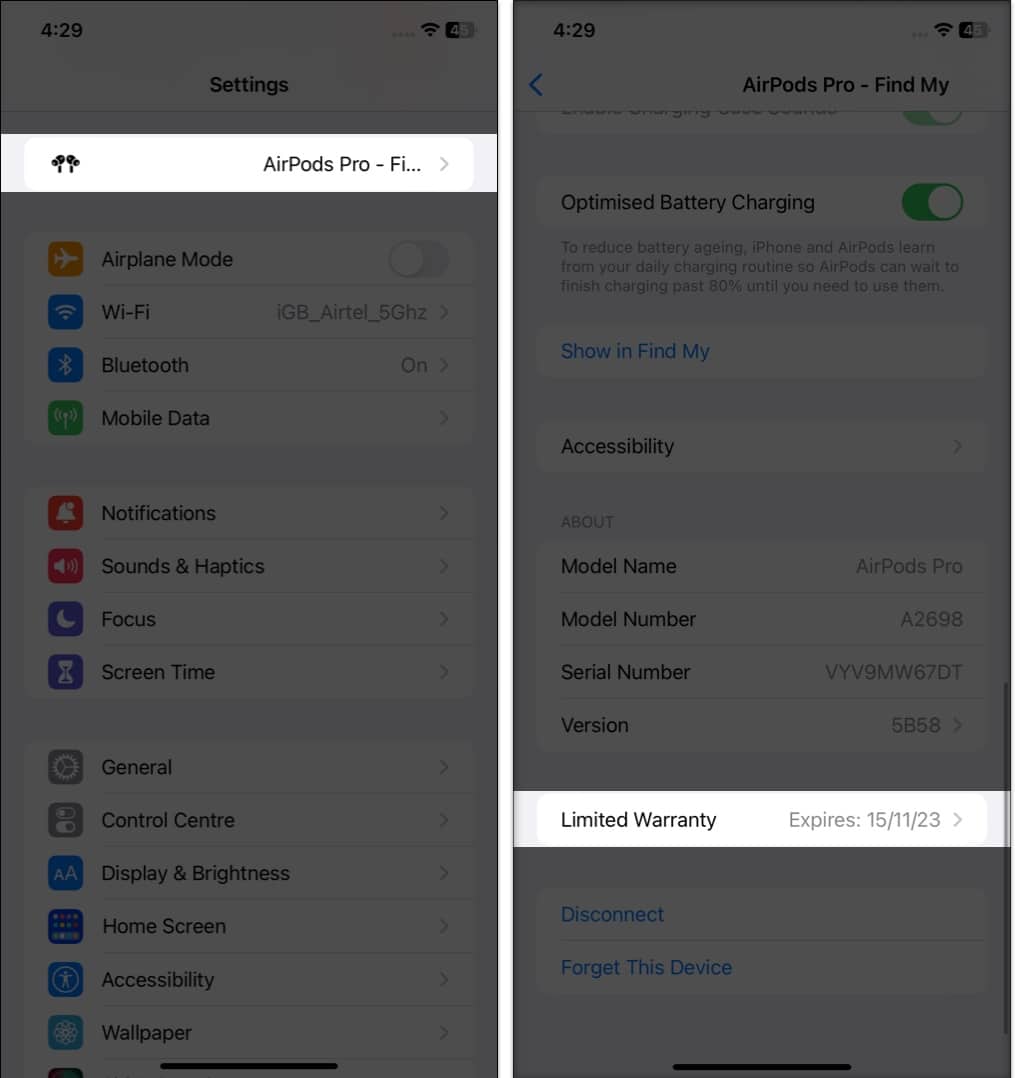The warranty is a promise from the manufacturer that if anything goes wrong with the device within a specified period, it will be fixed or replaced at no cost to the user. In this guide, I will show you how to check the warranty status of your Apple devices and make the most of your investment.
Check warranty status on Apple’s Check Coverage website Use Apple’s Support app to check warranty Use My Support page to check warranty How to check warranty status of your Apple devices Calculate remaining warranty using purchase or delivery date
Check warranty status on Apple’s Check Coverage website
To check the status of your product on the Check Coverage site, you need to have your serial number. If you don’t have your Mac’s serial number, refer to our article on how to check MacBook versions and specs. Meanwhile, on the iPhone and iPad, you can launch Settings → General → About → hold Serial Number and tap Copy. Once you have your serial number, do the following:
Use Apple’s Support app to check warranty
This method is only valid for iPhones and iPads.
Use My Support page to check warranty
You may now review all the information in the coverage section.
How to check warranty status of your Apple devices
In addition to the procedures listed above, you can also use the methods listed below to check the status of the Apple service warranty within the product.
iPhone, iPad, iPod touch
Depending on your status, you’ll be shown Limited Warranty or Coverage Expired at the top. You can proceed accordingly.
Mac
macOS Ventura: macOS Montery: You will now be redirected to the My Support page. Log in with your Apple ID to check the status of your device’s warranty.
Apple Watch
AirPods, AirPods Pro, or AirPods Max
Ensure that your AirPods are connected to your iPhone before continuing and following the instructions below to check their warranty.
Calculate remaining warranty using purchase or delivery date
Aside from the ways described above, another simple way to check your Apple product’s warranty data is to look at the purchase date on the invoice. Every Apple product has a one-year limited warranty. Therefore, the warranty status of Apple equipment such as a Magic Mouse, Magic Keyboard, or Magic Keyboard lasts for 12 months. For example, if you bought a product on January 1, 2023, it will be covered until January 1, 2024. That’s it! If the above-described procedure is too complicated for you, you may contact Apple Support and present them with your device’s Serial Number to inquire about the warranty status. Keeping track of your device’s warranty status is vital and straightforward. If you found this guide helpful, let us know in the comments and do share it with your friends! Read more:
Best kickstand cases for iPhone 14 Plus and 14 Pro Max Best keyboard cases for 10.9-inch iPad 10th generation Best cases for 14-inch MacBook Pro Best AirPods Pro leather cases
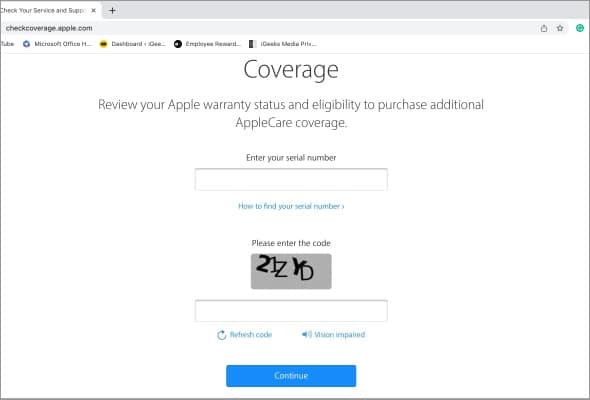
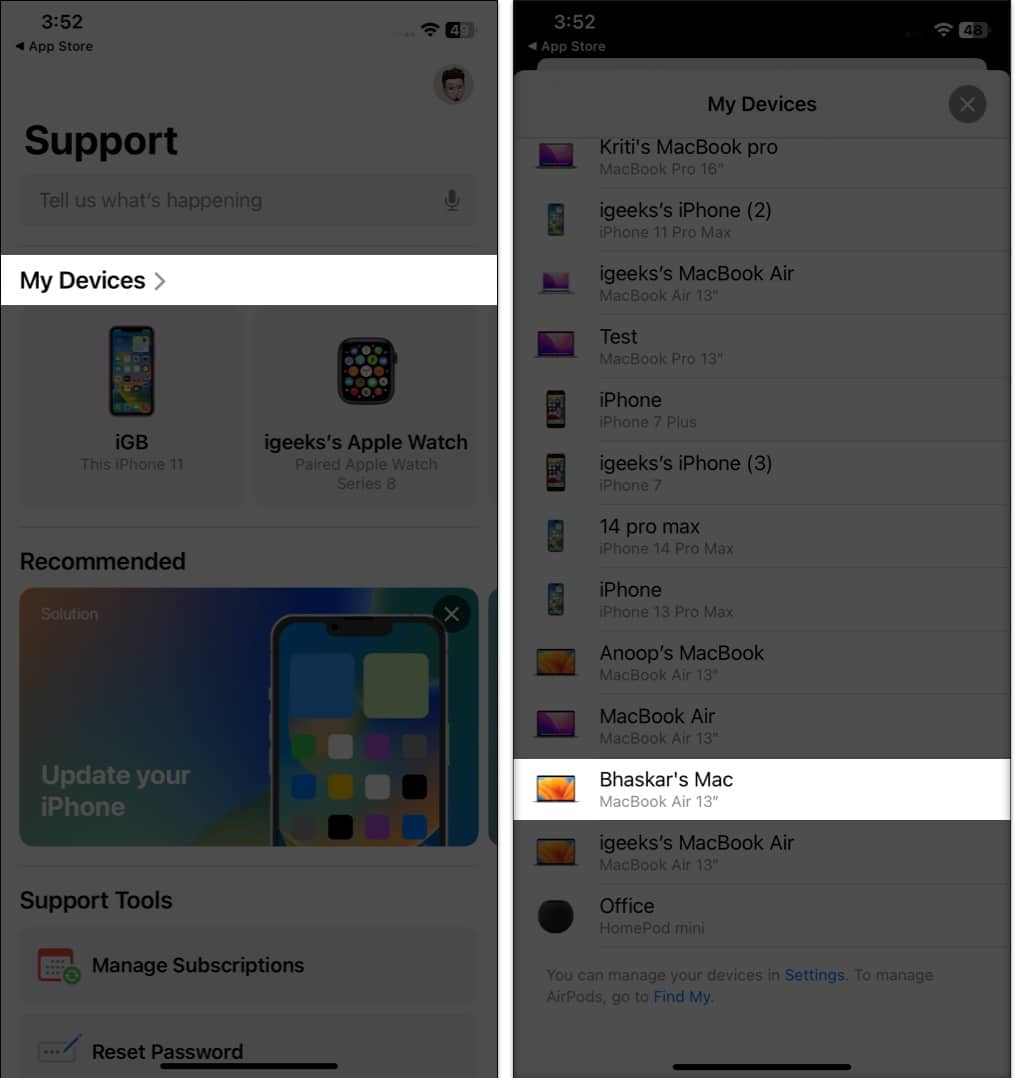

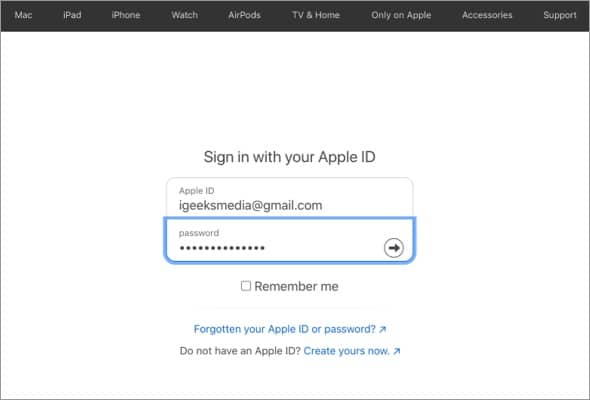
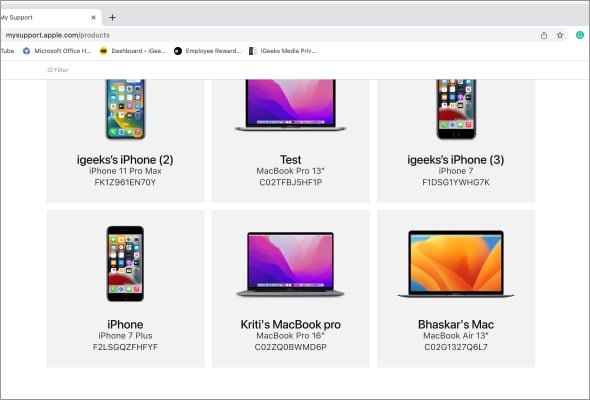
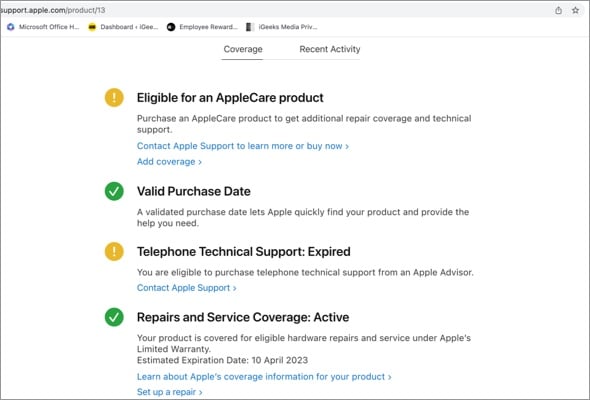

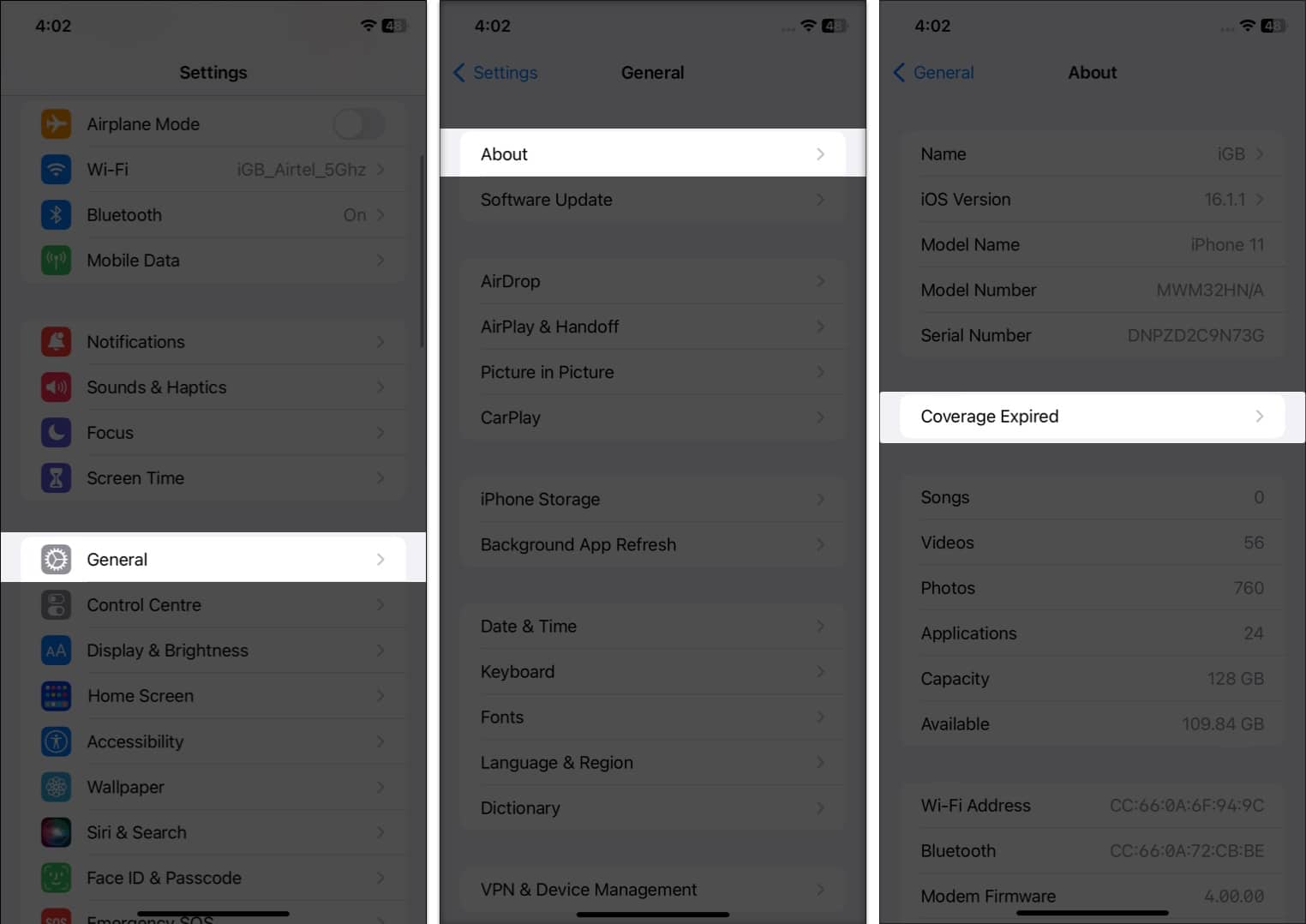
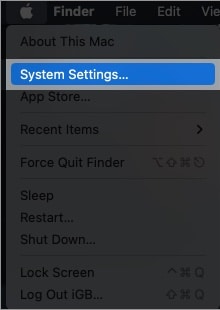
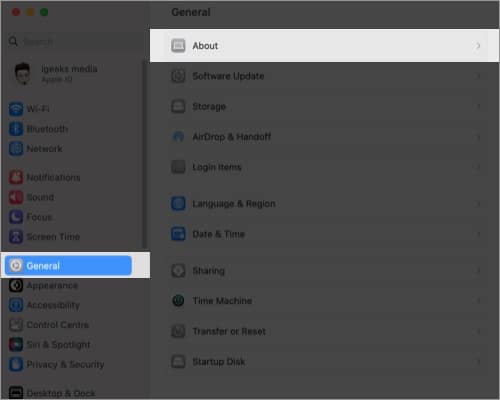
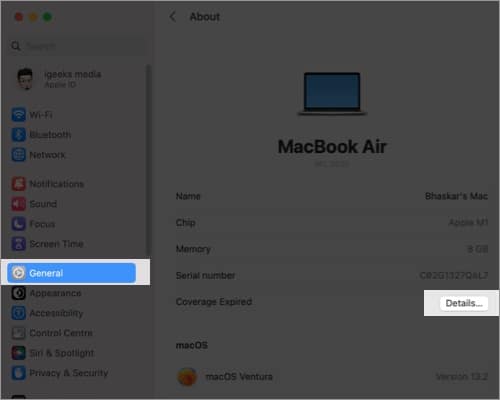
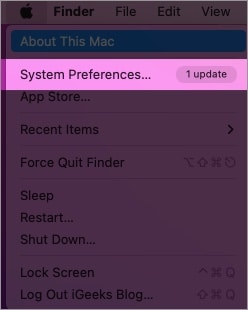
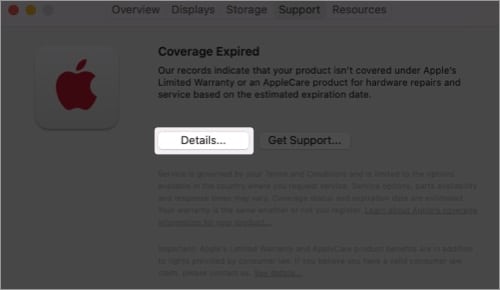
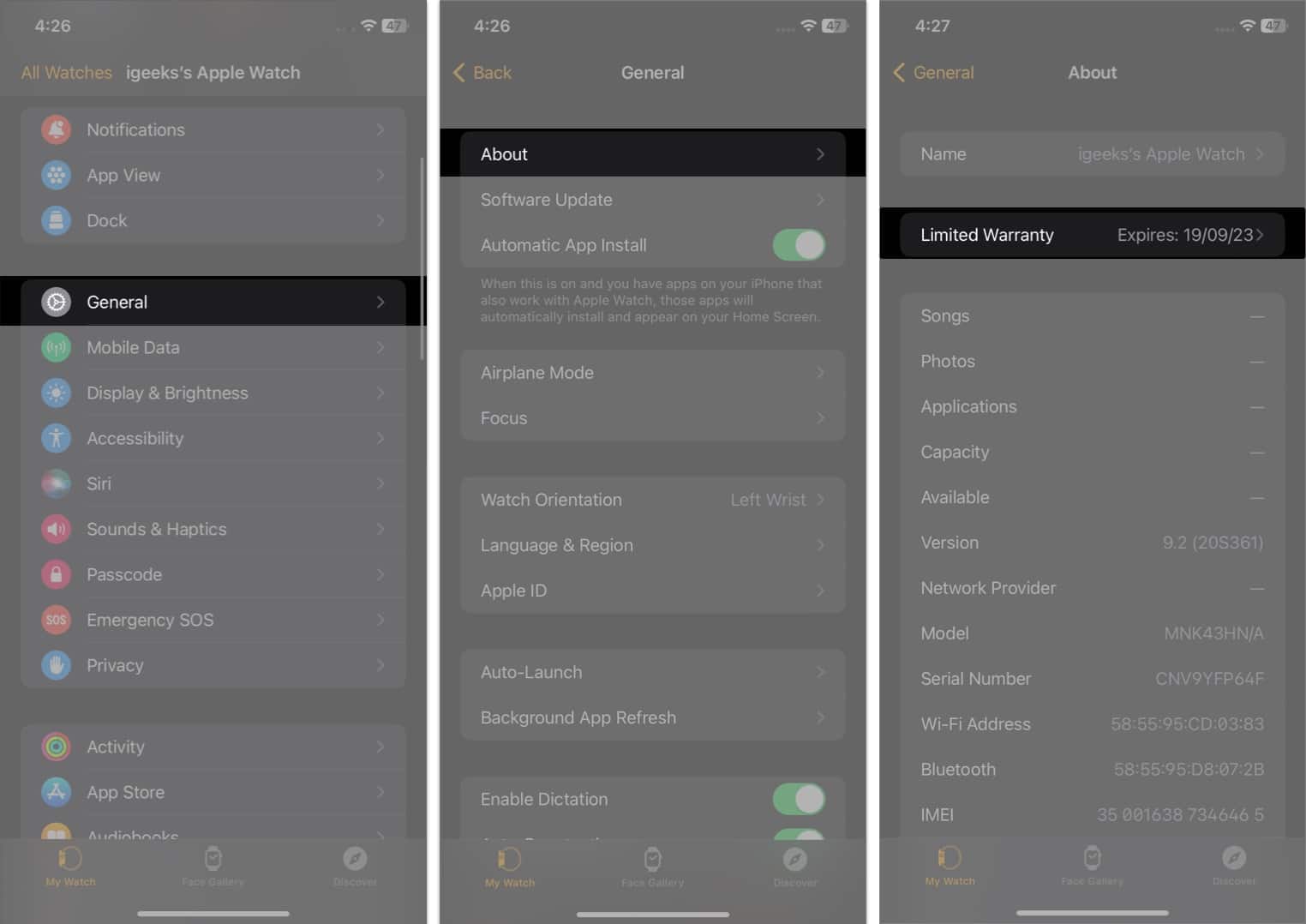
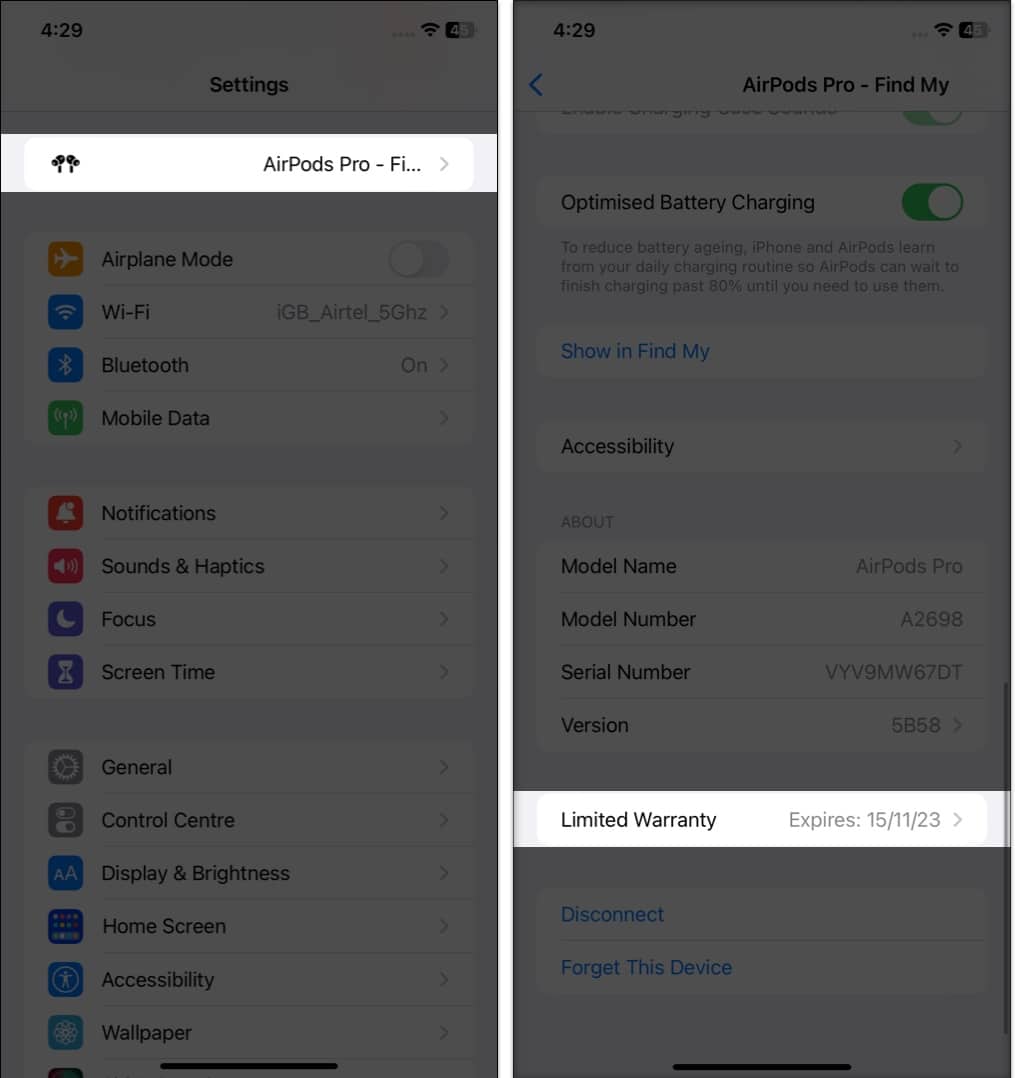

title: “How To Check Warranty Status Of Iphone Ipad Mac Apple Watch And Airpods” ShowToc: true date: “2023-06-02” author: “Maria Holmes”
The warranty is a promise from the manufacturer that if anything goes wrong with the device within a specified period, it will be fixed or replaced at no cost to the user. In this guide, I will show you how to check the warranty status of your Apple devices and make the most of your investment.
Check warranty status on Apple’s Check Coverage website Use Apple’s Support app to check warranty Use My Support page to check warranty How to check warranty status of your Apple devices Calculate remaining warranty using purchase or delivery date
Check warranty status on Apple’s Check Coverage website
To check the status of your product on the Check Coverage site, you need to have your serial number. If you don’t have your Mac’s serial number, refer to our article on how to check MacBook versions and specs. Meanwhile, on the iPhone and iPad, you can launch Settings → General → About → hold Serial Number and tap Copy. Once you have your serial number, do the following:
Use Apple’s Support app to check warranty
This method is only valid for iPhones and iPads.
Use My Support page to check warranty
You may now review all the information in the coverage section.
How to check warranty status of your Apple devices
In addition to the procedures listed above, you can also use the methods listed below to check the status of the Apple service warranty within the product.
iPhone, iPad, iPod touch
Depending on your status, you’ll be shown Limited Warranty or Coverage Expired at the top. You can proceed accordingly.
Mac
macOS Ventura: macOS Montery: You will now be redirected to the My Support page. Log in with your Apple ID to check the status of your device’s warranty.
Apple Watch
AirPods, AirPods Pro, or AirPods Max
Ensure that your AirPods are connected to your iPhone before continuing and following the instructions below to check their warranty.
Calculate remaining warranty using purchase or delivery date
Aside from the ways described above, another simple way to check your Apple product’s warranty data is to look at the purchase date on the invoice. Every Apple product has a one-year limited warranty. Therefore, the warranty status of Apple equipment such as a Magic Mouse, Magic Keyboard, or Magic Keyboard lasts for 12 months. For example, if you bought a product on January 1, 2023, it will be covered until January 1, 2024. That’s it! If the above-described procedure is too complicated for you, you may contact Apple Support and present them with your device’s Serial Number to inquire about the warranty status. Keeping track of your device’s warranty status is vital and straightforward. If you found this guide helpful, let us know in the comments and do share it with your friends! Read more:
Best kickstand cases for iPhone 14 Plus and 14 Pro Max Best keyboard cases for 10.9-inch iPad 10th generation Best cases for 14-inch MacBook Pro Best AirPods Pro leather cases