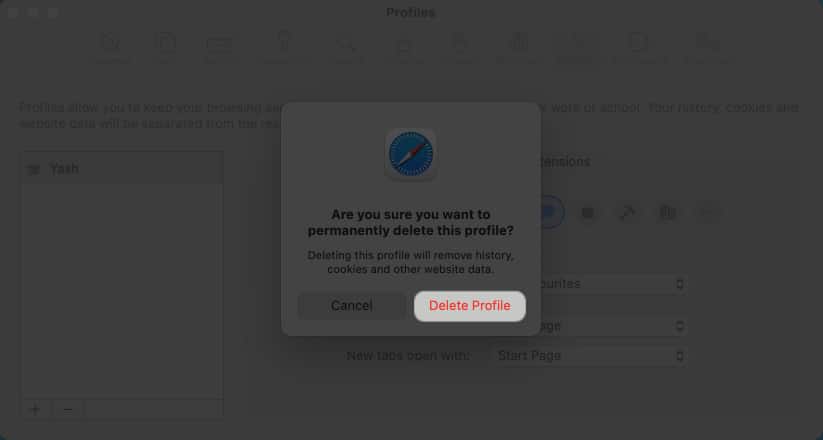Importance of creating profiles in Safari How to create Safari profiles on iPhone and iPad How to delete Safari profiles on iPhone and iPad How to create Safari profiles on Mac How to delete profiles in Safari on Mac
Importance of creating profiles in Safari
Creating profiles in Safari can be an extremely beneficial step for both personal and professional use.
It enables users to curate personal user profiles so that they can personalize their browsing experience by setting up preferences they like, such as blocking or clearing cookies, preventing pop-ups, and enabling/disabling JavaScript. This feature can turn out to be extremely beneficial for businesses that want to control access to certain sites or have employees use specific settings when browsing. If multiple people are operating a device or surfing the internet from the same Apple ID, they can ensure individual privacy according to their preferences. All in all, Safari Profiles streamline productivity and help to declutter the browsing environment. These profiles are easily switchable without compromising data of any kind.
So, regardless of the use case, users can enhance their productivity and make the most of this feature when surfing the internet without being wary of privacy.
How to create Safari profiles on iPhone and iPad
Now, you can access the created profile from the PROFILES section. Additionally, click Extensions to choose the extensions you would like to use with the profile you’re creating.
Switch profiles in Safari on iPhone and iPad
How to delete Safari profiles on iPhone and iPad
How to create Safari profiles on Mac
There are a few additional settings you can adjust to complete setting up your profile.
You can decide where you want your New windows or New taps to open. You may click Extensions to choose the extensions you would like to use with the profile you’re creating.
Your Safari Profile is now set up.
Switch profiles in Safari on Mac
How to delete profiles in Safari on Mac
Happy browsing! Whether you want to separate your work and personal browsing, share your device with family members, or maintain different sets of bookmarks for different interests, Safari profiles have got you covered. So go ahead, explore the possibilities, and make the most out of your browsing experience. Thank you for reading. If any, please comment down your thoughts. Read more:
How to use Apple Check-In in Messages app in iOS 17 How to create Live Stickers in iOS 17 on iPhone 15+ Best iOS 17 tips and tricks you should know! 15-inch MacBook Air features, specs, and price
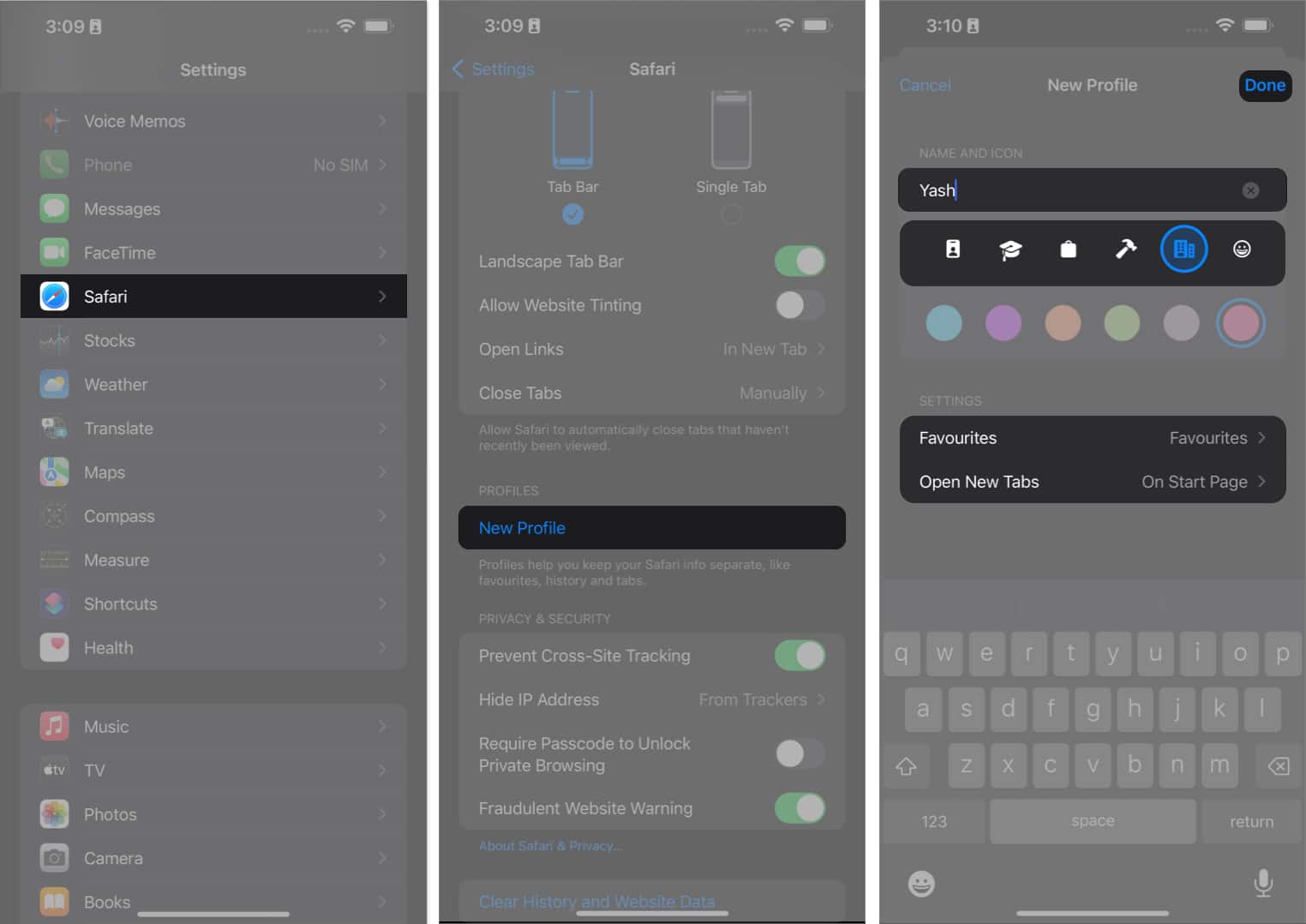
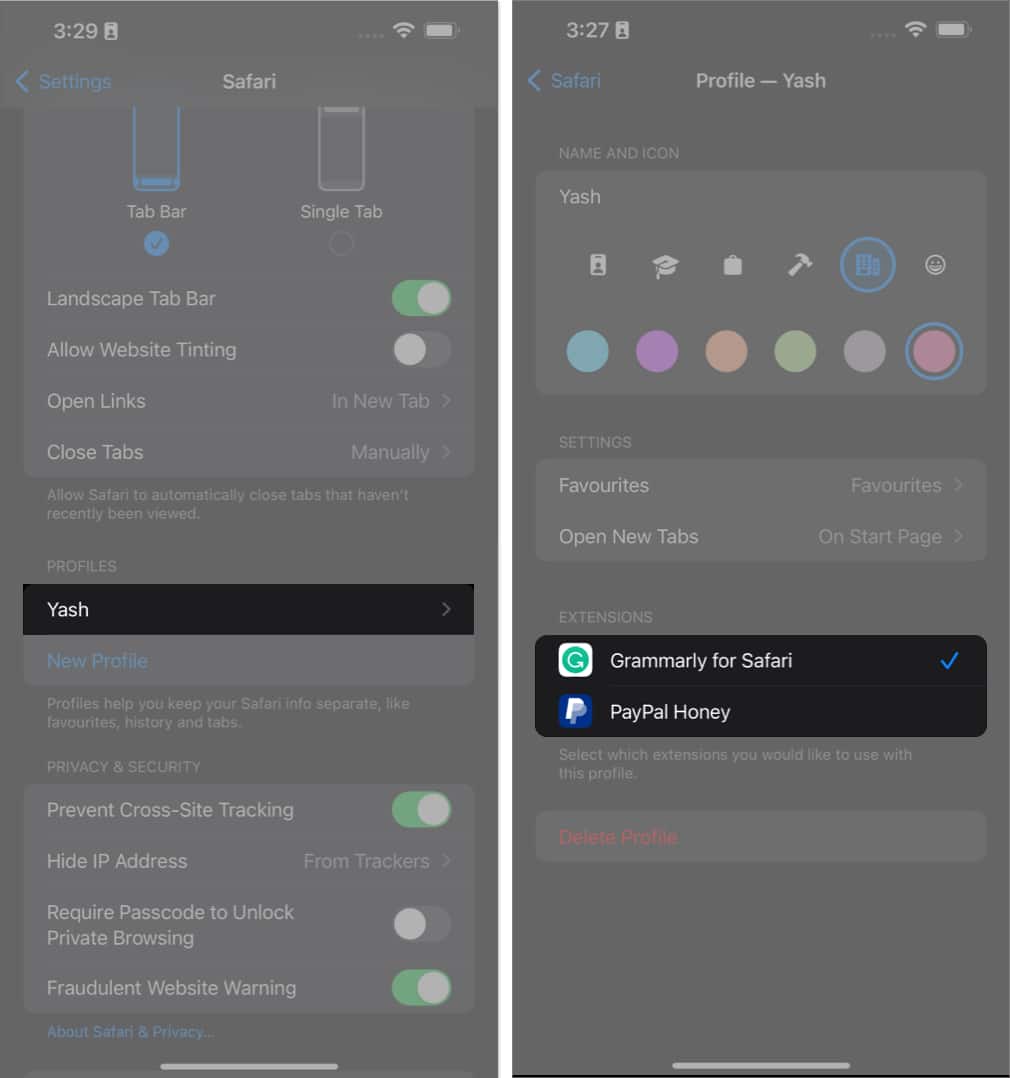
![]()
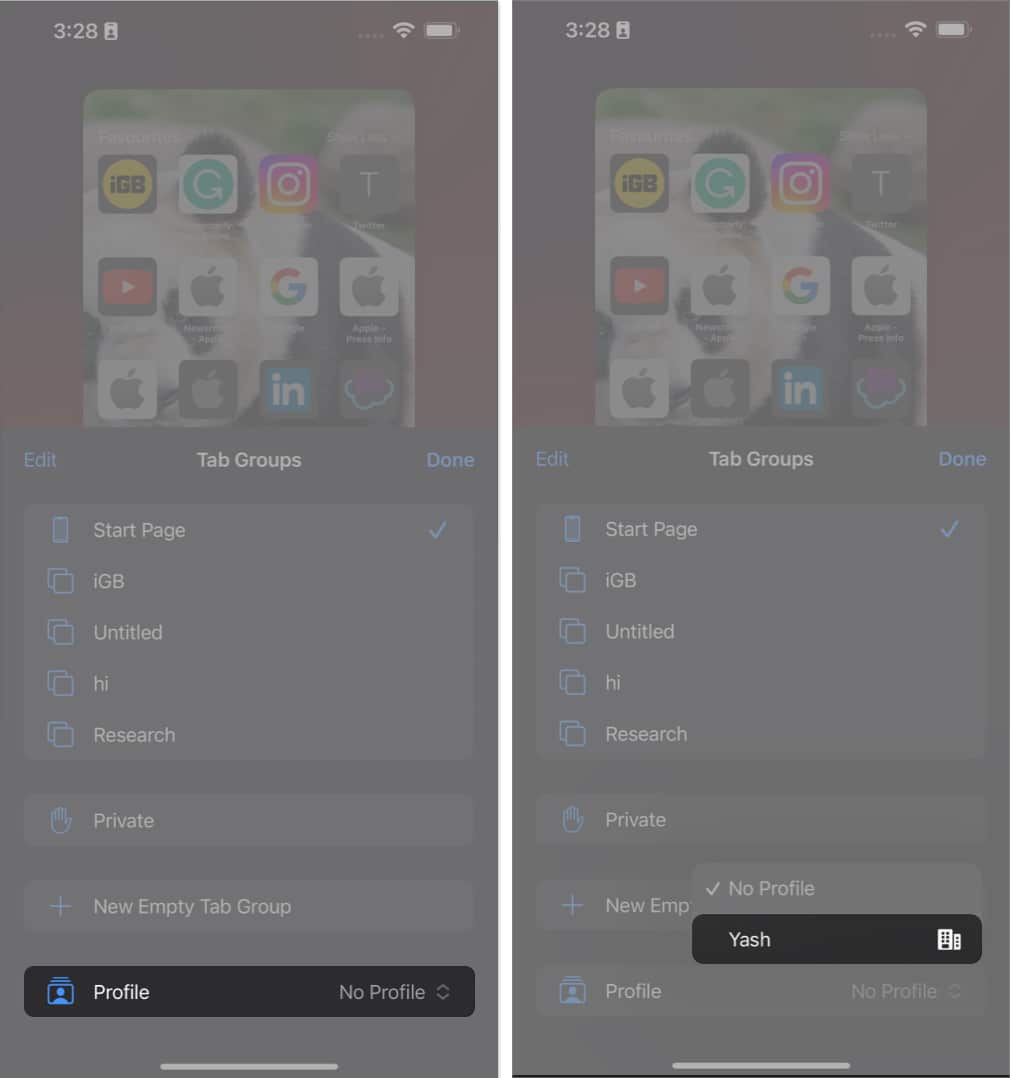
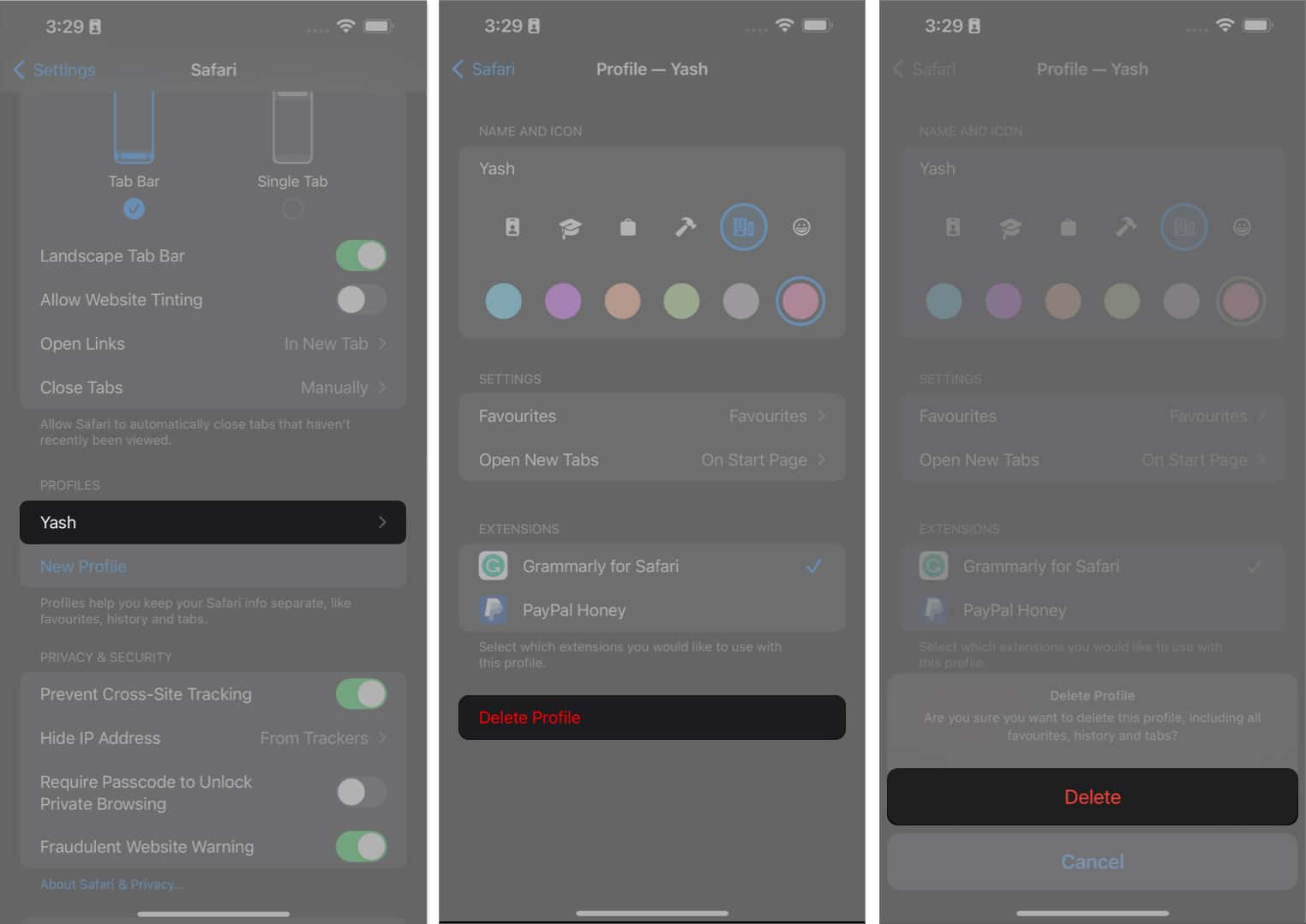
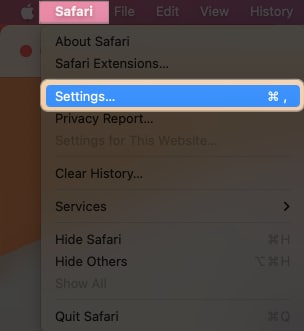
![]()
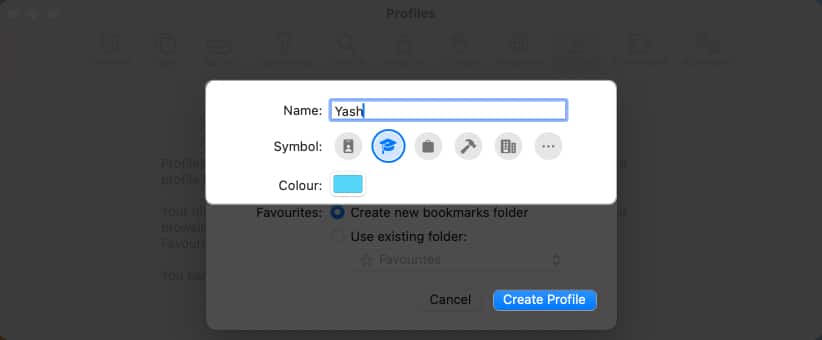
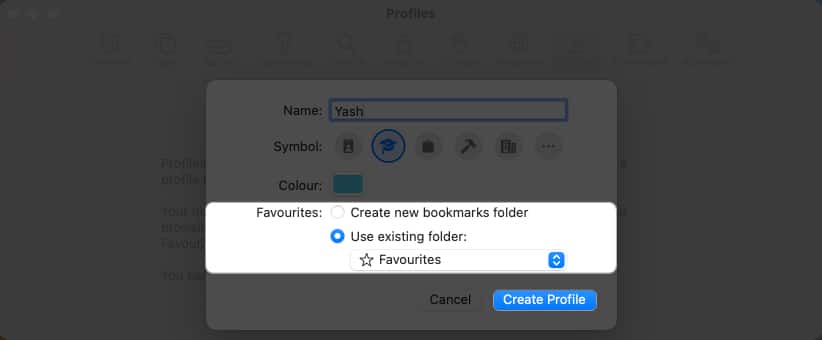
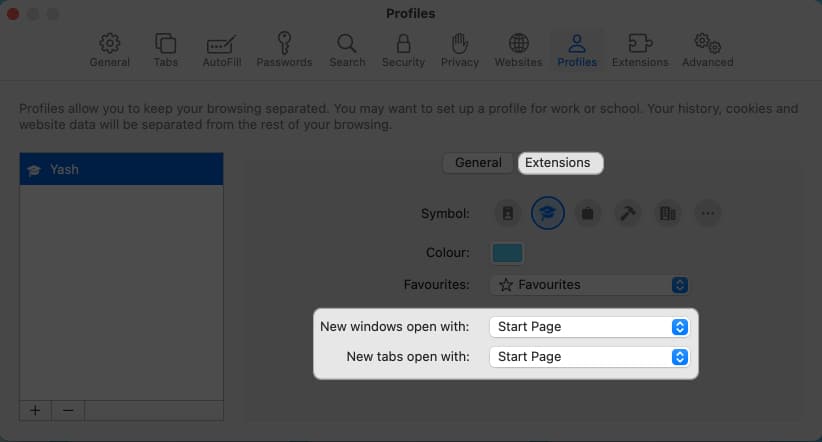
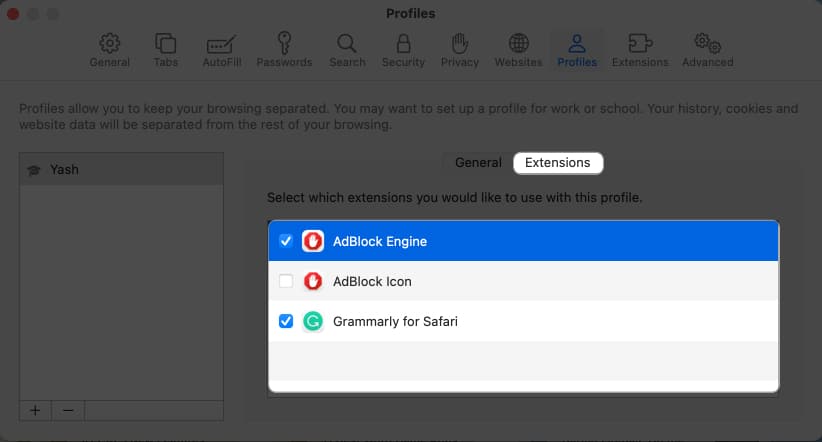
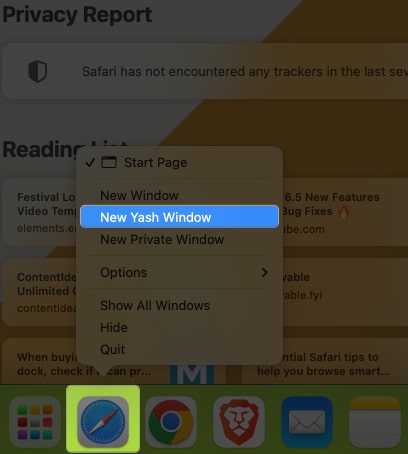
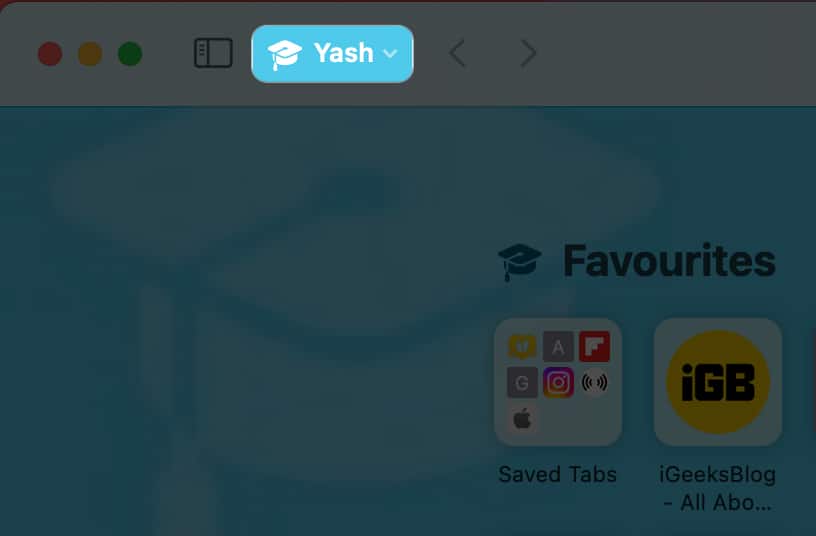
![]()