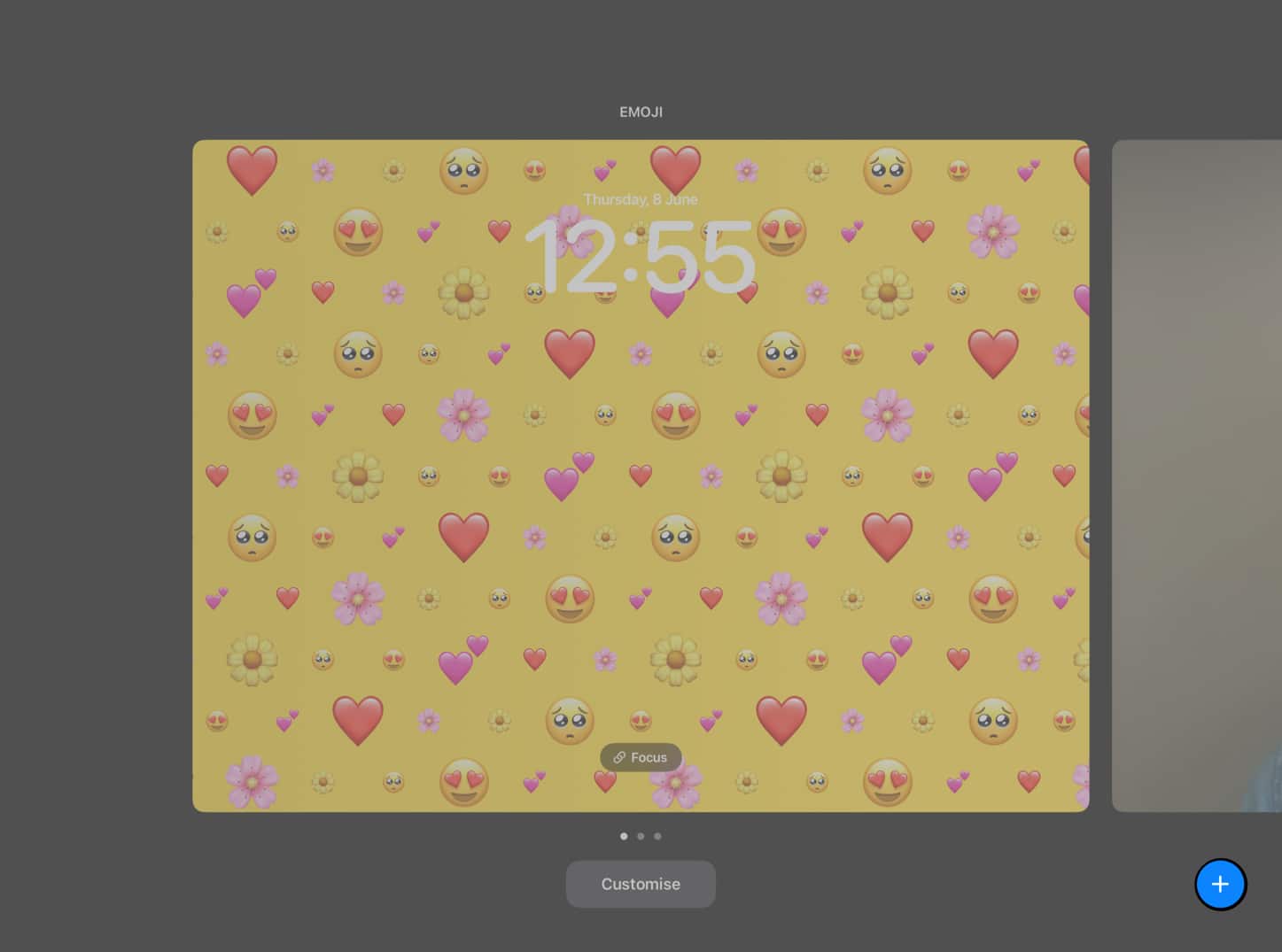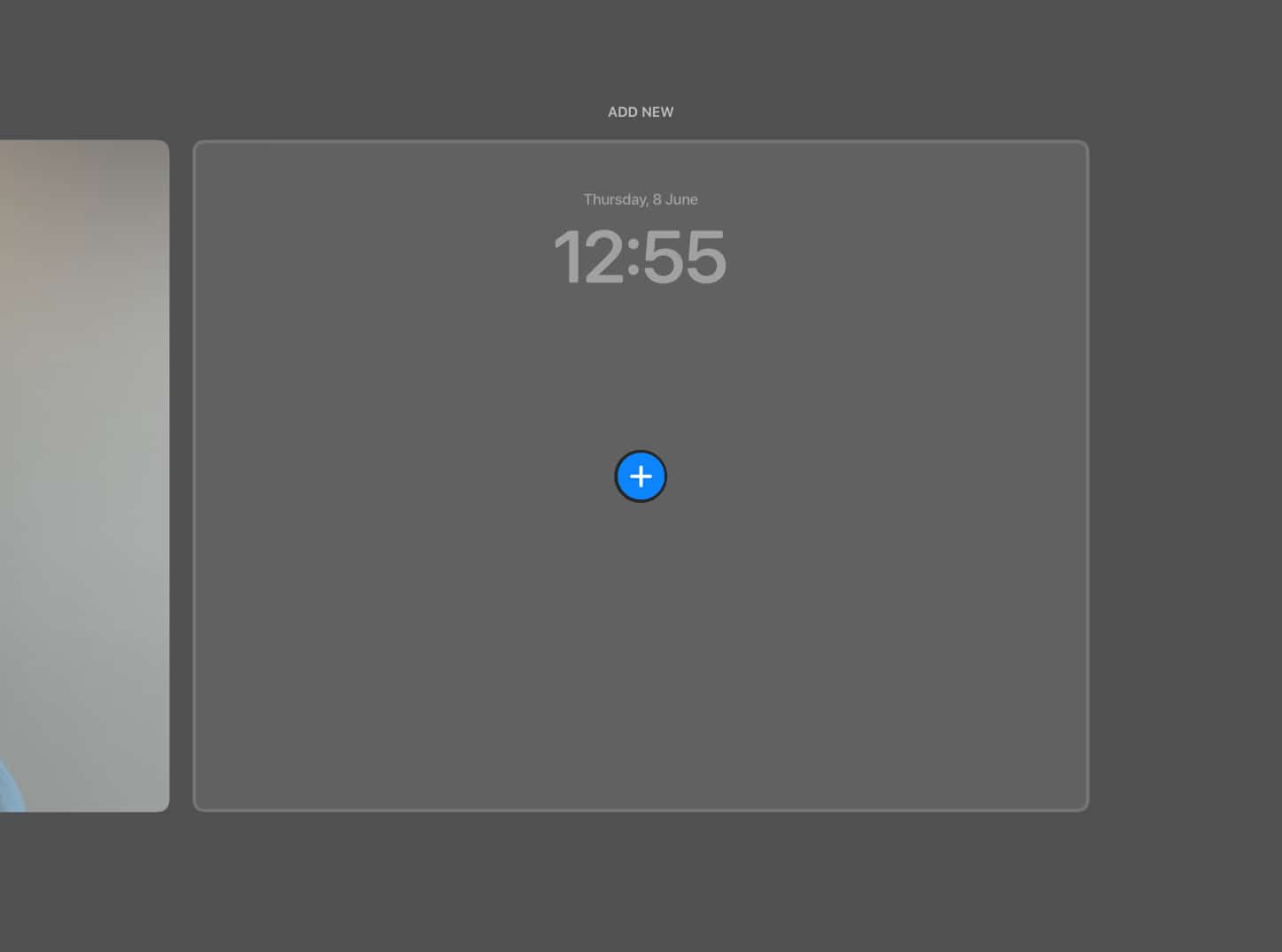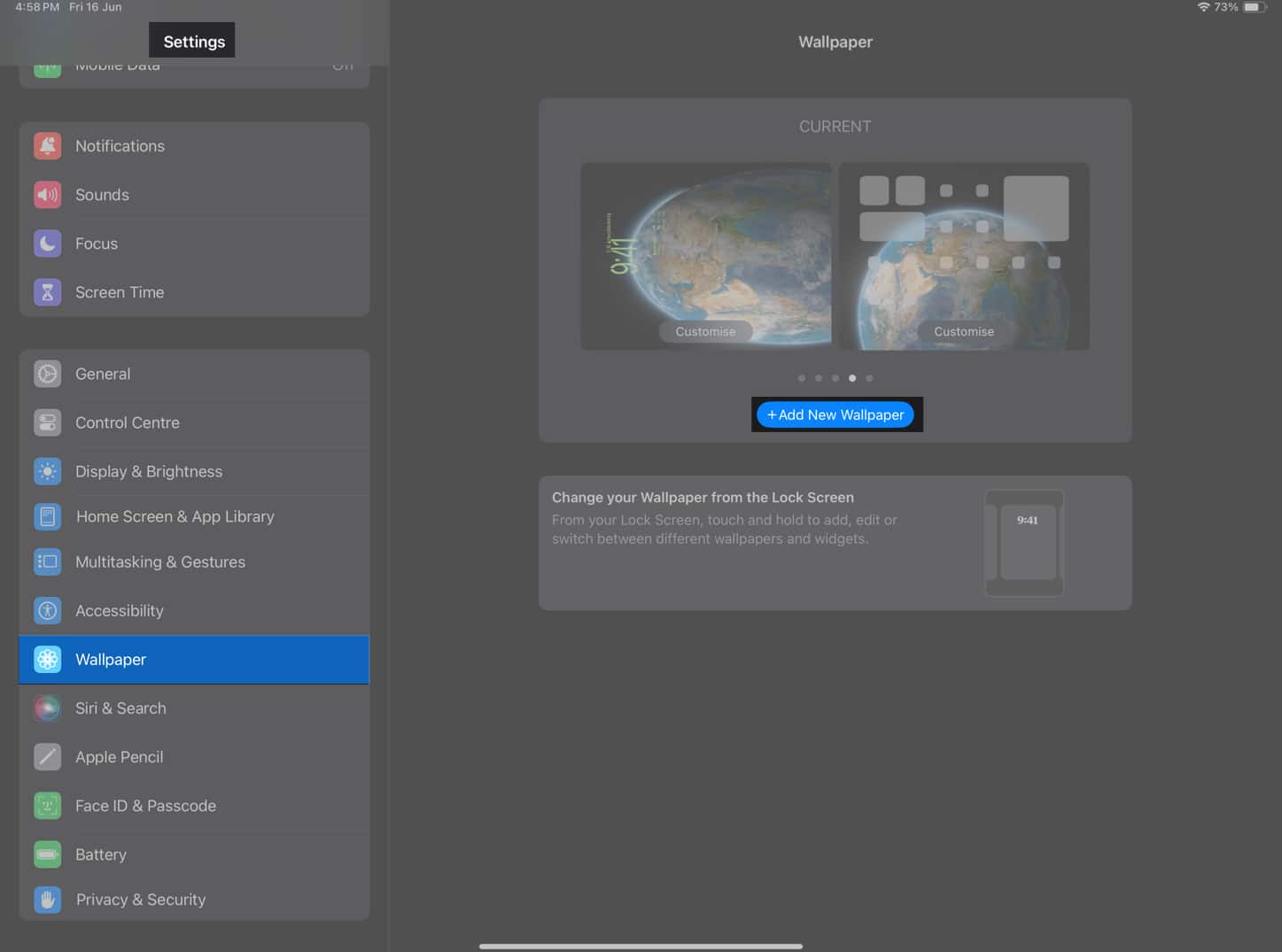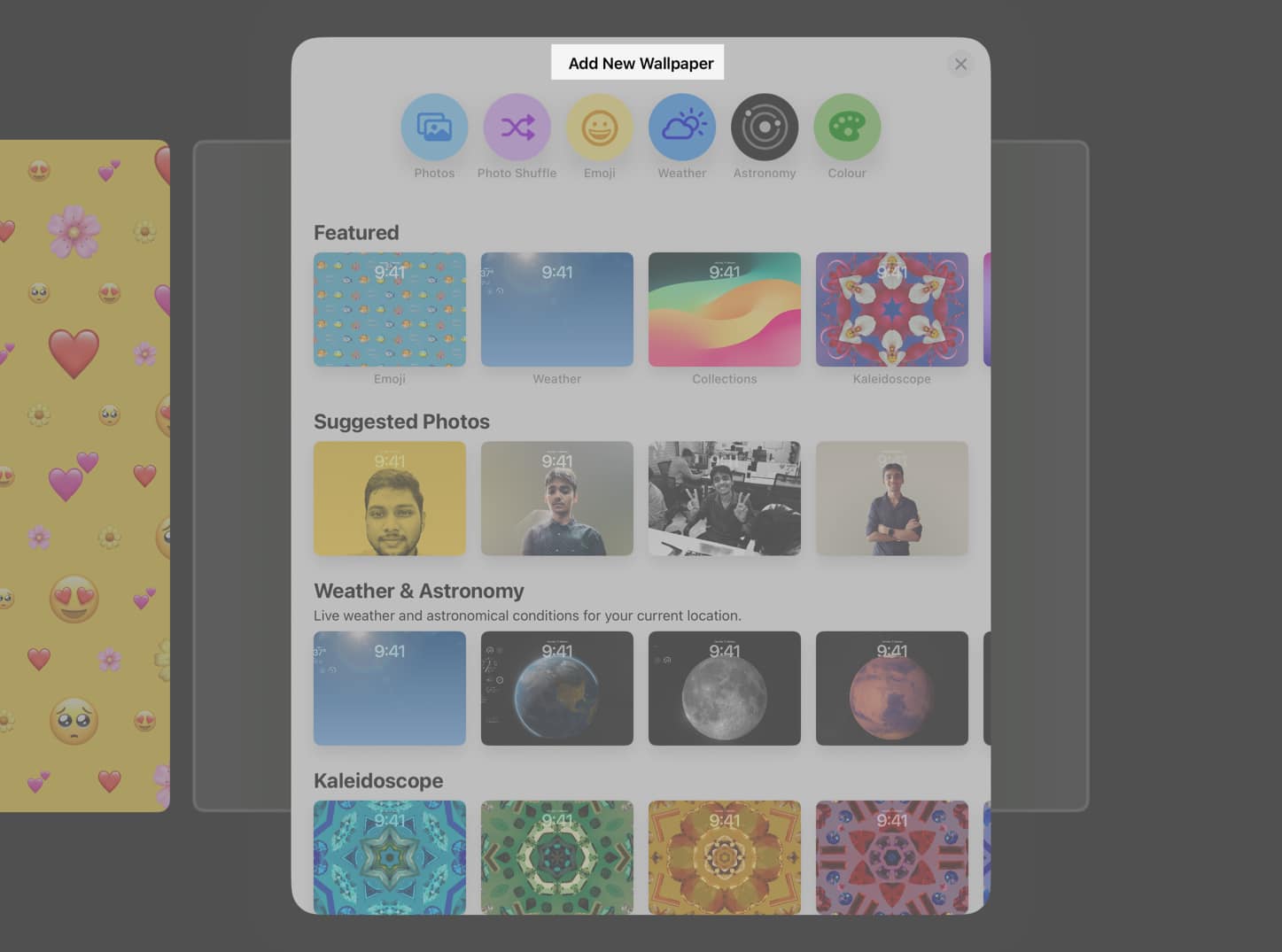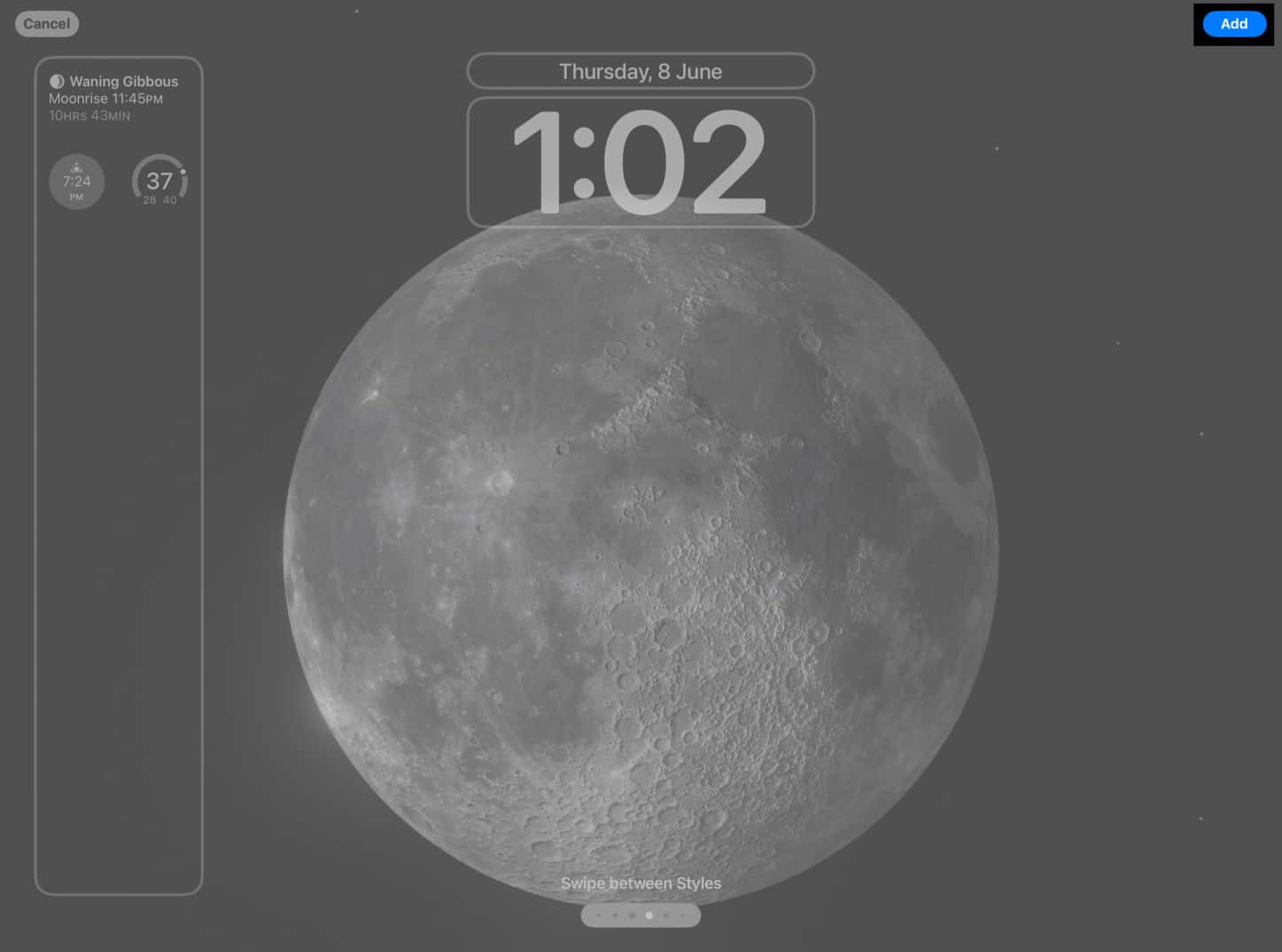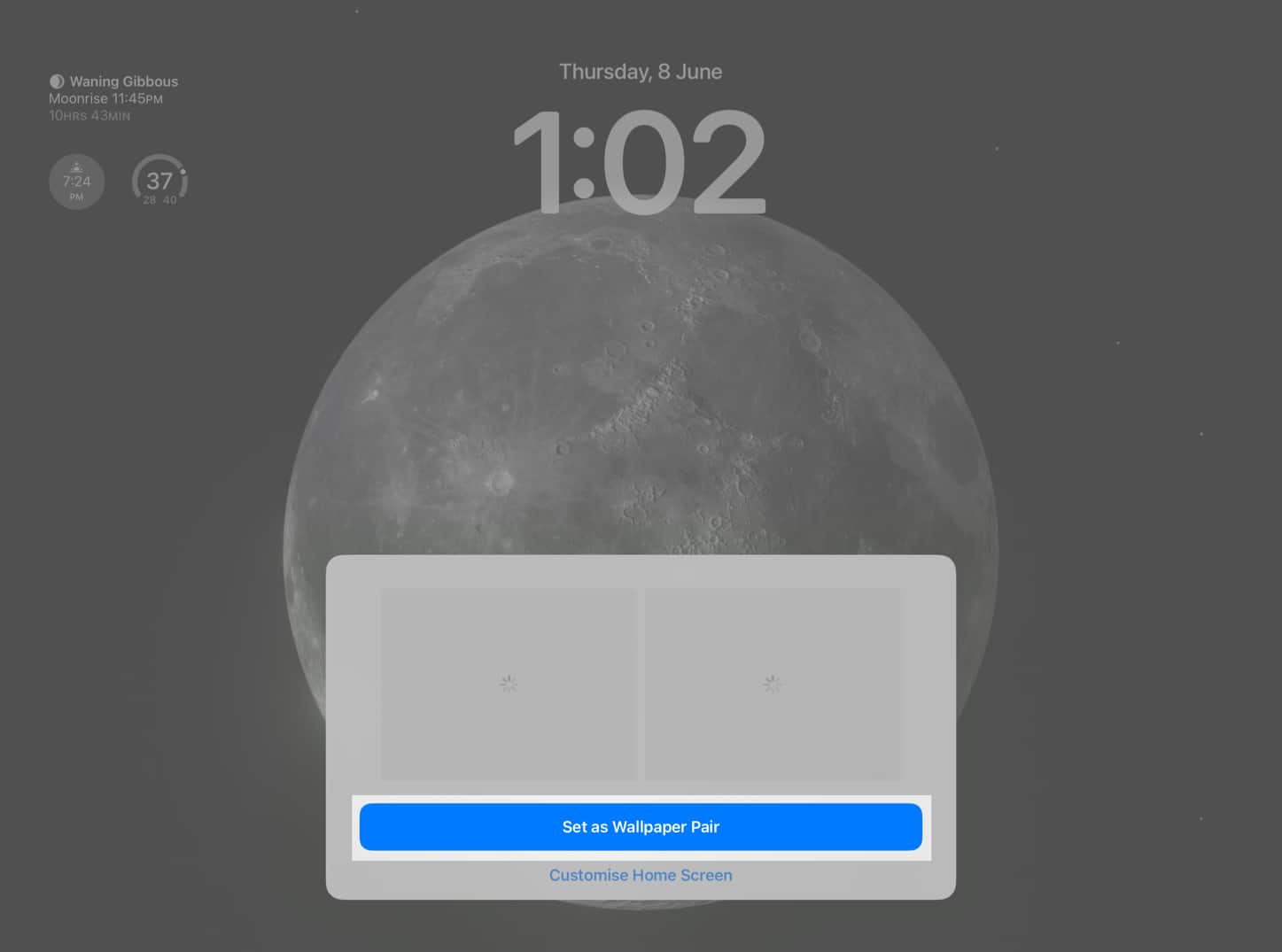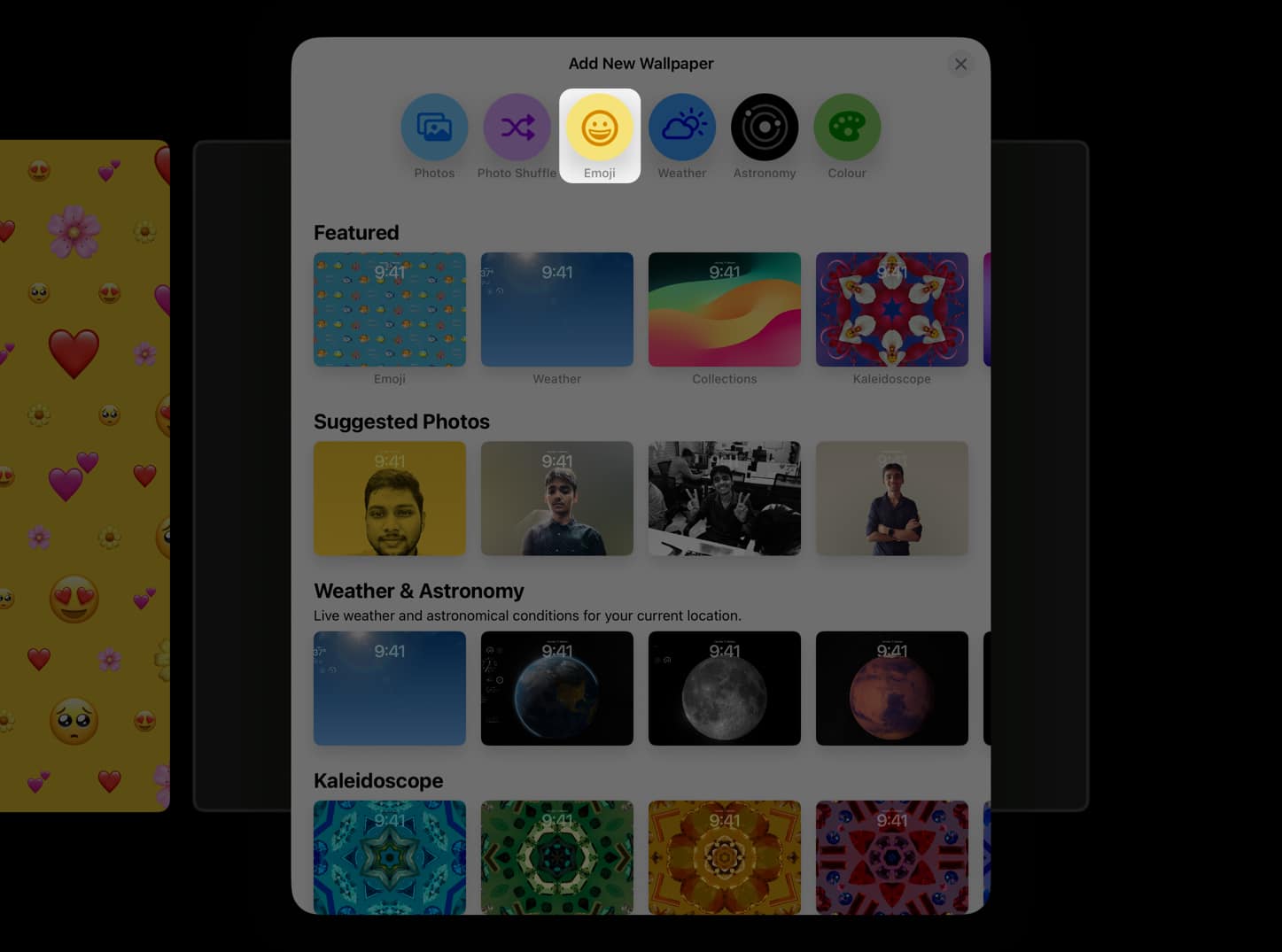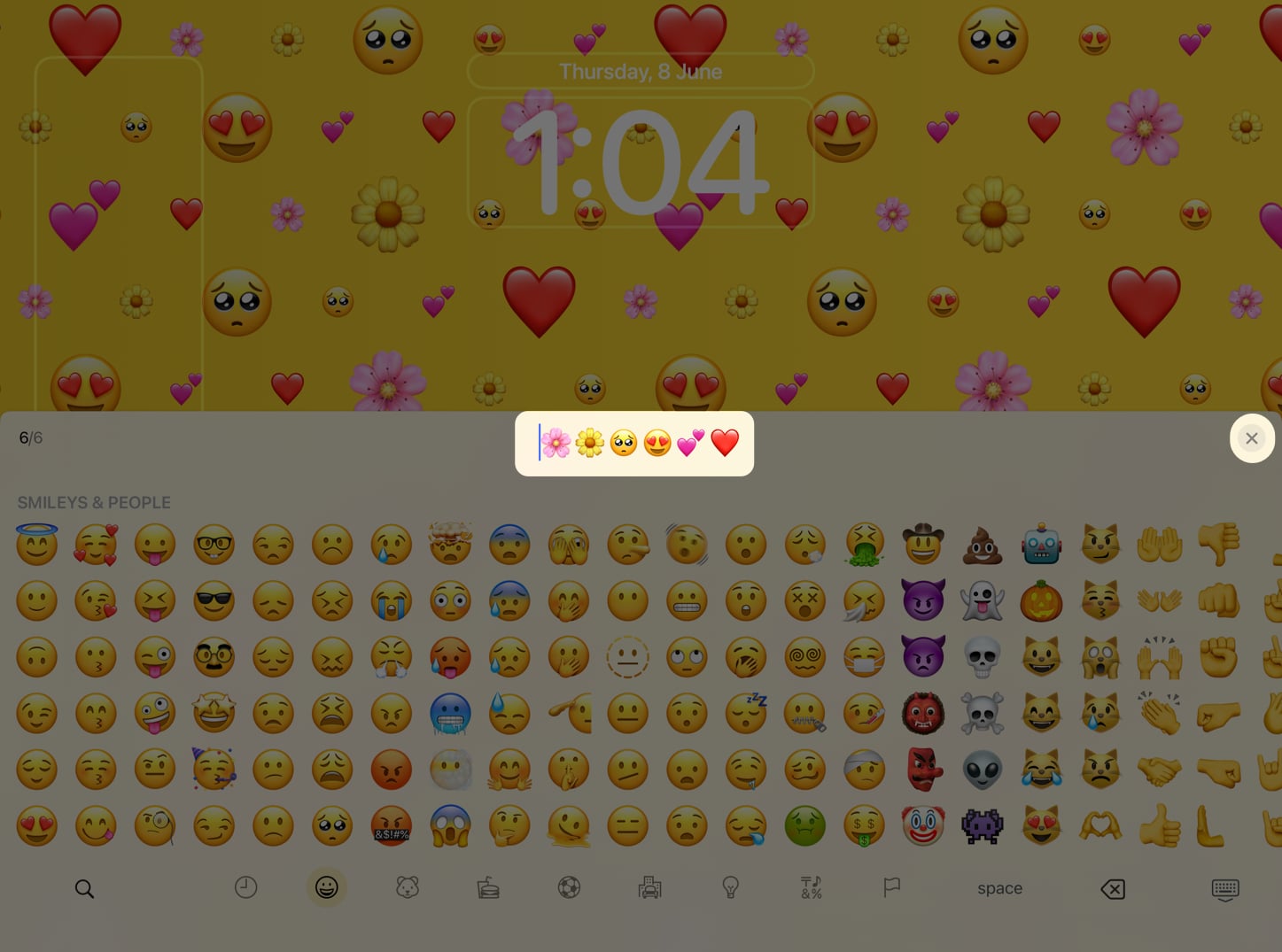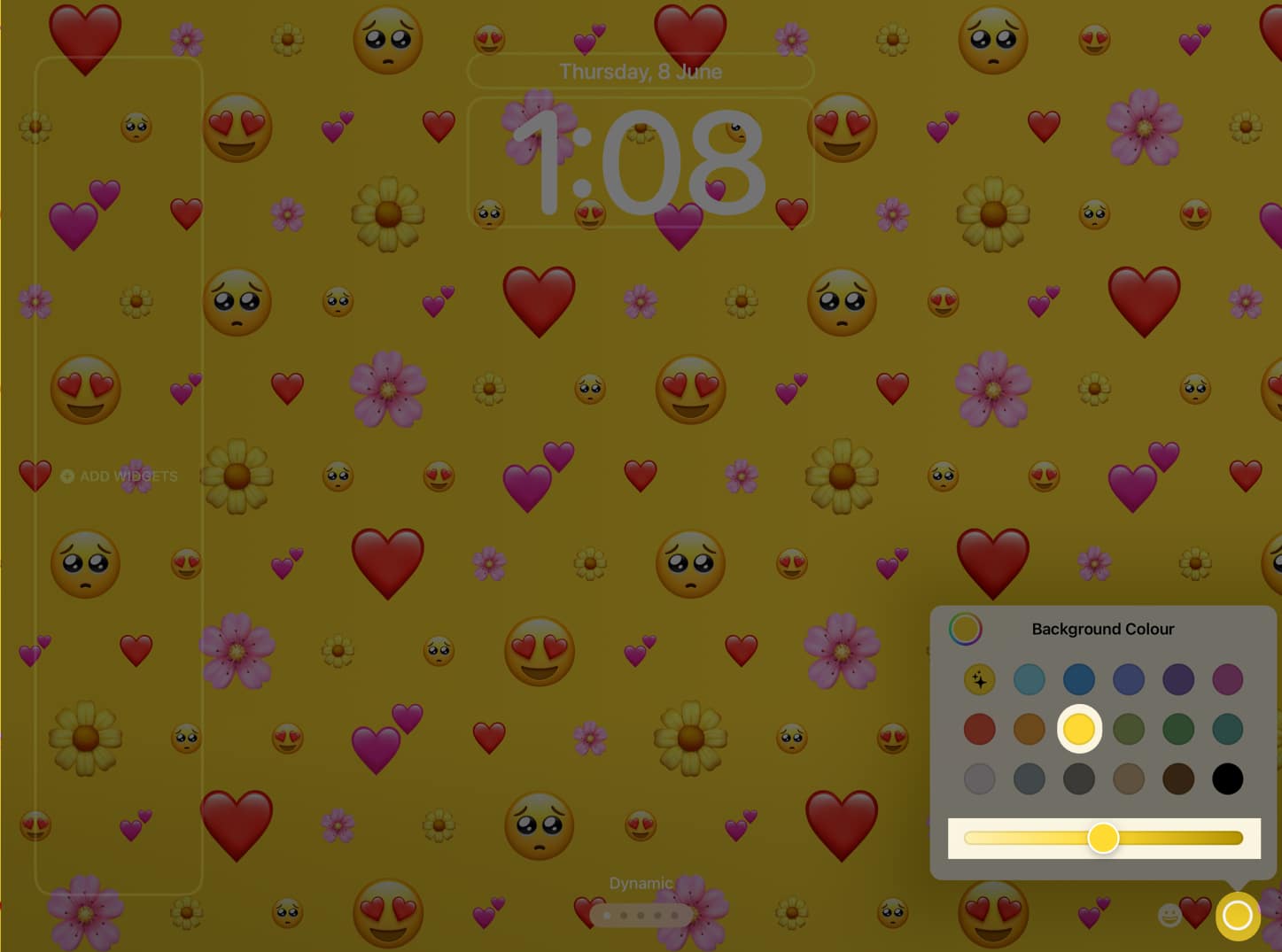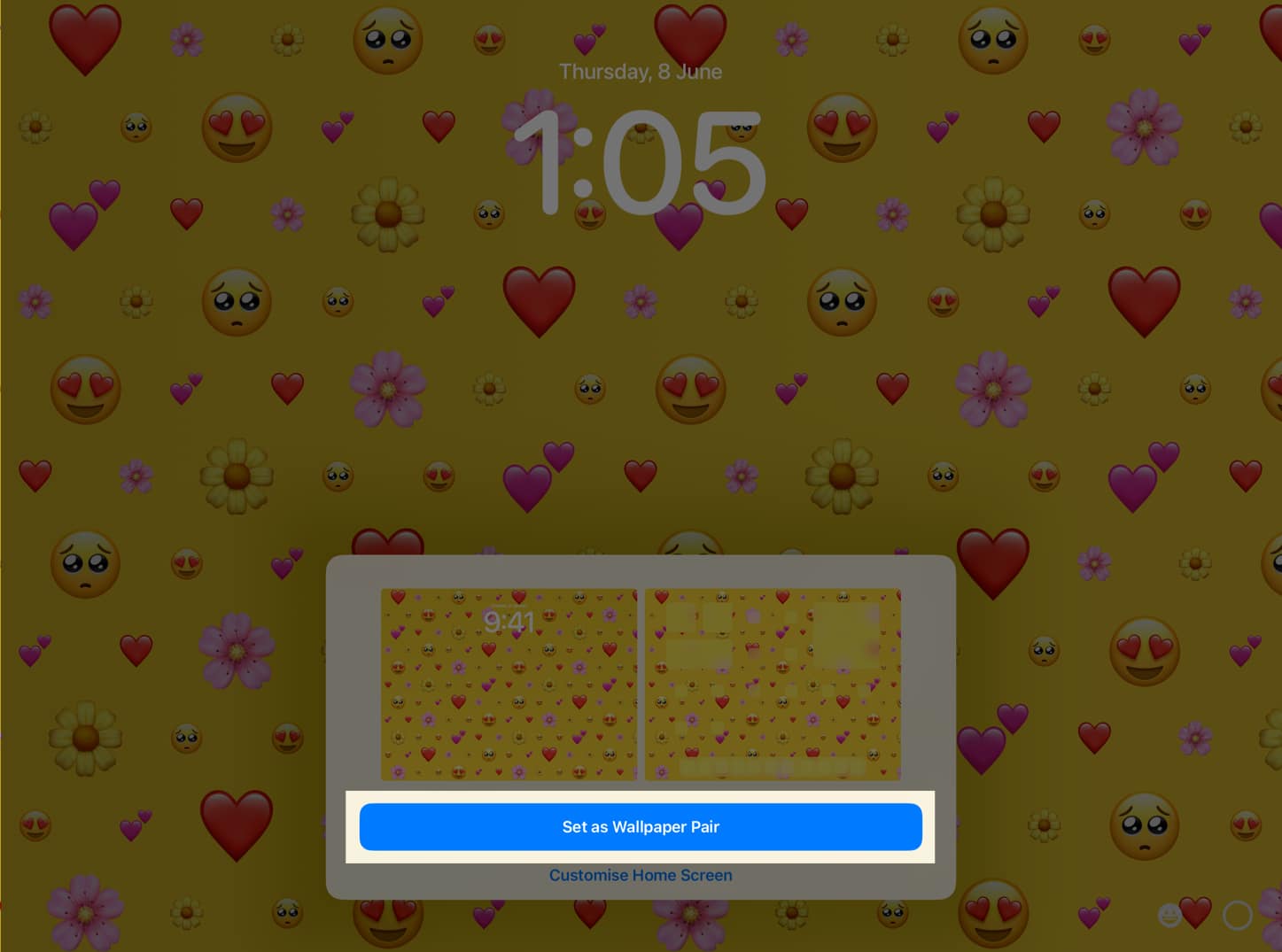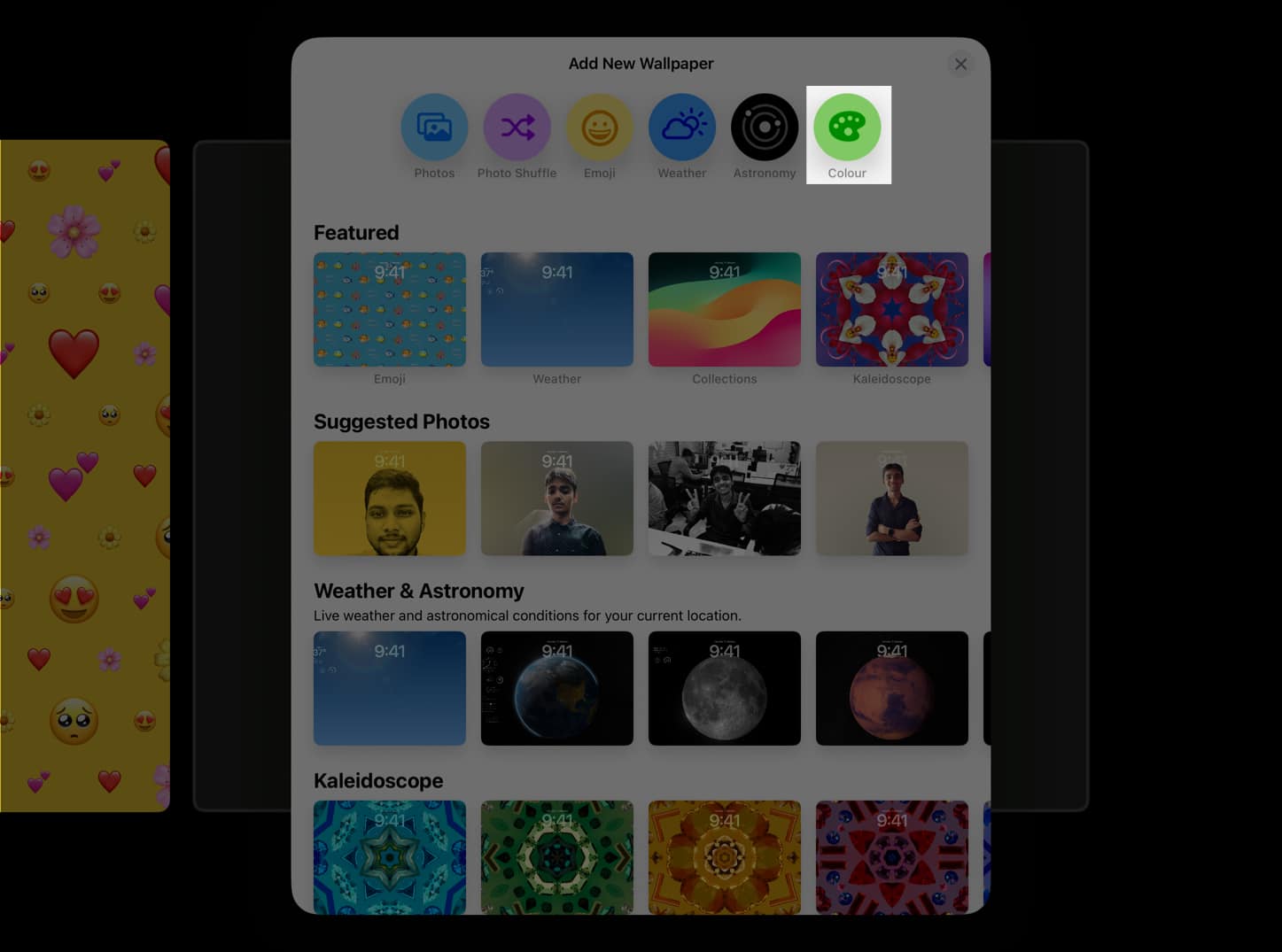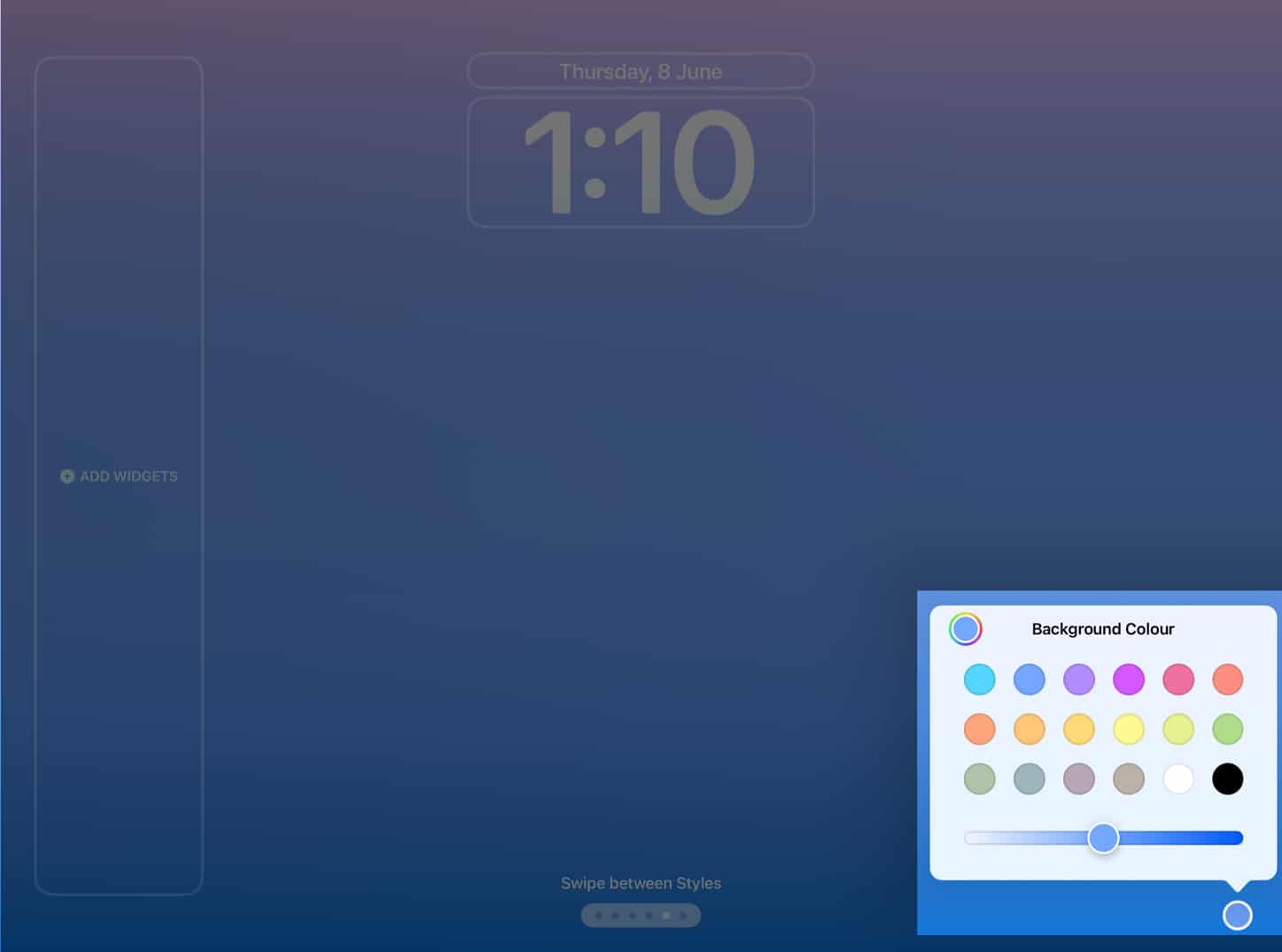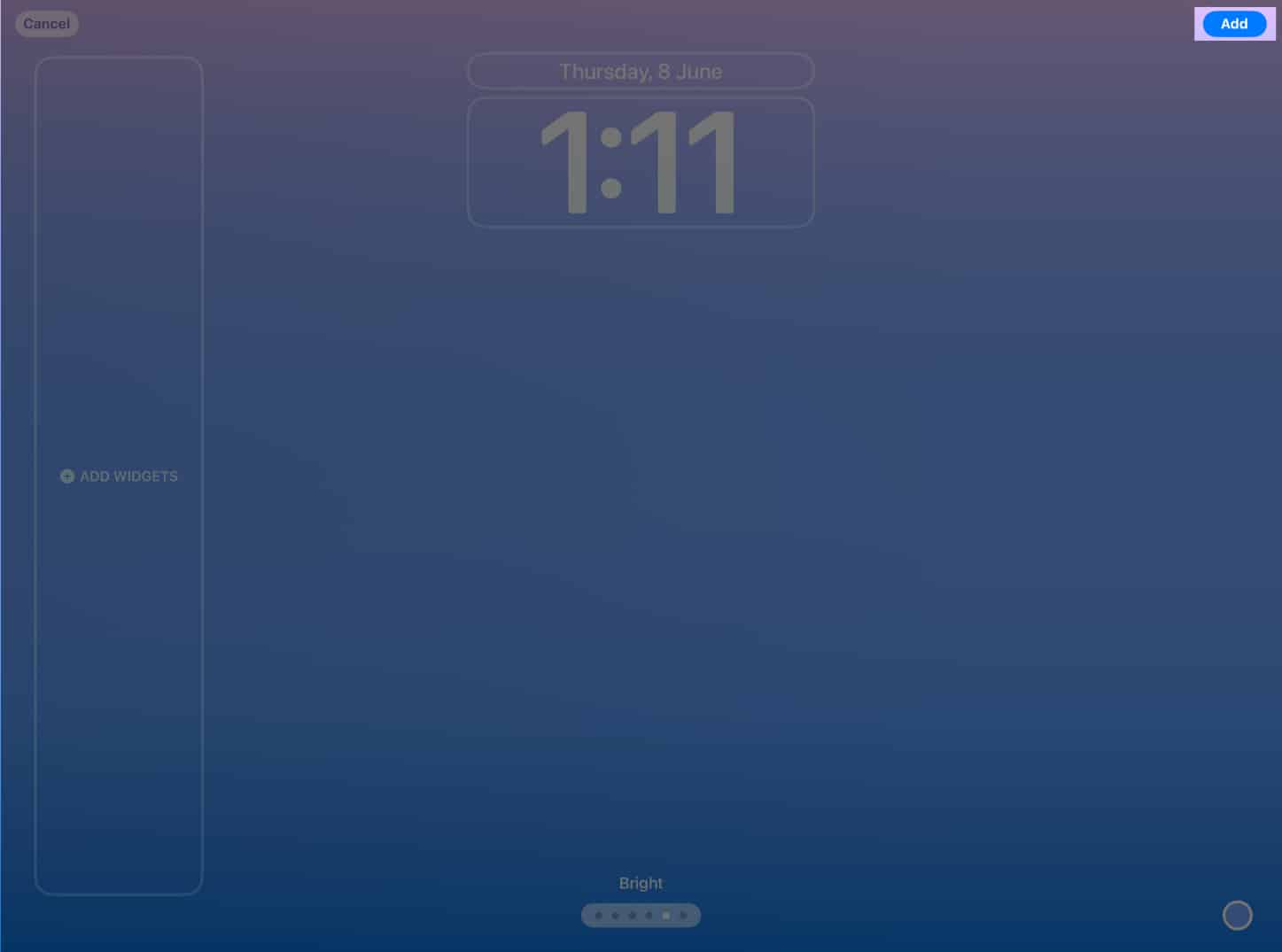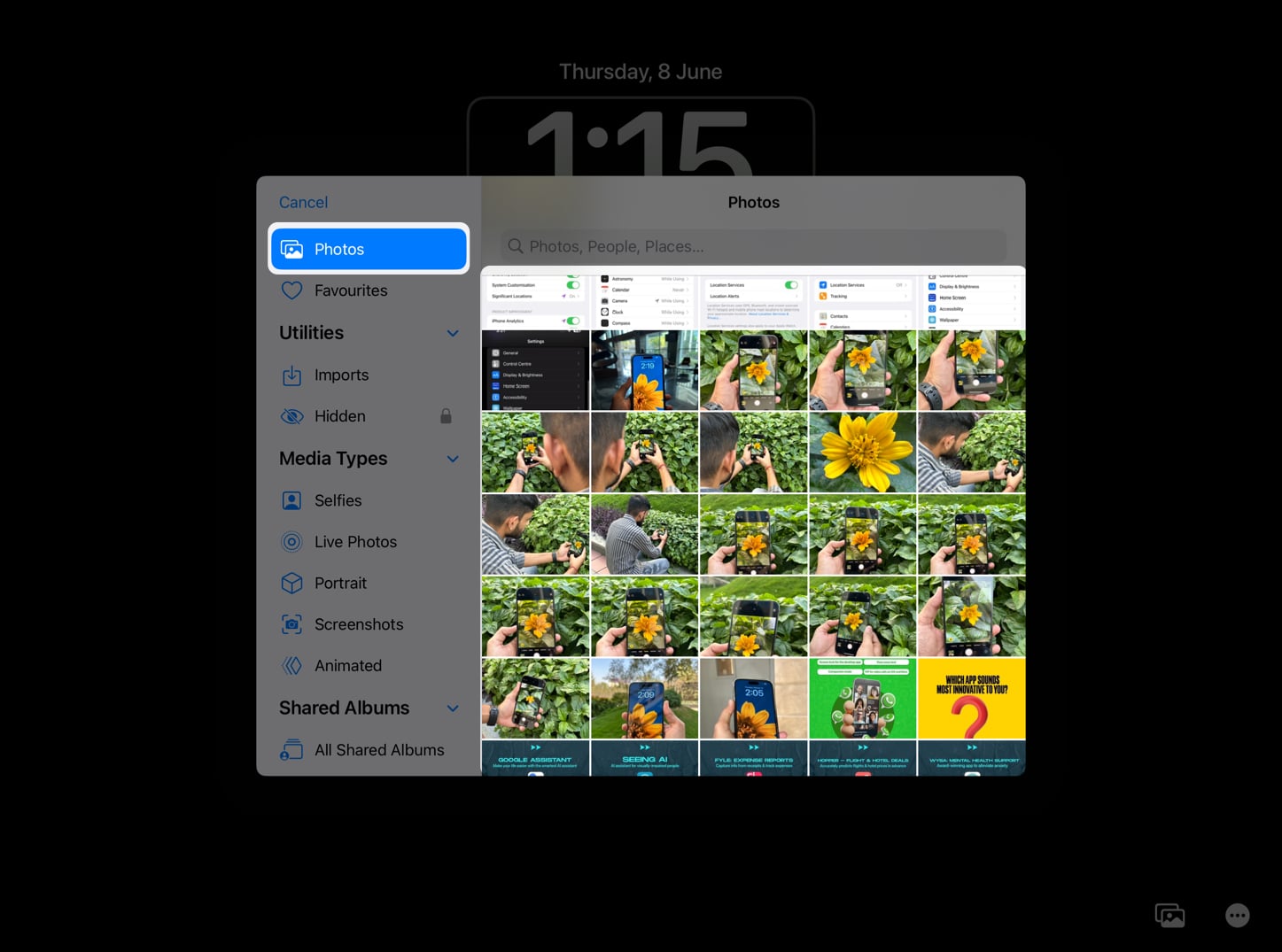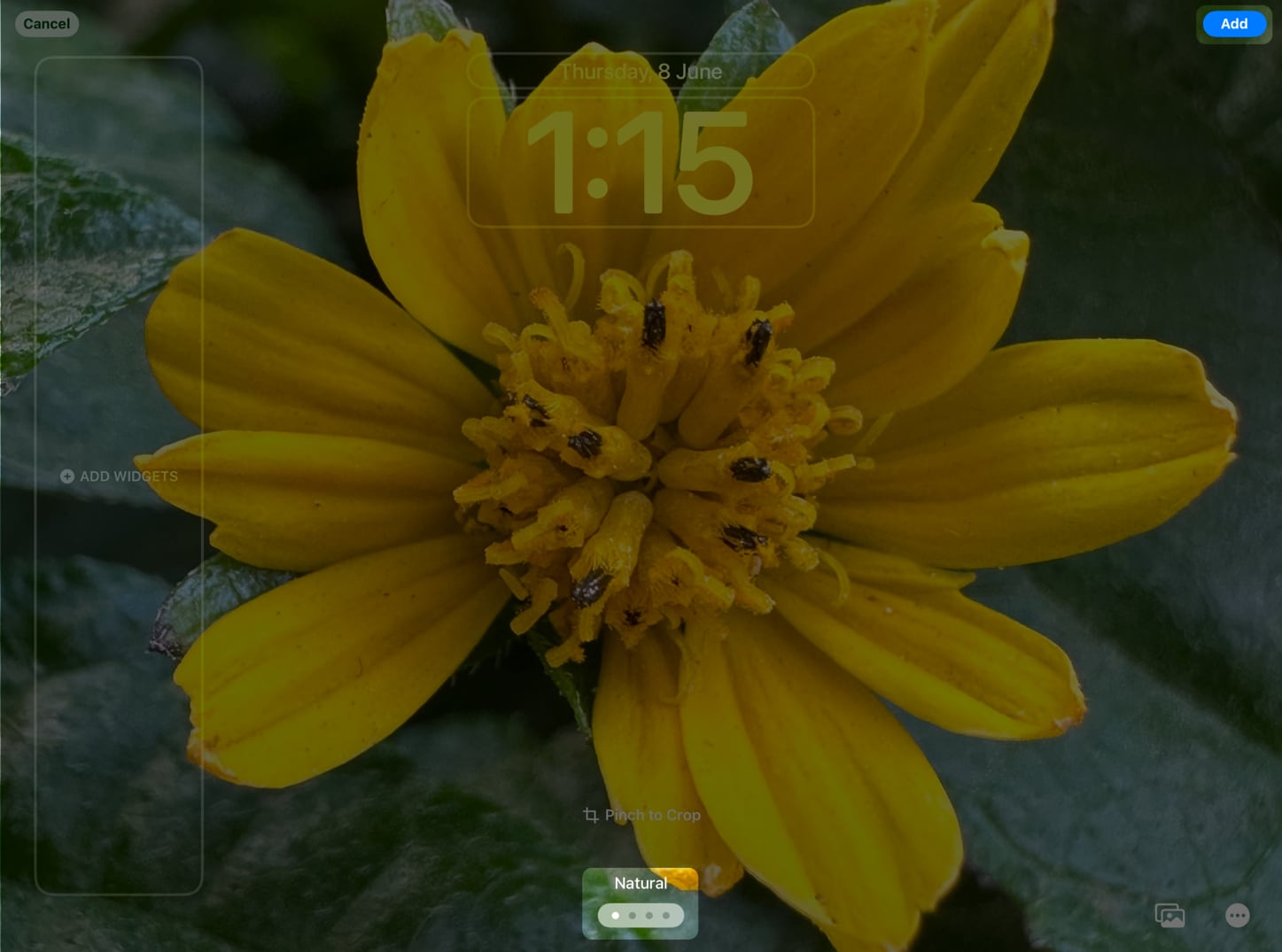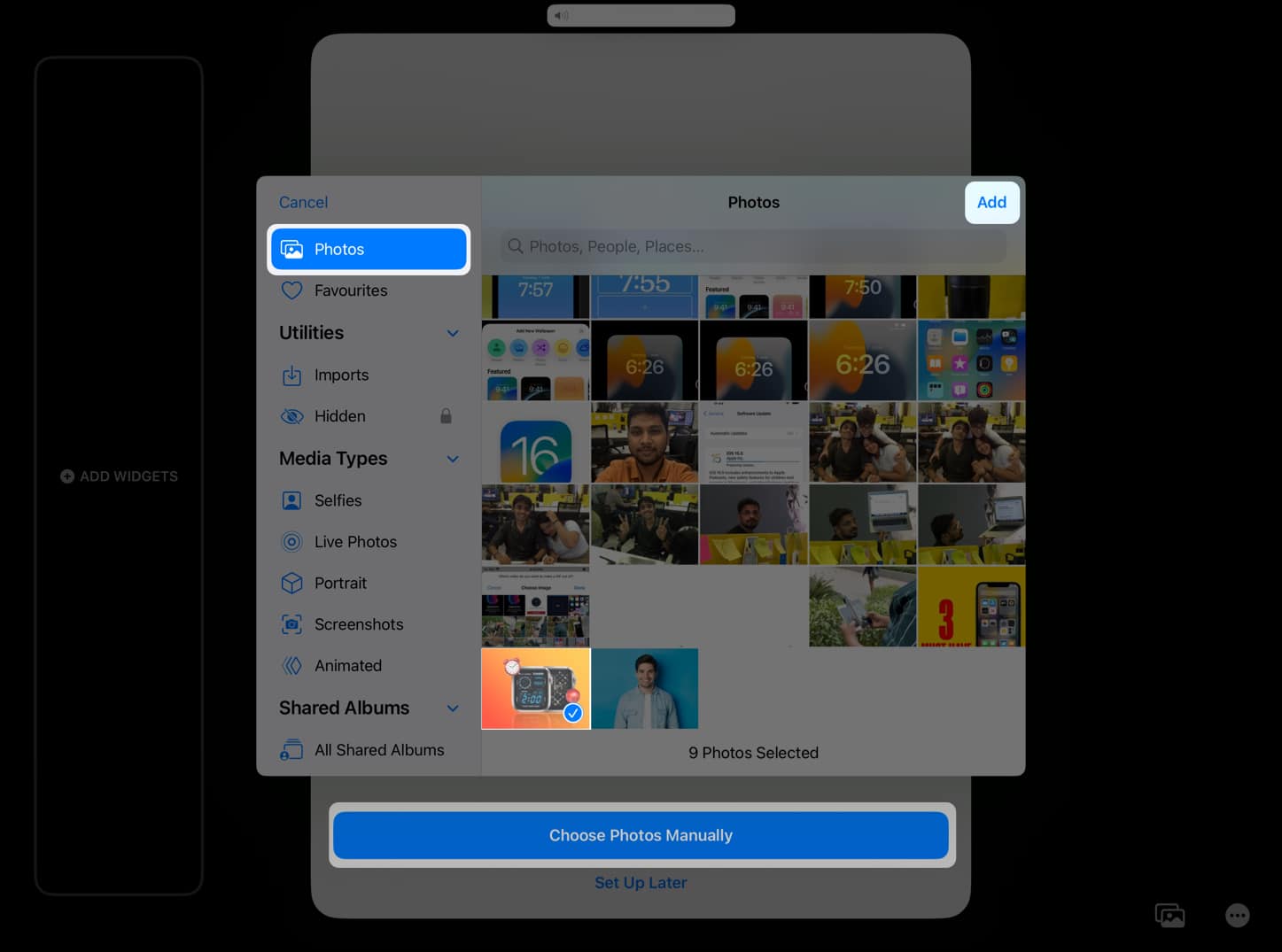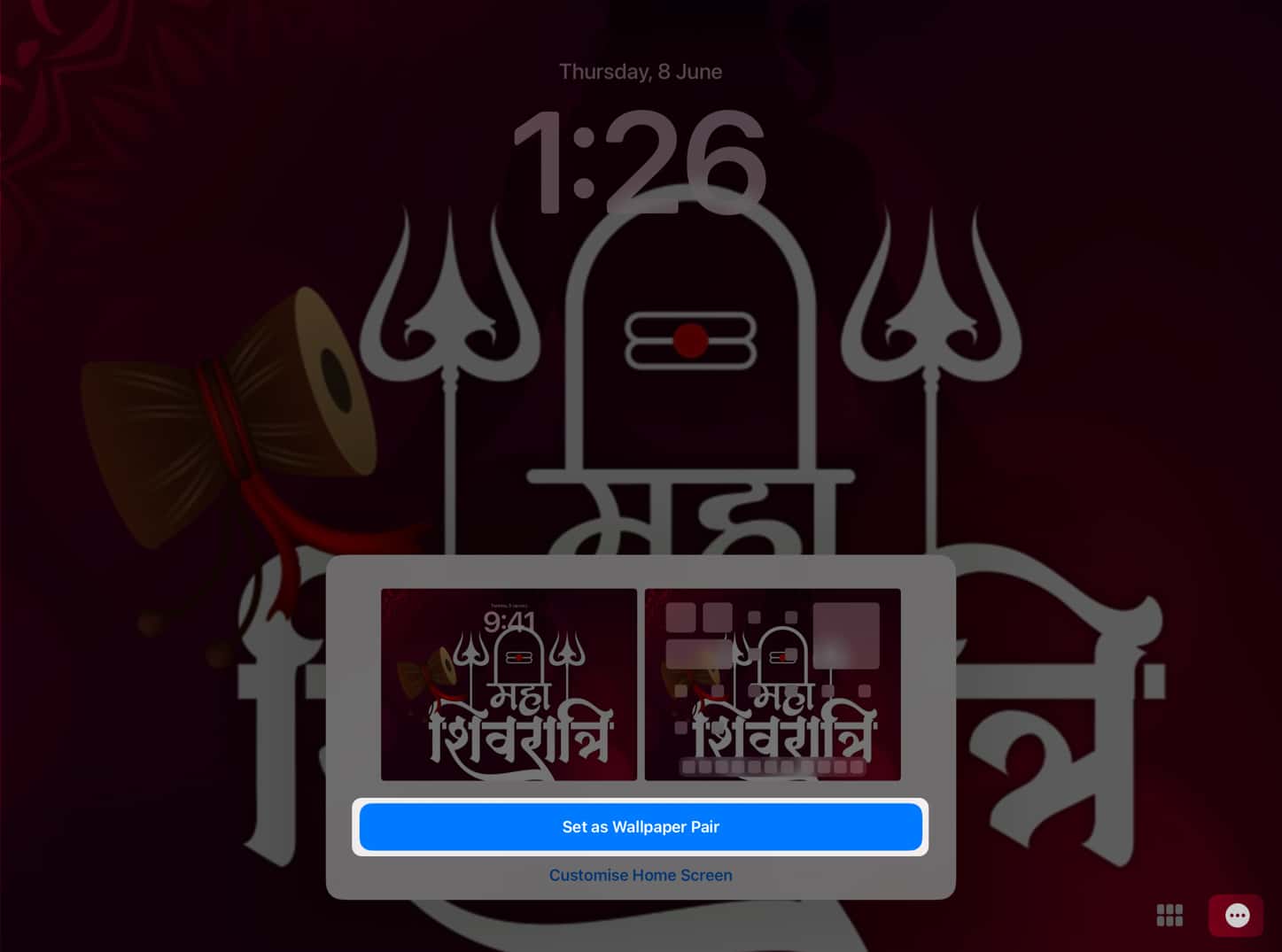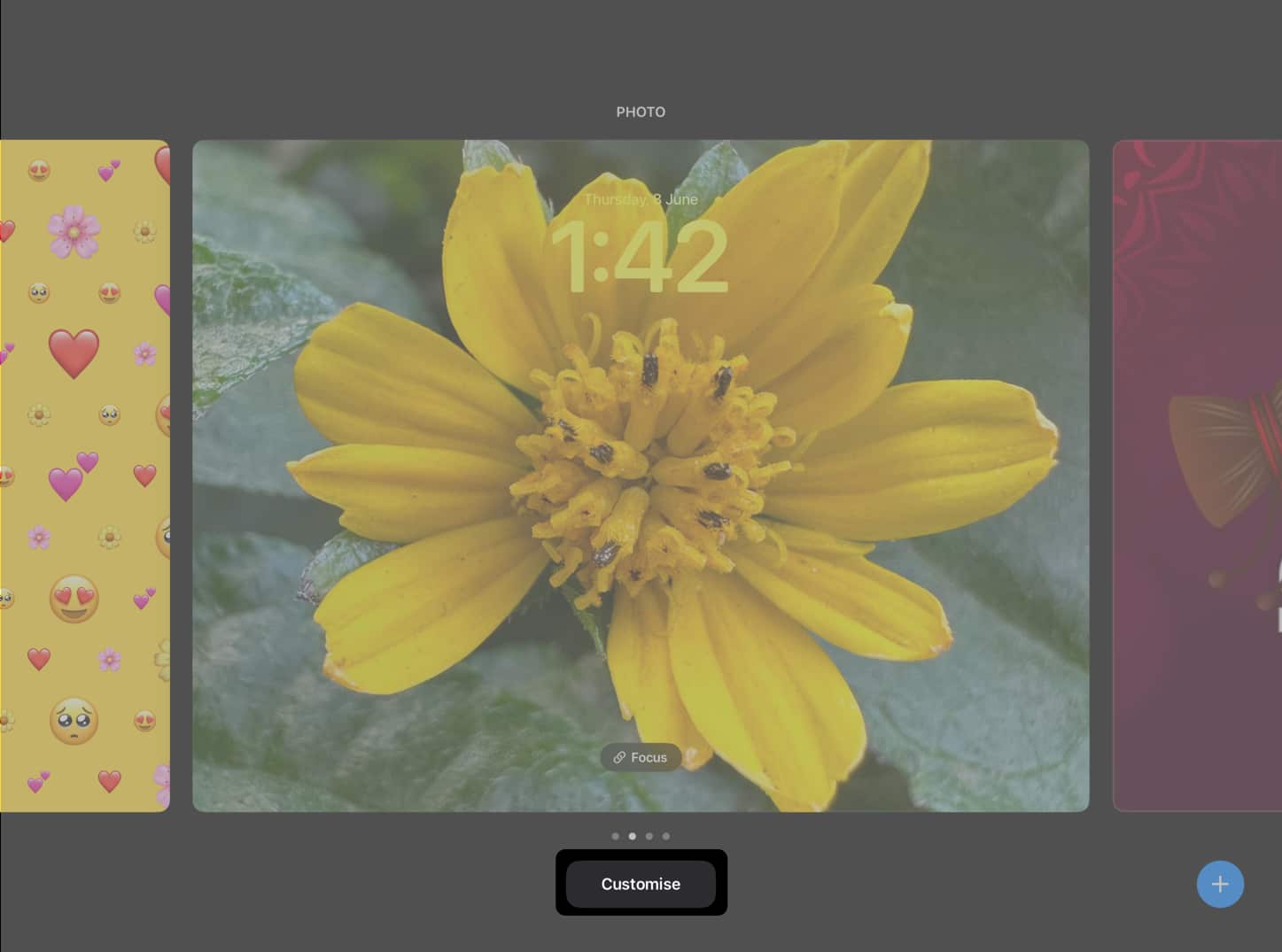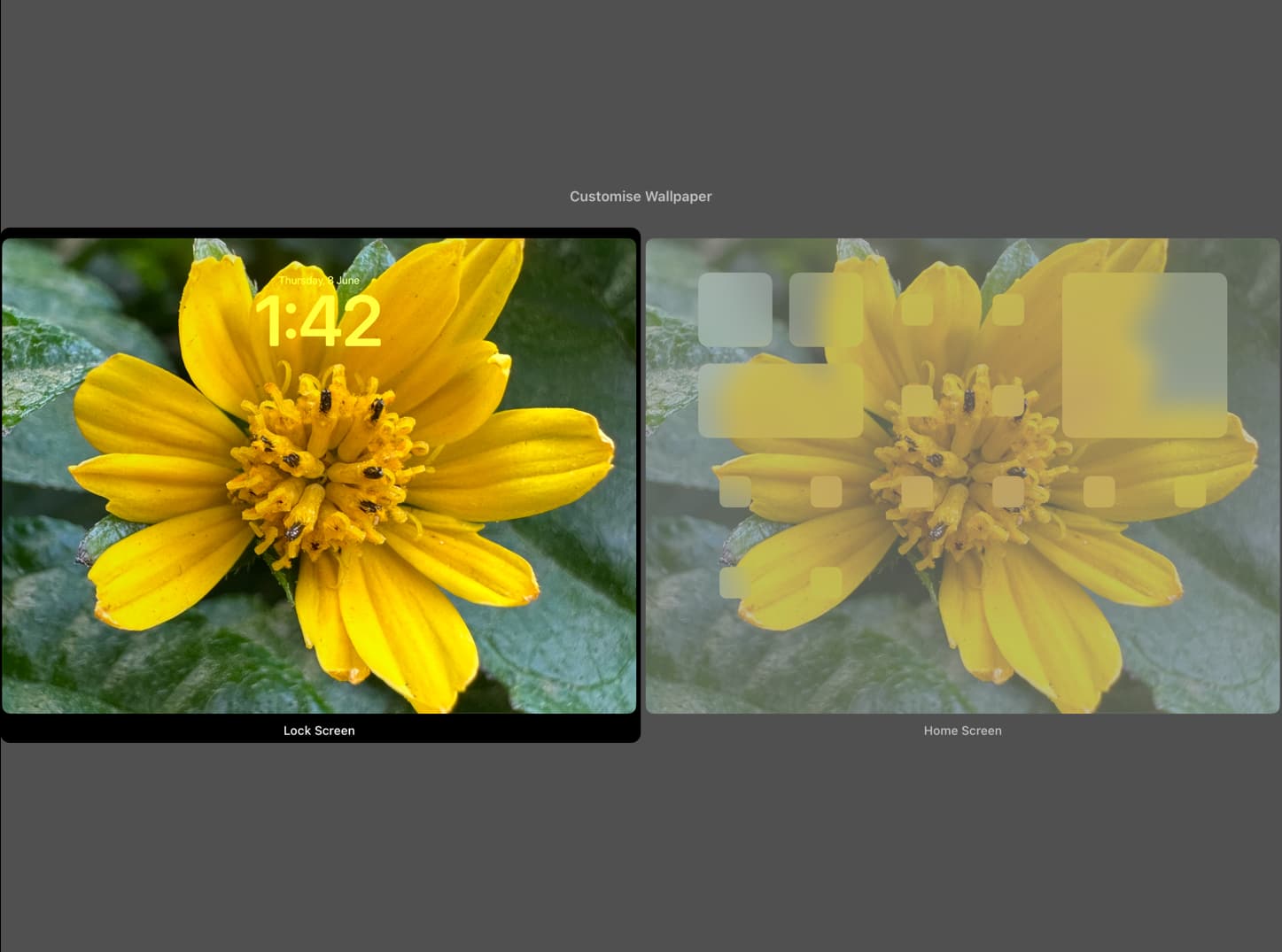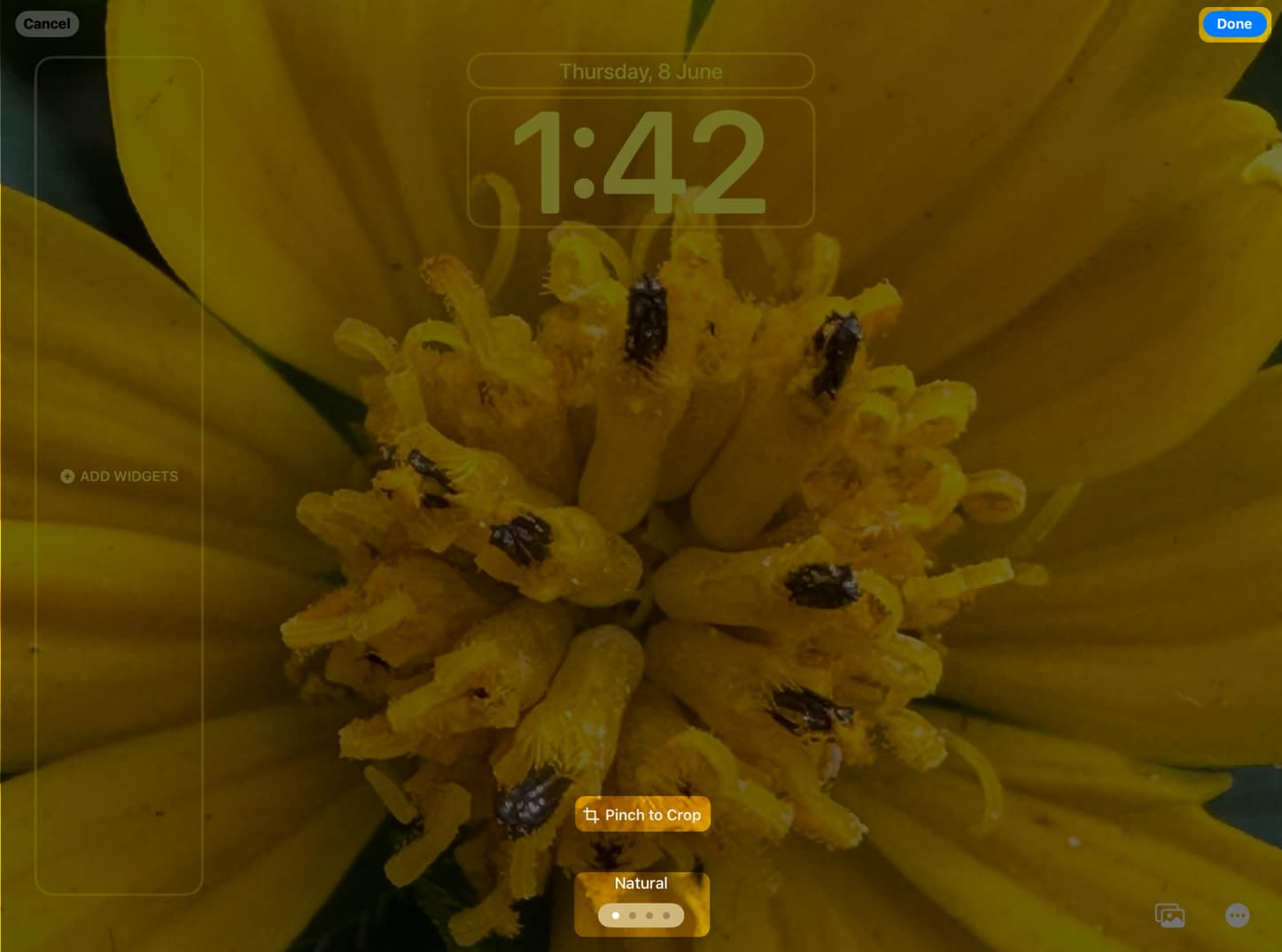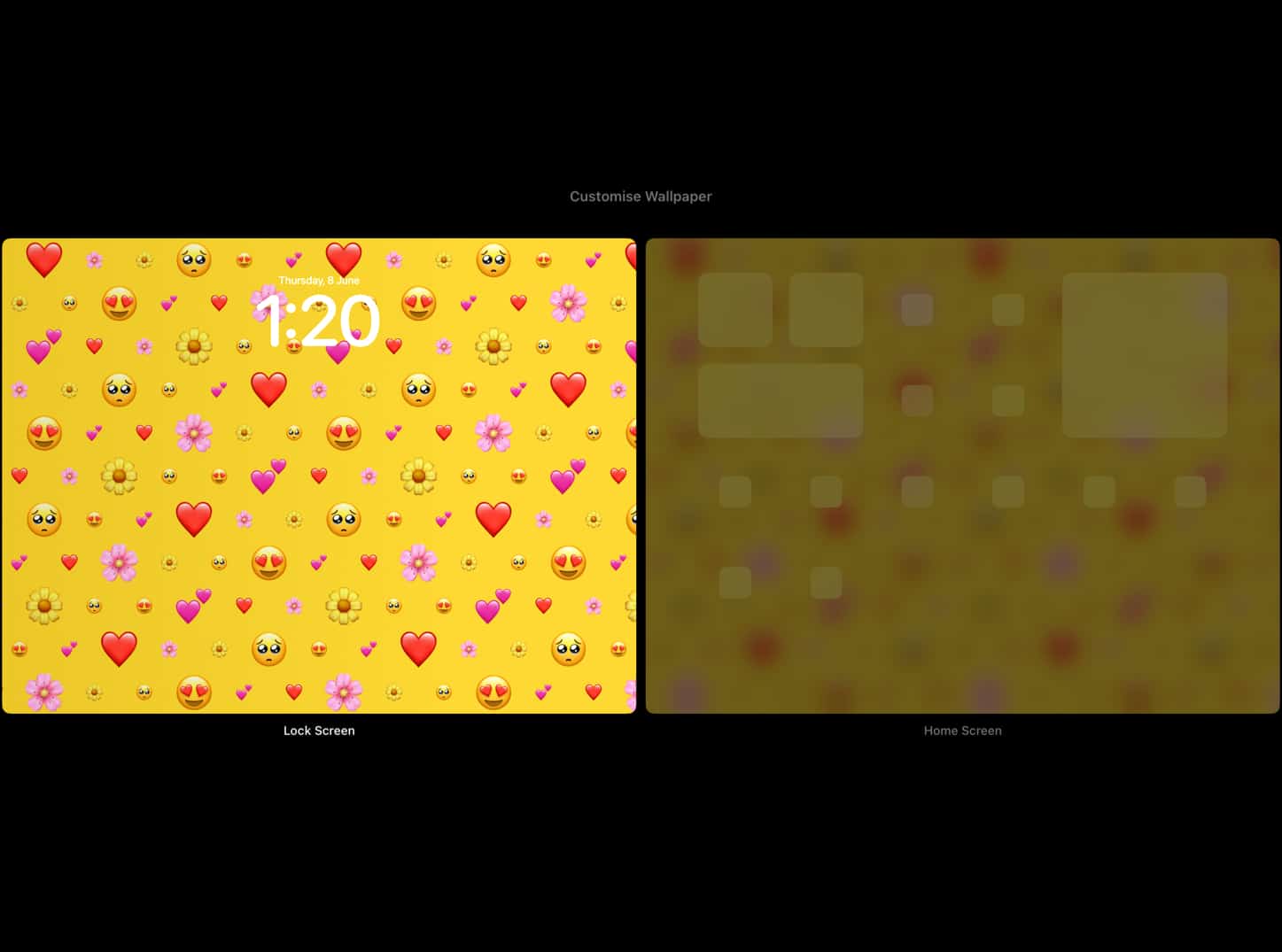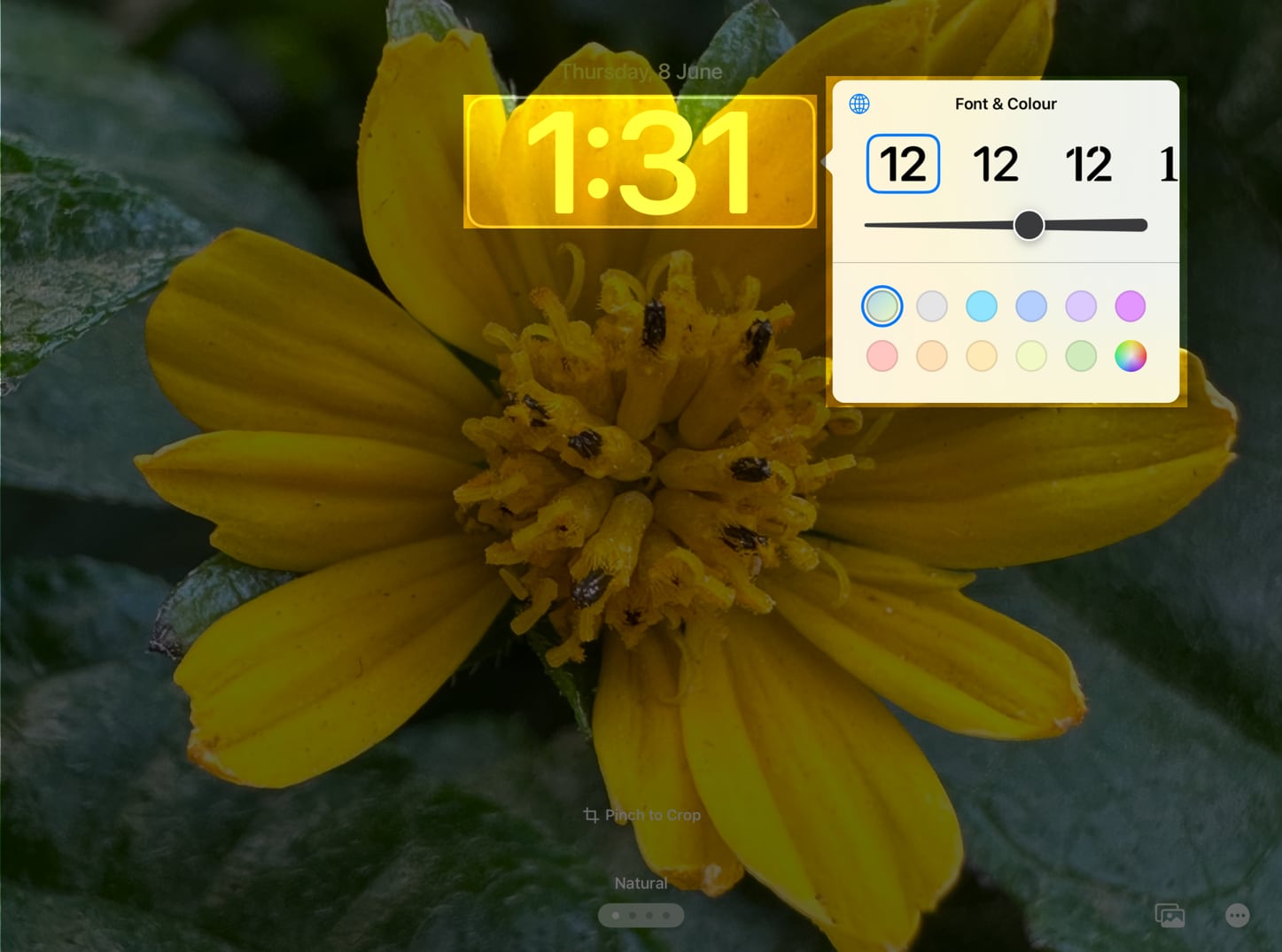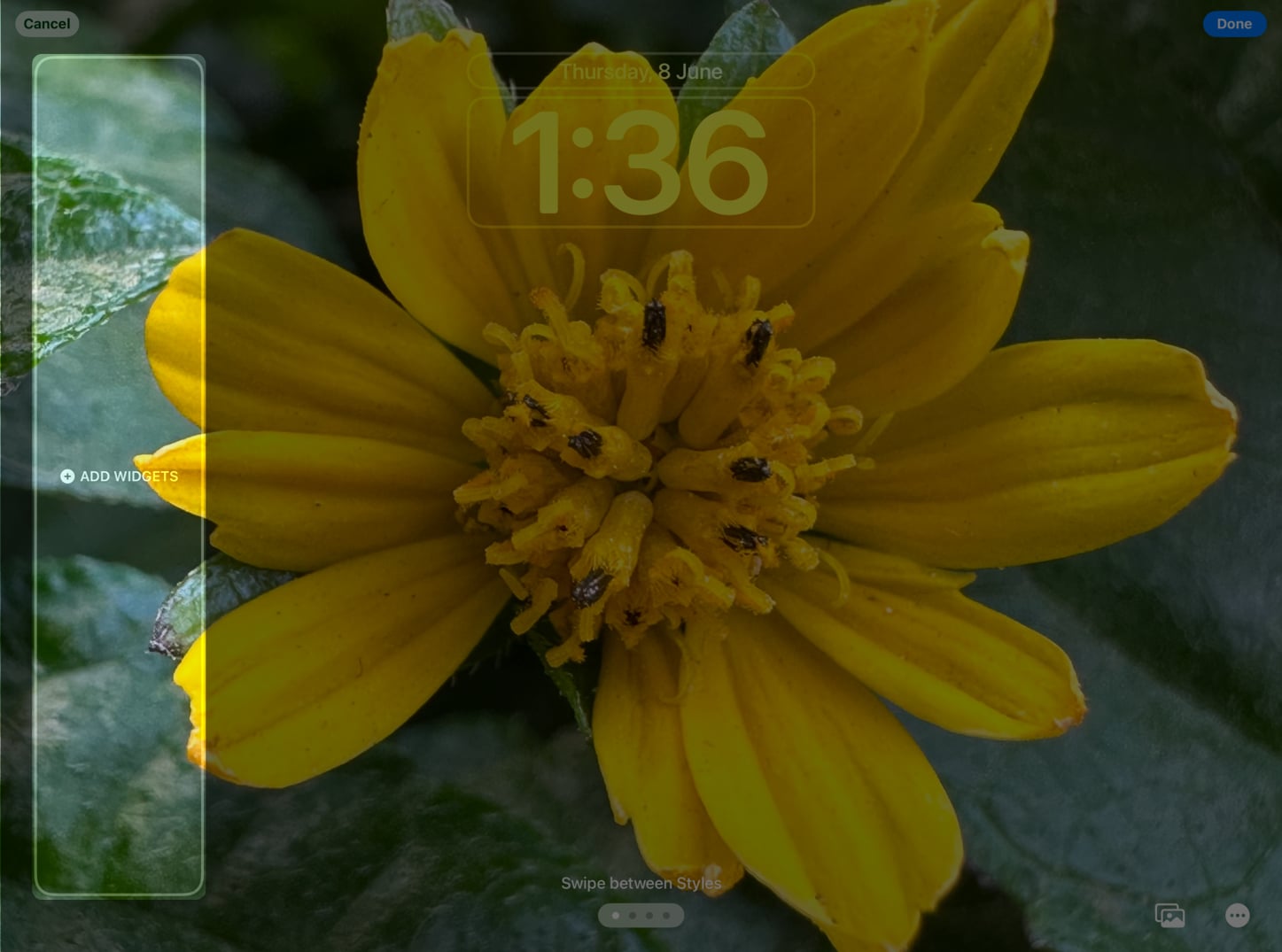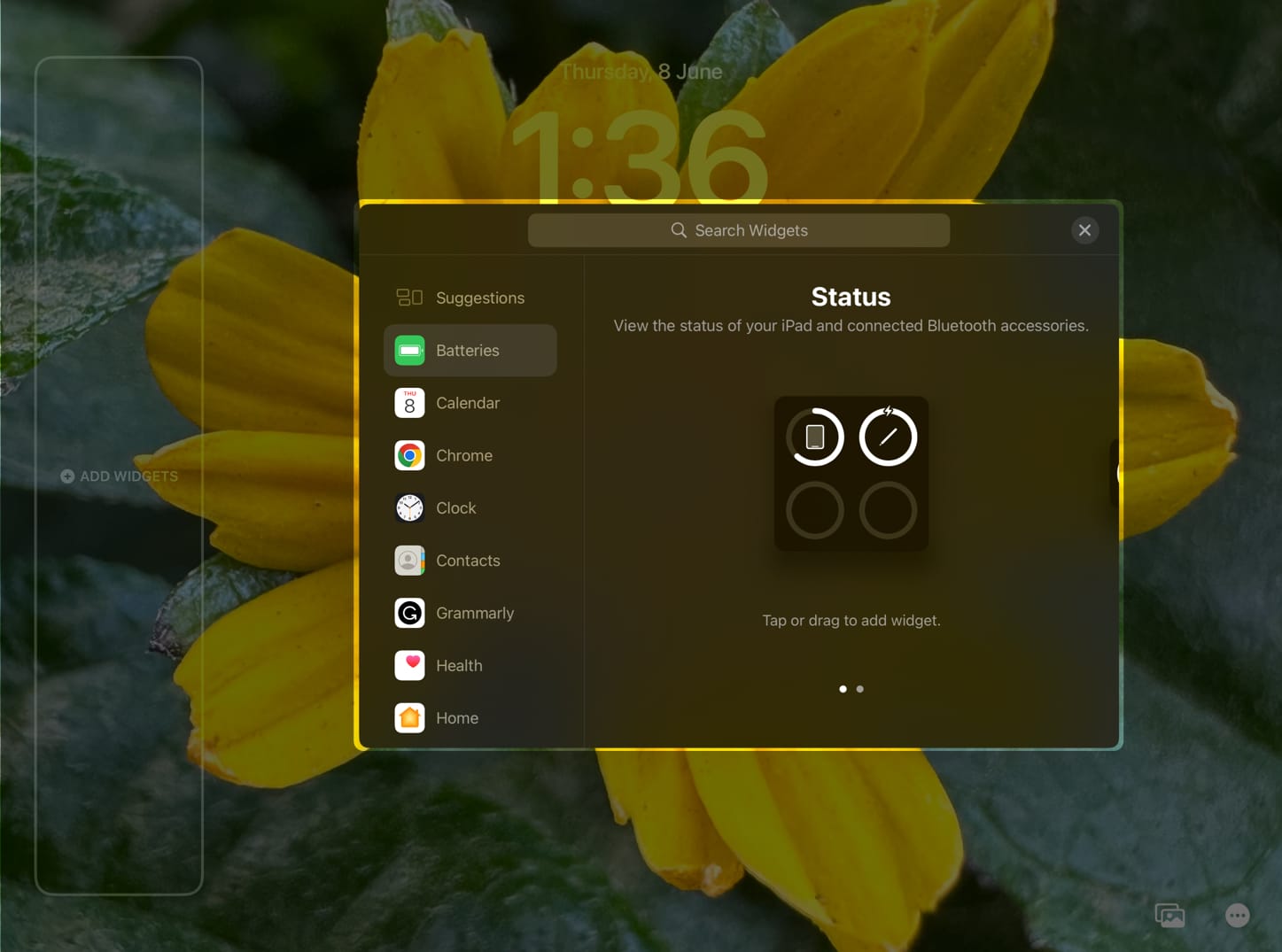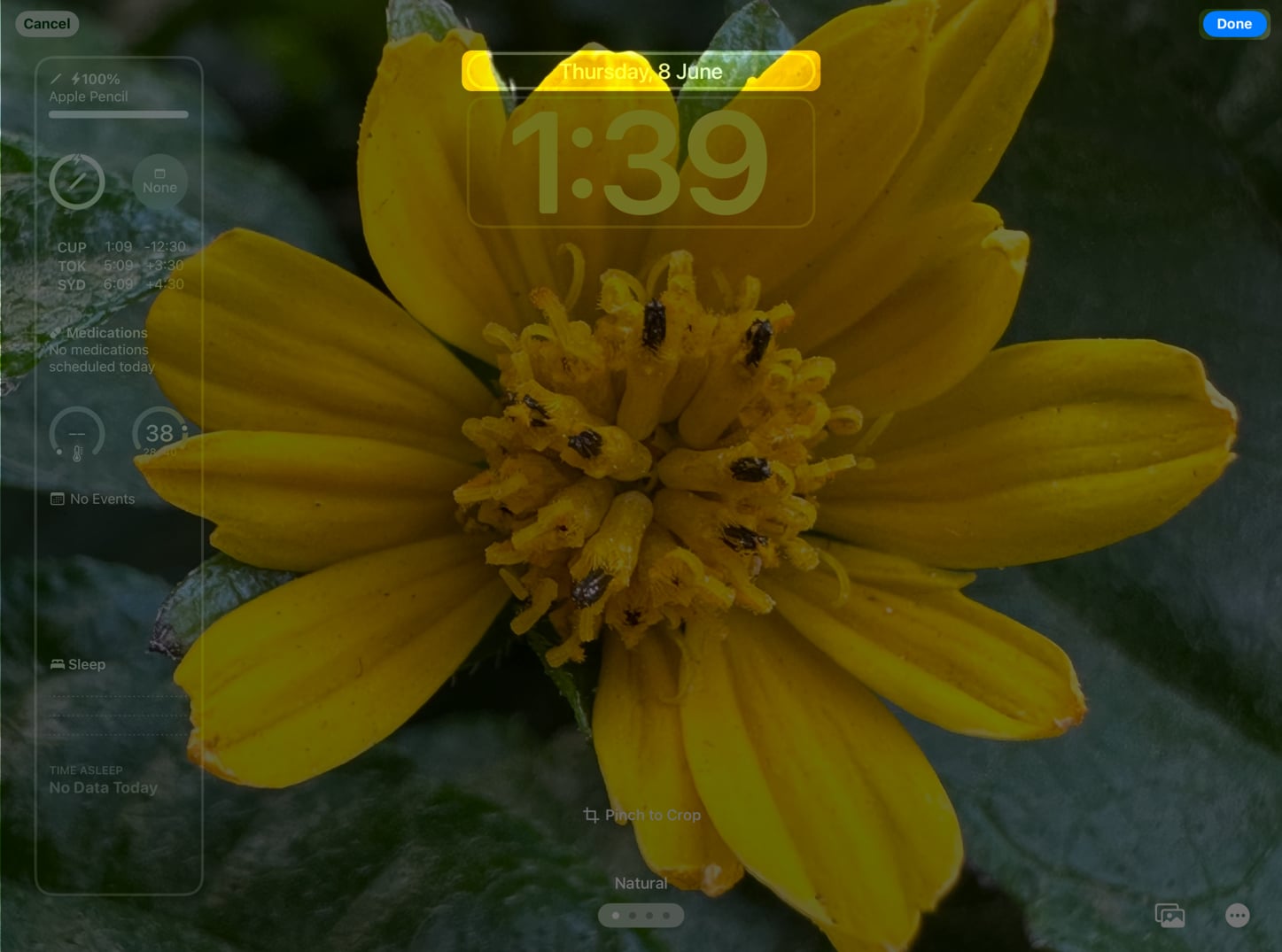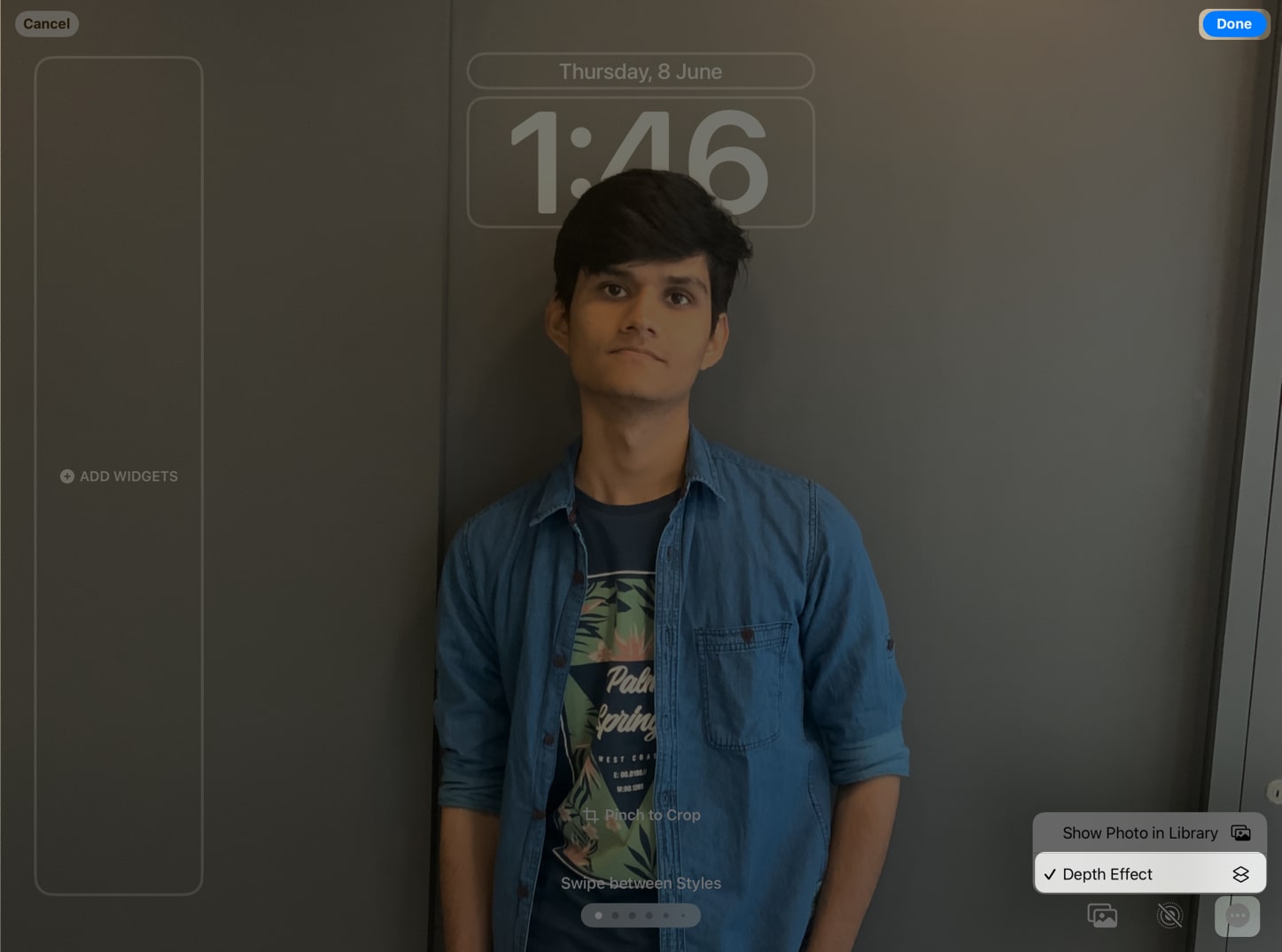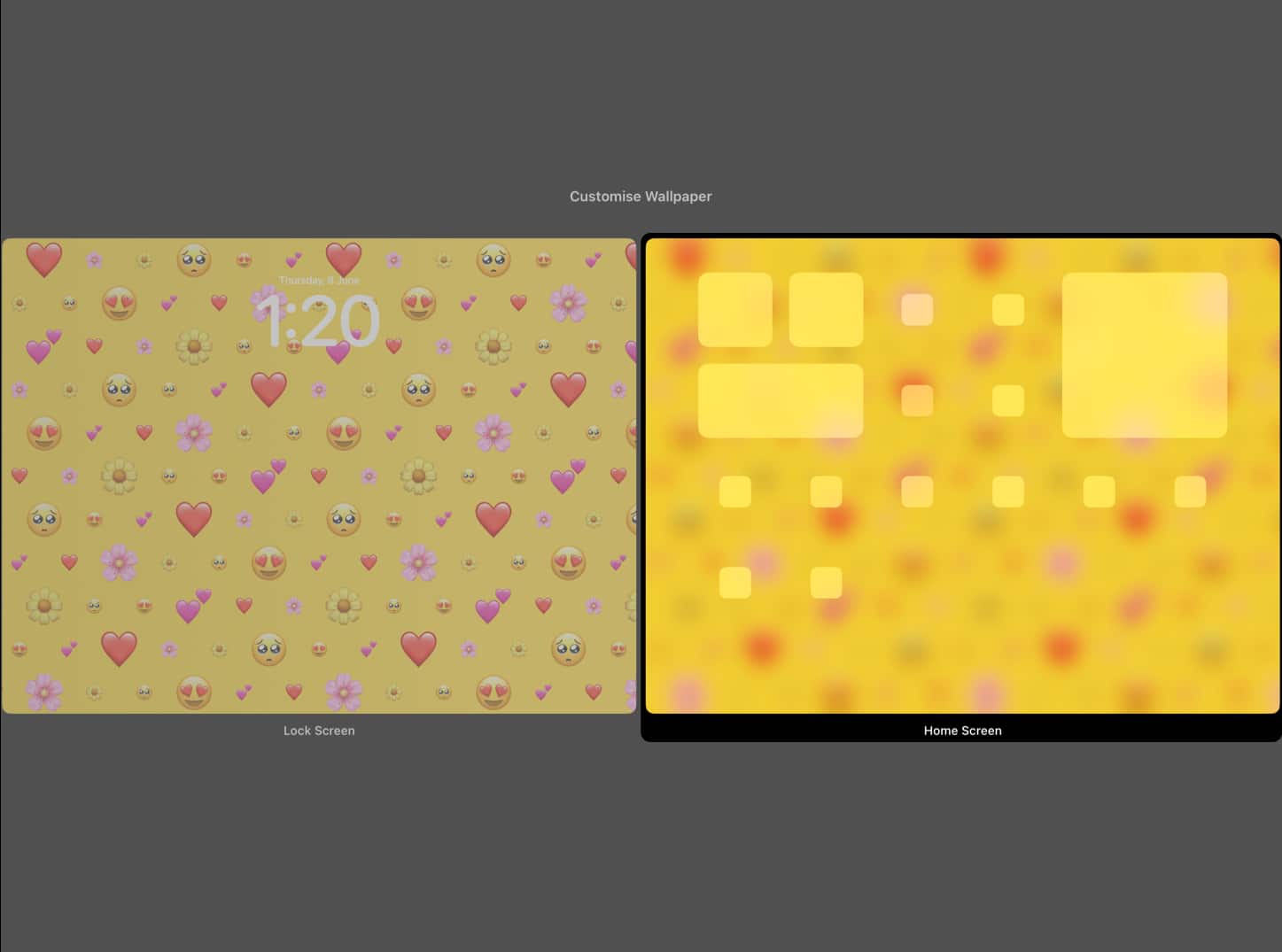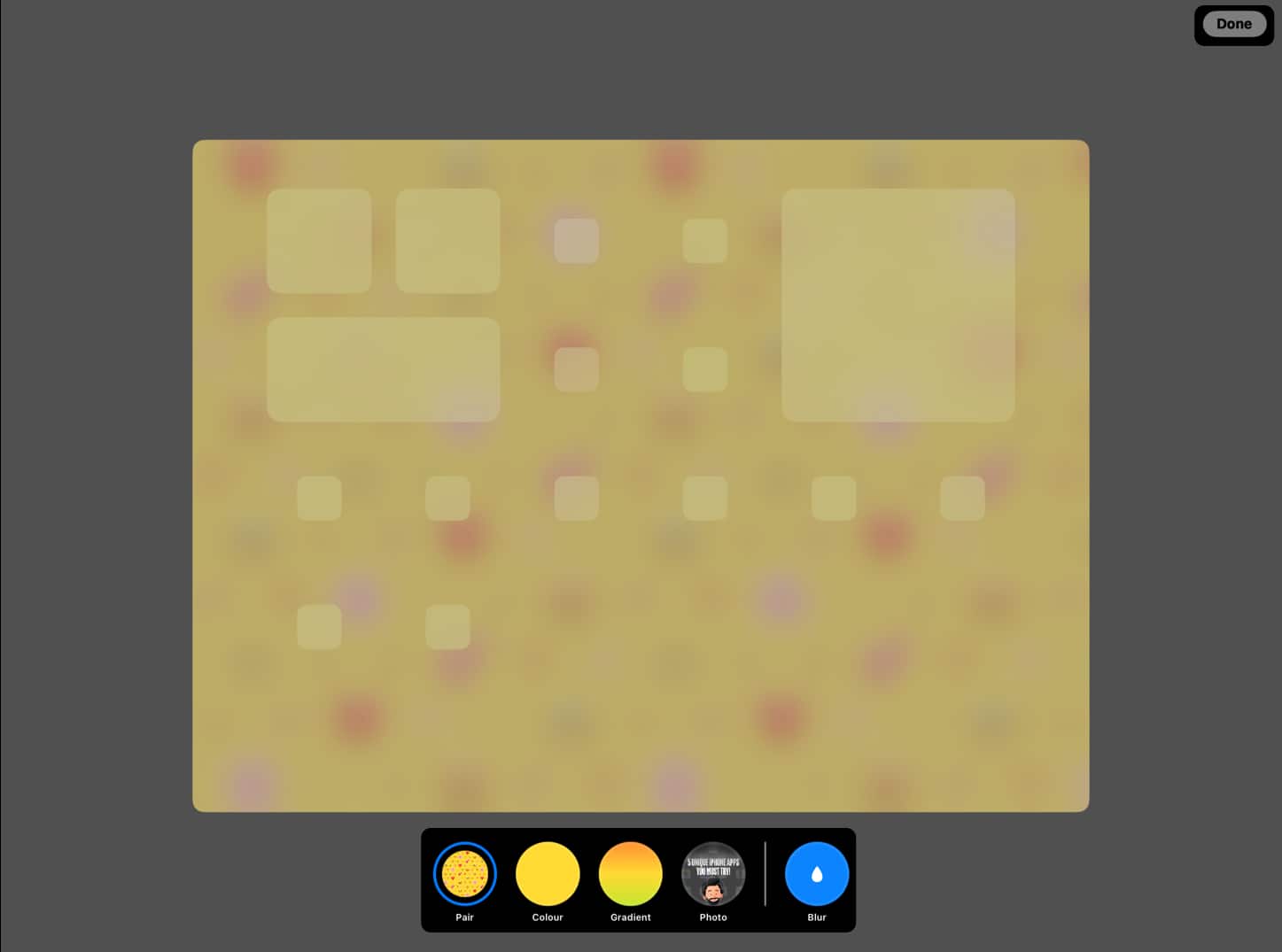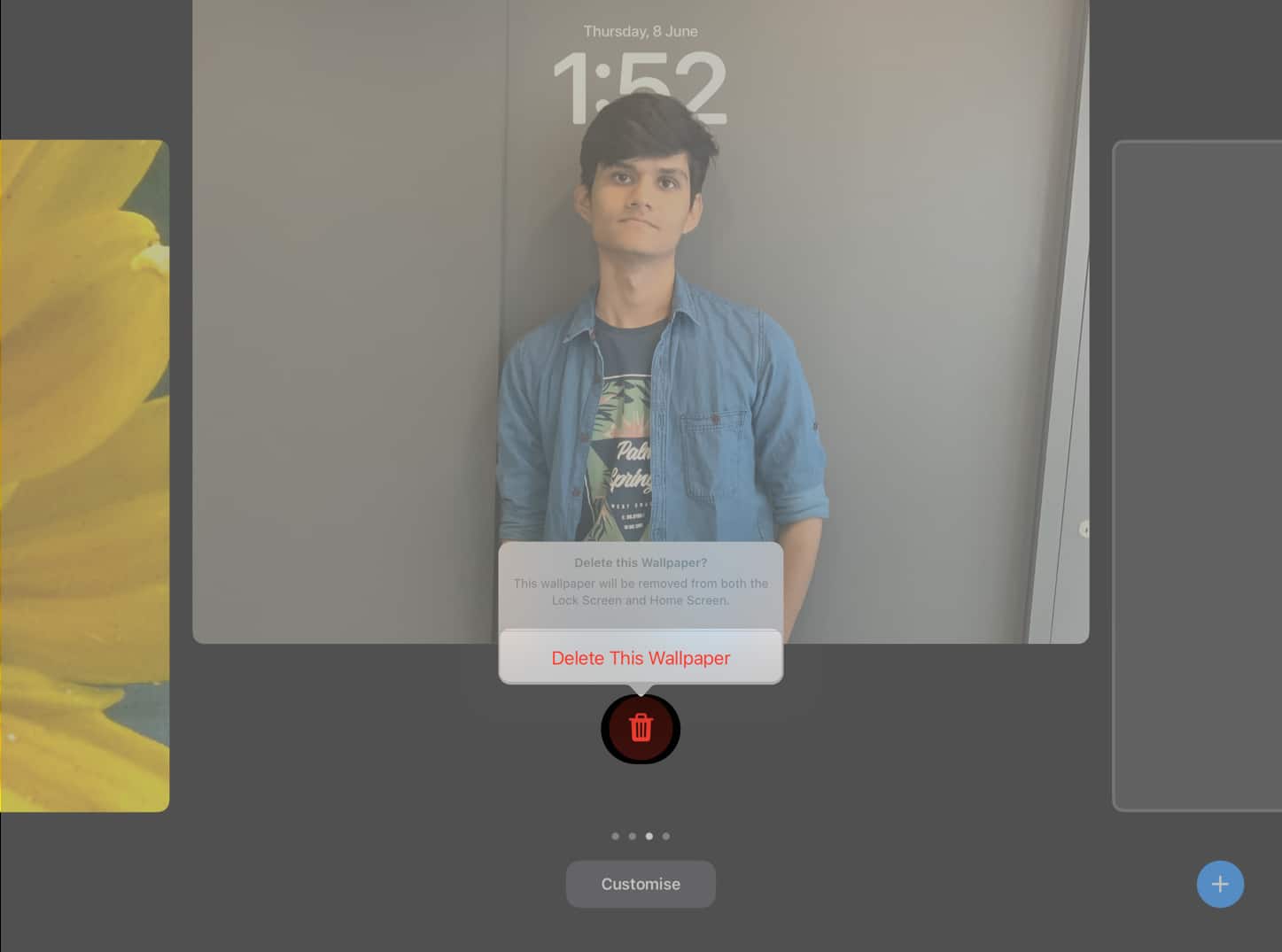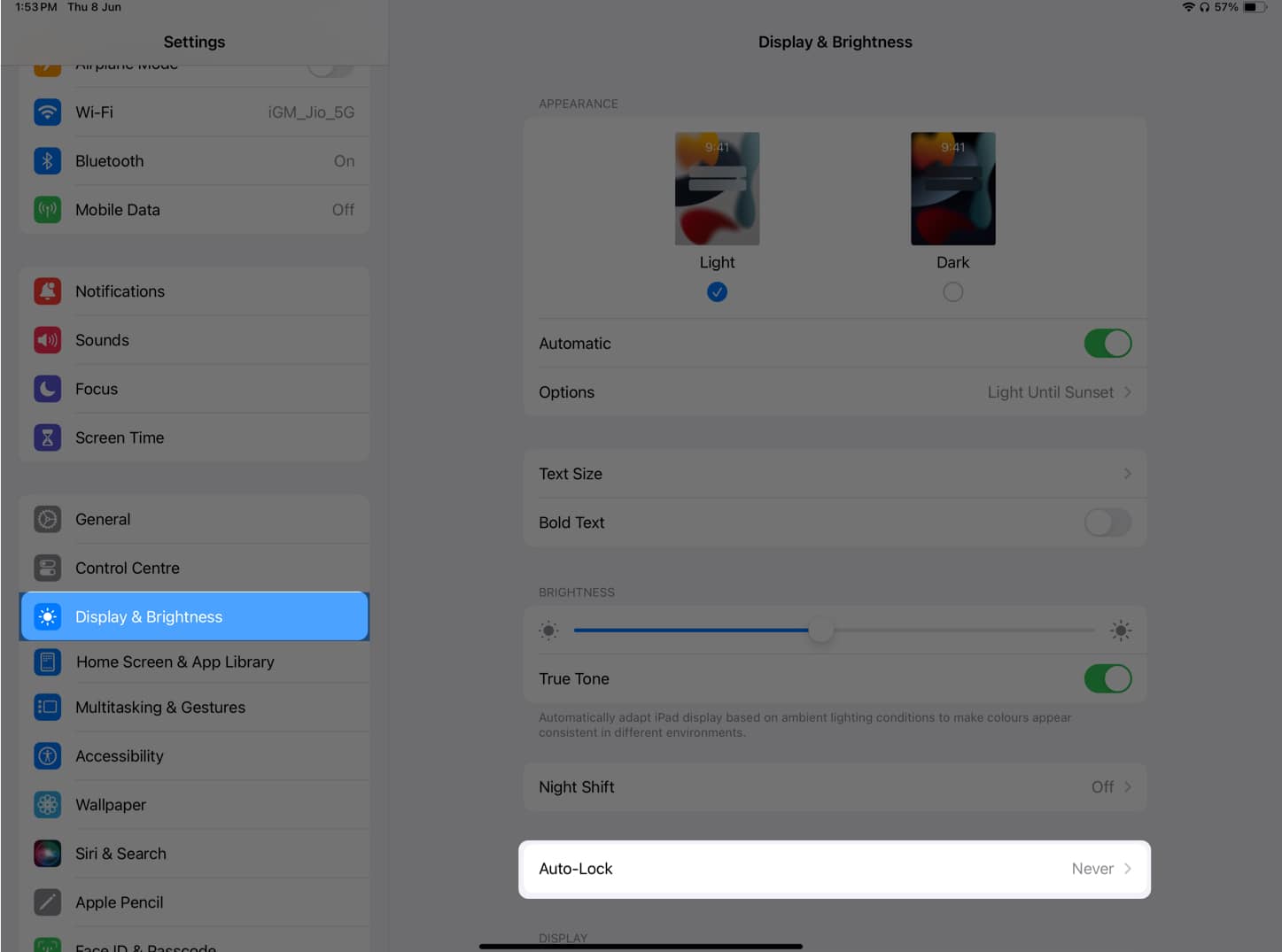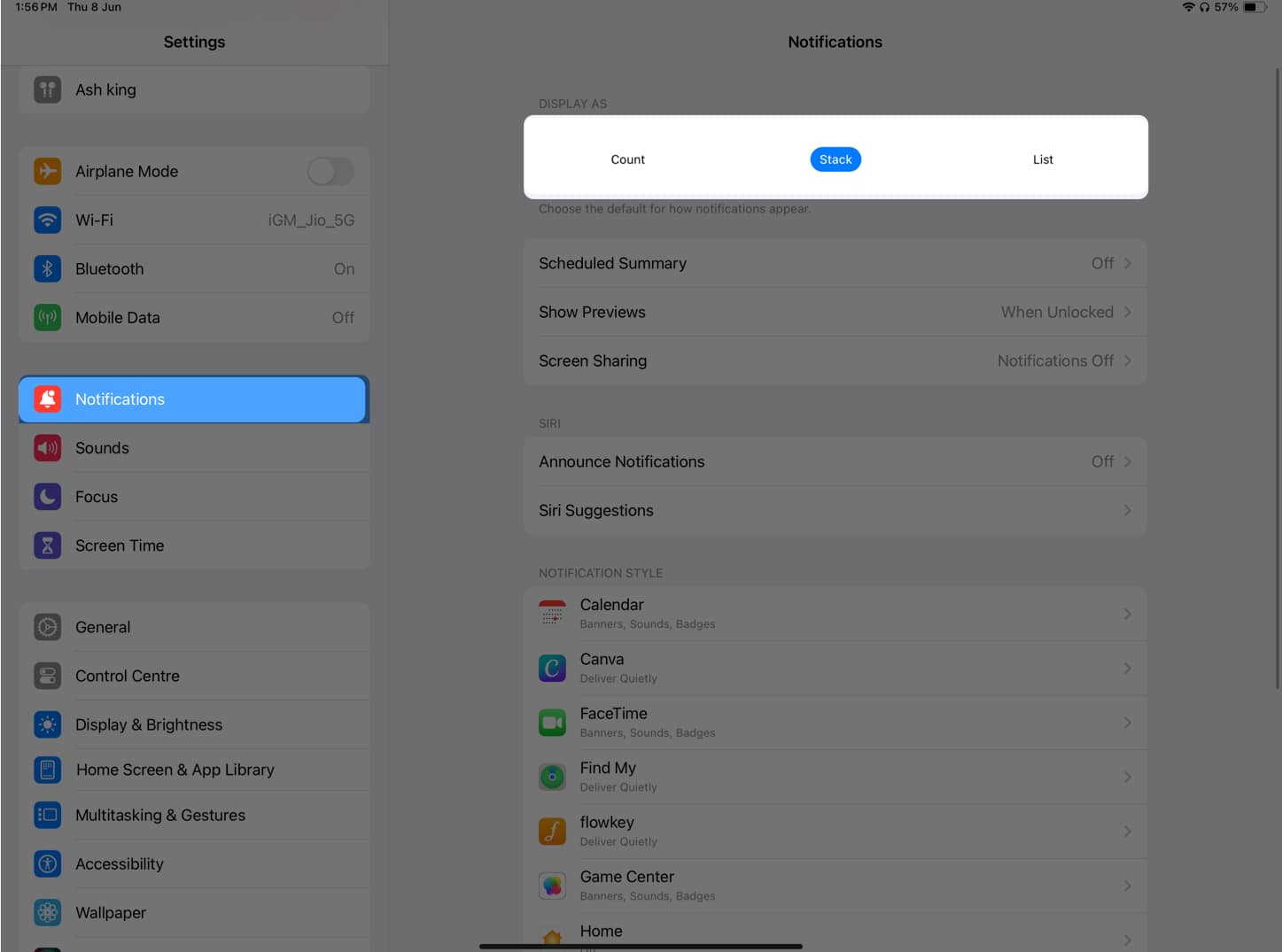Additionally, similar to what Apple did with the iOS 16 Lock Screen, you can add widgets and alter the font style and font color. Feeling overwhelmed? Don’t. Here’s a complete guide that will help you easily customize your Lock Screen with iPadOS 17.
How to set up new Lock Screen on iPad How to switch Lock Screens on iPad Customize clock in iPad Lock Screen Add widgets to iPadOS 17 Lock Screen Enable Depth Effect in iPadOS 17 Lock Screen How to set different wallpapers for iPad Lock Screen and Home Screen How to delete a Lock Screen wallpaper in iPadOS 17 Keep the iPad display on for longer Organize notifications on iPad
How to set up new Lock Screen on iPad
Learn more about adding wallpapers on iPadOS 17 in the following sections.
Add a Lock Screen wallpaper
Create Emoji wallpaper for Lock Screen on iPad
Add a plain color as your iPad Lock Screen
Set a photo as your Lock Screen wallpaper
Certain images will let you use more than the 4 regular shades. It is dependent on the angle of the image or background noise. If you want to use all the filter options, I recommend using a photo taken from a good distance and with minimal background noise.
Use Photo Shuffle for iPadOS 17 Lock Screen
The Photo Shuffle feature in iPadOS 17 makes it simpler to change the Lock Screen wallpaper automatically. Additionally, you can also tap the three-dot icon at the bottom left corner of the screen to set the Shuffle Frequency. You can set the frequency as daily, hourly, on lock, or on tap.
How to crop a Lock Screen wallpaper
How to switch Lock Screens on iPad
Customize clock in iPad Lock Screen
Additionally, on the Lock Screen, you can also see live activities such as the song currently playing and more.
Add widgets to iPadOS 17 Lock Screen
Enable Depth Effect in iPadOS 17 Lock Screen
Depth Effect is a feature on iPadOS 17 Lock Screen that separates the wallpaper into layers and positions the clock accordingly. It is best suited for Photos. However, remember that not all images support Depth Effect on iPad. By default, this feature is turned on for Photos, but you can check if it’s enabled by following these steps:
How to set different wallpapers for iPad Lock Screen and Home Screen
How to delete a Lock Screen wallpaper in iPadOS 17
If you didn’t enjoy the Lock Screen and want to remove it, follow the steps described below. By doing this, you will remove both the Lock Screen and the associated Home Screen for the wallpaper.
Keep the iPad display on for longer
Although iPadOS 17’s Lock Screen is fantastic, it can be inconvenient when your iPad frequently goes to sleep. So, here’s a solution for you.
Organize notifications on iPad
That’s it! You can alter the iPad lock screen to your liking, which is thanks to the iPadOS 17 update. Which widgets do you use on your lock screen are your favorites? Do let me know in the comments. Read more:
How to download iPadOS 17 developer beta on iPad How to use Final Cut Pro on iPad: A complete guide! How to free up space on iPhone and iPad