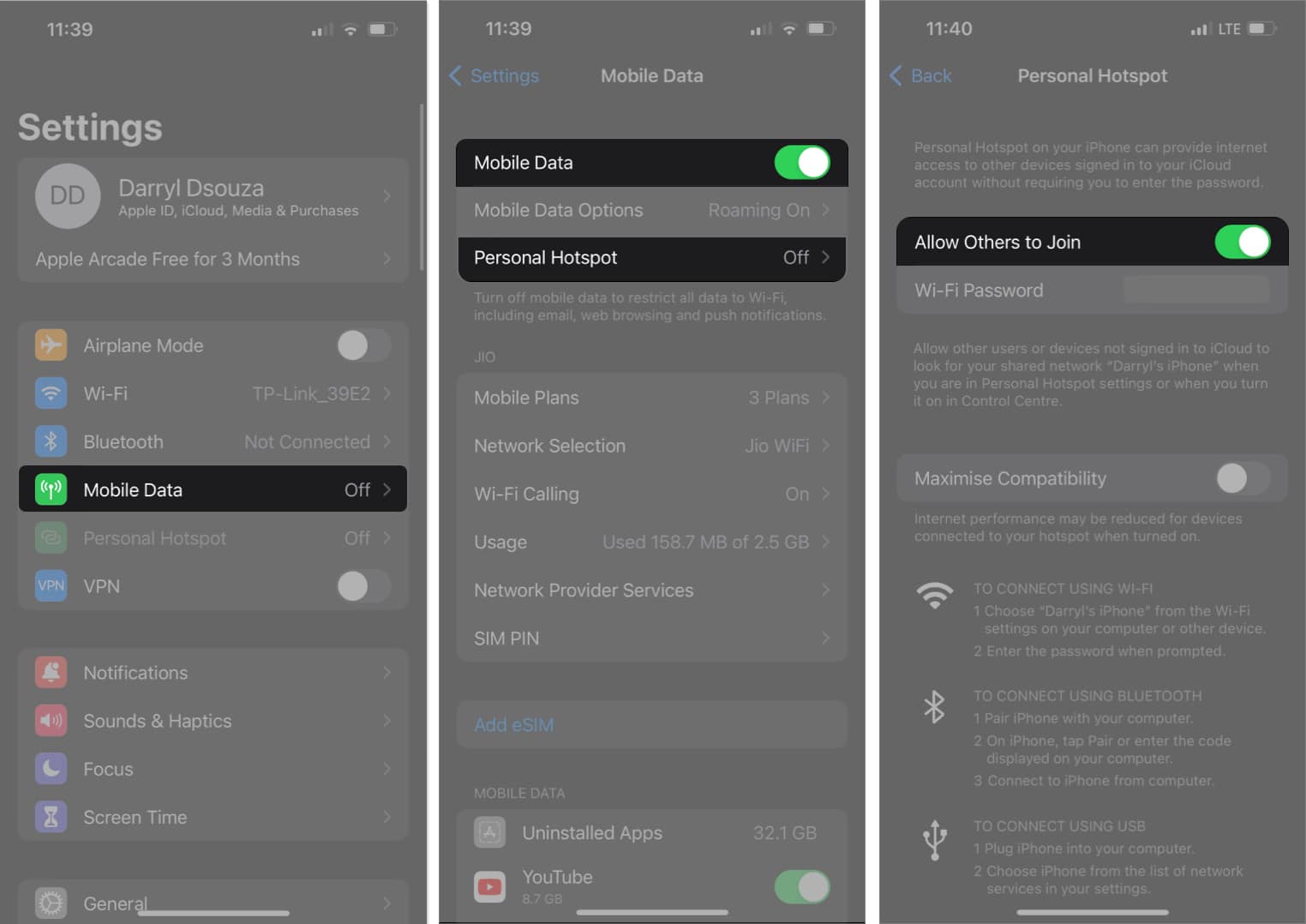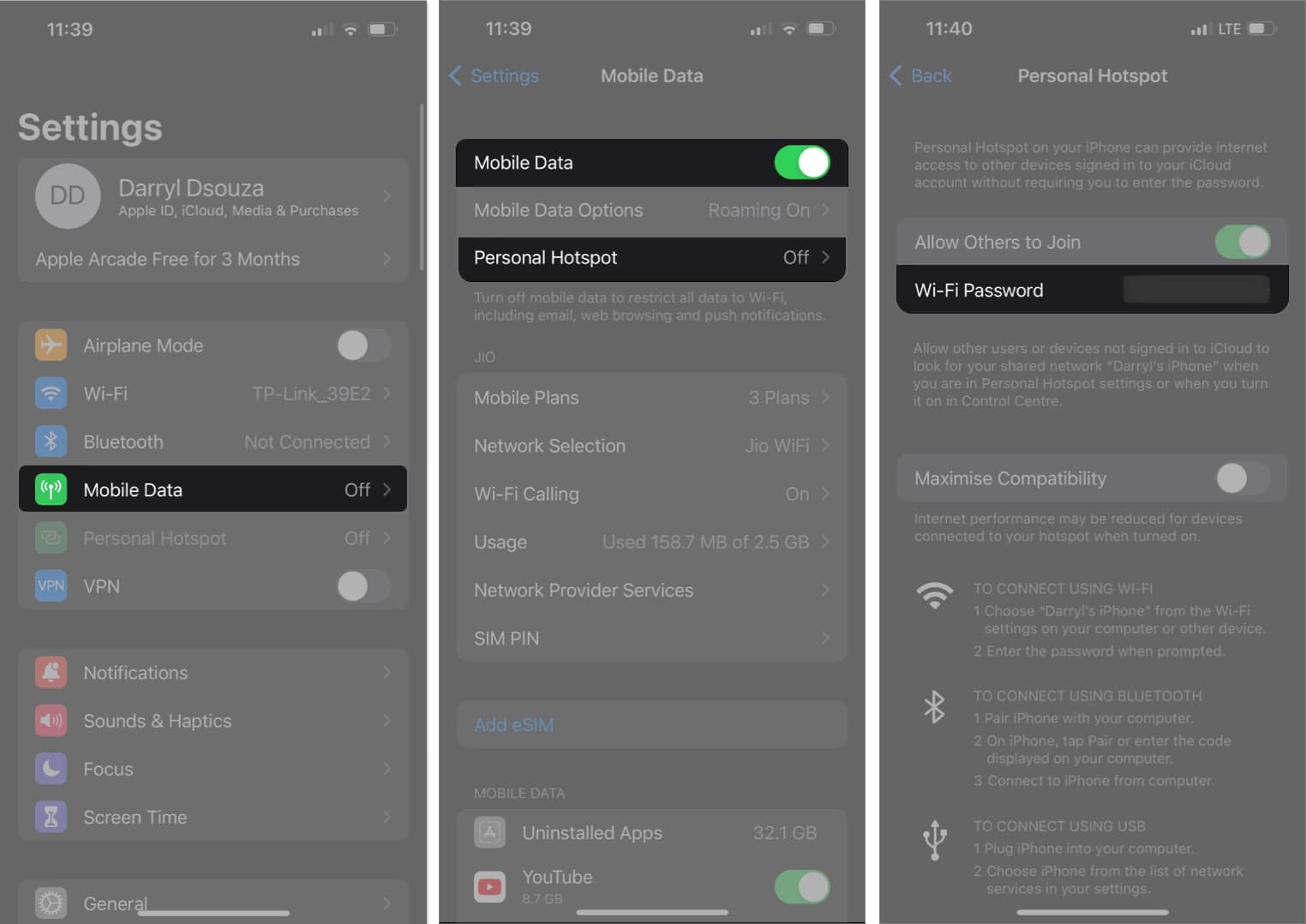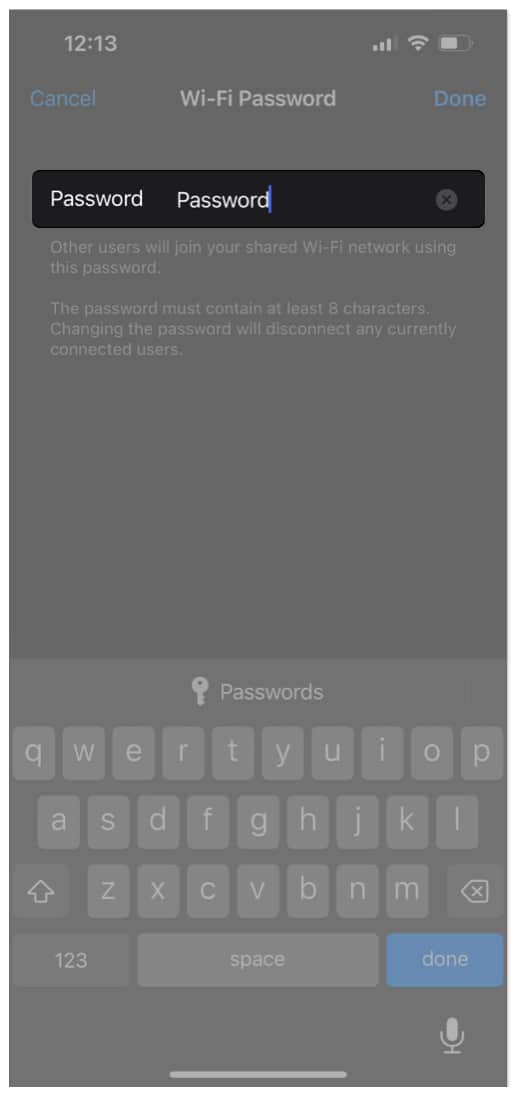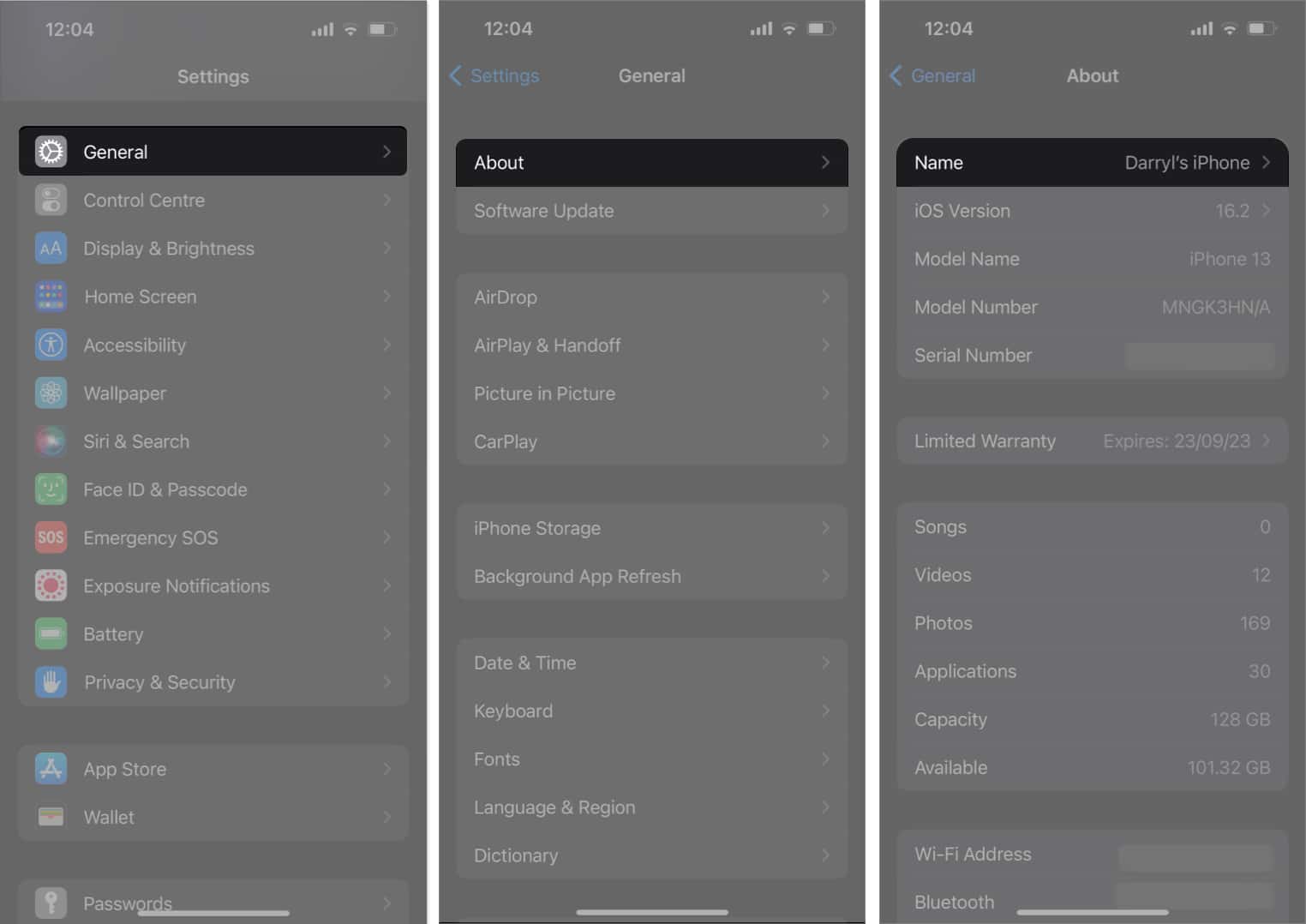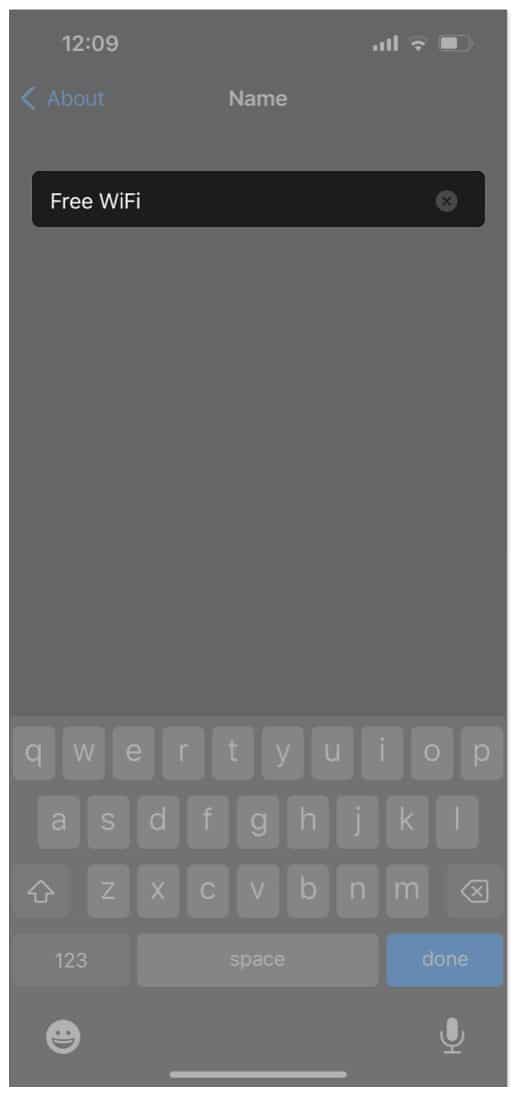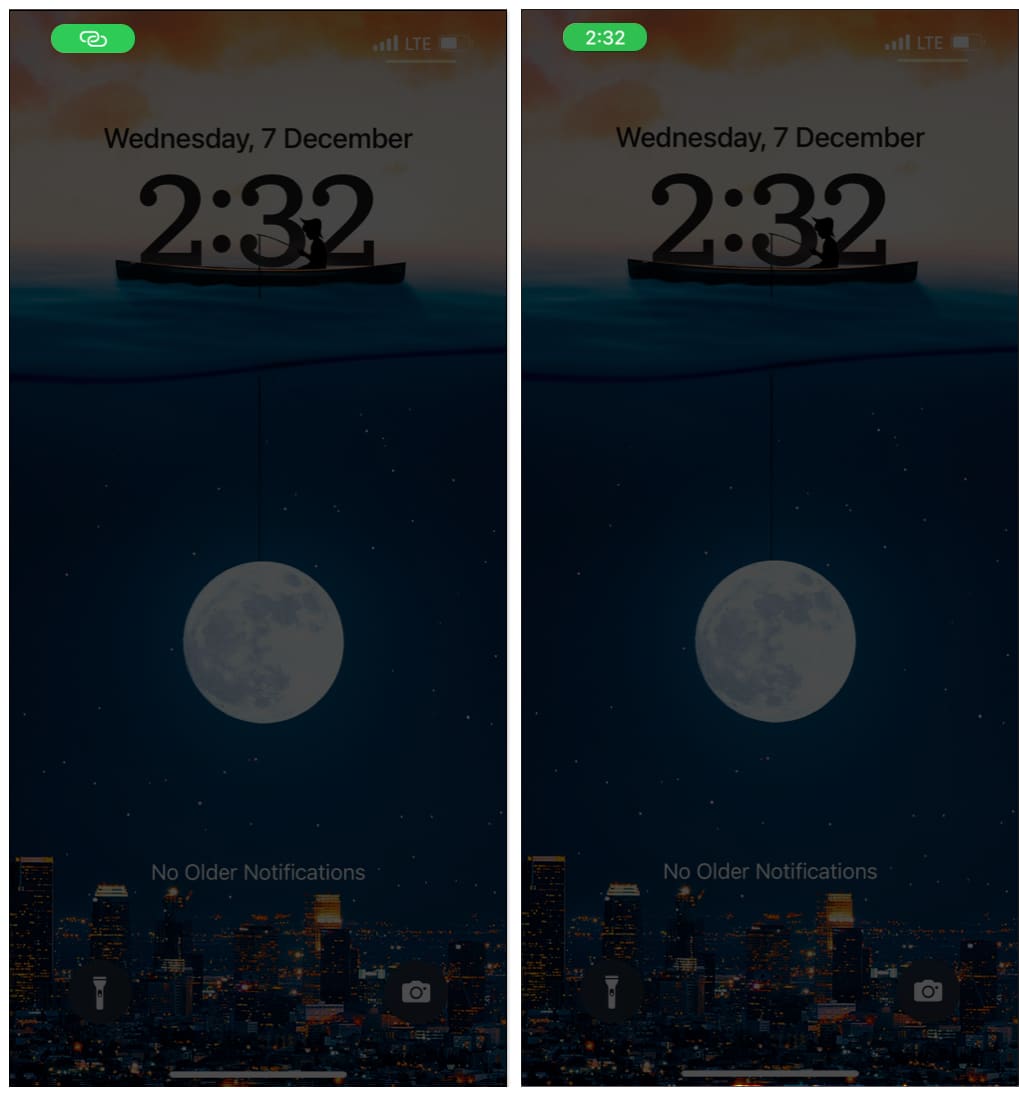What is Personal Hotspot? Requirements to use Personal Hotspot on iPhone or iPad How to turn on Personal Hotspot on iPhone and iPad Connect to Instant Hotspot without Password using Continuity How to change Personal Hotspot password on iPhone or iPad How to change Personal Hotspot name on iPhone or iPad Identify if devices connected to your Personal Hotspot Mobile or Cellular Data consumption by Personal Hotspot
What is Personal Hotspot?
The Personal Hotspot – also known as Tethering- is a feature available on iPhone, iPad, Mac, Windows, Android, and several other devices out there. It allows users to share their Cellular/Mobile Data connection with other users and devices through Wi-Fi, Bluetooth, and USB. The host device replicates the functionality of a Wi-Fi router and shares its network connection with other devices. While it might not have the ability to provide data speeds or even the range when compared to a modern Wi-Fi router, it does cover enough range and offer decent speeds to carry out day-to-day tasks. The speed depends on your cellular connection’s range and the data speeds your carrier provides.
Requirements to use Personal Hotspot on iPhone or iPad
All iPhones and iPads (Celluar) sold today support Personal Hotspot. However, just to be precise, these are the basic requirements to use Personal Hotspot:
An iPhone running iOS 8 or above. iPad (Cellular+Wi-Fi model) running iPadOS 8 or above. A reliable Mobile/Cellular Data connection.Your carrier and data plan should support Tethering or Personal Hotspot. A USB Cable if you intend to share Wi-Fi through a wired connection.
How to turn on Personal Hotspot on iPhone and iPad
The Personal Hotspot option is only available when you have a SIM inserted in your iPhone (or an eSIM activated, for that matter). On the iPad, the Personal Hotspot feature is only available for iPads that support Cellular connectivity and have an active SIM card. Also, while the Personal Hotspot option will be available with an active SIM card, accessing this feature is only unlocked when you turn on Mobile/Cellular Data. If you noticed, a “Maximise Compatibility” toggle is available on iPhone 12 series and above. This option is only available on iPhones and iPads that support 5G connectivity. Whenever you toggle on the Maximize Compatibility option, the device switches to transferring data at 2.4GHz, which extends the range of the network but comes at the cost of lower transfer speeds. But this option is missing from iPhones and iPads that do not support 5G connectivity simply because they do not allow sharing Wi-Fi at 5GHz speeds.
Connect to Instant Hotspot without password using Continuity
Continuity, a convenience feature introduced by Apple, enables Instant Hotspot on iPhone, iPad, and Mac. Instant Hotspot allows other Apple devices to connect to your Hotspot without entering the password. The caveat is that some system requirements need to be met to use Continuity and Instant Hotspot.
iPhone 5 or above running on iOS 8.1 or later. iPad fourth gen or later. (All iPad Mini, iPad Air, and iPad Pro models are supported.) Mac devices running macOS X Yosemite and above. You need an iPhone or iPad (Cellular) that supports Personal Hotspot (most devices do, so you need not worry). All devices you want to use the Instant Hotspot feature should use the same Apple ID. You need to enable Wi-Fi on all devices. You need to enable Bluetooth on all devices.
With the requirements to use Continuity and Instant Hotspot out of the way, here’s how to connect to Instant Hotspot without a password using Continuity.
To connect to your Hotspot through Mac: Head to the Control Centre → Click Wi-Fi → Select the iPhone or iPad providing Personal Hotspot from the list of Wi-Fi networks. The iPhone or iPad providing Personal Hotspot will have the interlocked loops icon beside the name.
To connect to your Hotspot through other iPhones or iPads: Head to Settings → Select Wi-Fi → Select the iPhone or iPad providing Personal Hotspot from the list of Wi-Fi networks.
Ideally, if you meet all the aforementioned requirements, the devices will connect to the Personal Hotspot without asking for a password. But, if you face any difficulties, ensure to go through the requirements again and follow the needful. Changing your passwords a couple of times every year is generally a good practice to keep your accounts safe from hackers and data breaches. Here are some tips you should follow before changing your password.
How to change Personal Hotspot password on iPhone or iPad
You have successfully reset the password of your Hotspot on your iPhone or iPad.
How to change Personal Hotspot name on iPhone or iPad
You have successfully changed your Personal Hotspot name.
Identify if devices are connected to your Personal Hotspot
Whenever any device connects to the Personal Hotspot of your iPhone or iPad, a rounded rectangle icon in green will show up in the System Status Bar of your device. The icon will display the Personal Hotspot icon (interlocked loops) for a couple of seconds and will then show the time. Also, the icon is dynamic and will pulse to inform the user that other devices are using their Hotspot.
Mobile or Cellular Data consumption by Personal Hotspot
For the uninitiated, the Personal Hotspot uses data from your data plan. So, unless and until you do not have a truly unlimited data plan with no FUP limit, please do not leave your Personal Hotspot on and share it with every other person. Moreover, the tasks performed by devices using your Personal Hotspot also significantly affect the amount of data used from your data plan. If you are off an unlimited plan, please keep track of the data used. You can refer to our detailed guide, which will help you through all the steps to track iPhone and iPad data usage. Personal Hotspot is also a contributing factor to battery drain, so turning it off is a precautionary method to extend the battery life of your iPhone. No more Personal Hotspot trouble The Personal Hotspot feature is an excellent alternative to Public Wi-Fi. It decreases the risk of having your data leaked and ensures you are connected to a private and encrypted network. Moreover, it is a great tool for sharing your internet connection with others in need. If you have any doubts regarding Personal Hotspot on iPhone, iPad, or Mac, let us know in the comments below, and we’ll get back to you as soon as possible. Read more:
Instant Hotspot Not Working on Mac? Fix Issue Missing Personal Hotspot on iPhone or iPad? How to Fix It! Best WiFi analyzer apps for iPhone and iPad Personal Hotspot not working on iPhone? 17 Ways to fix it!