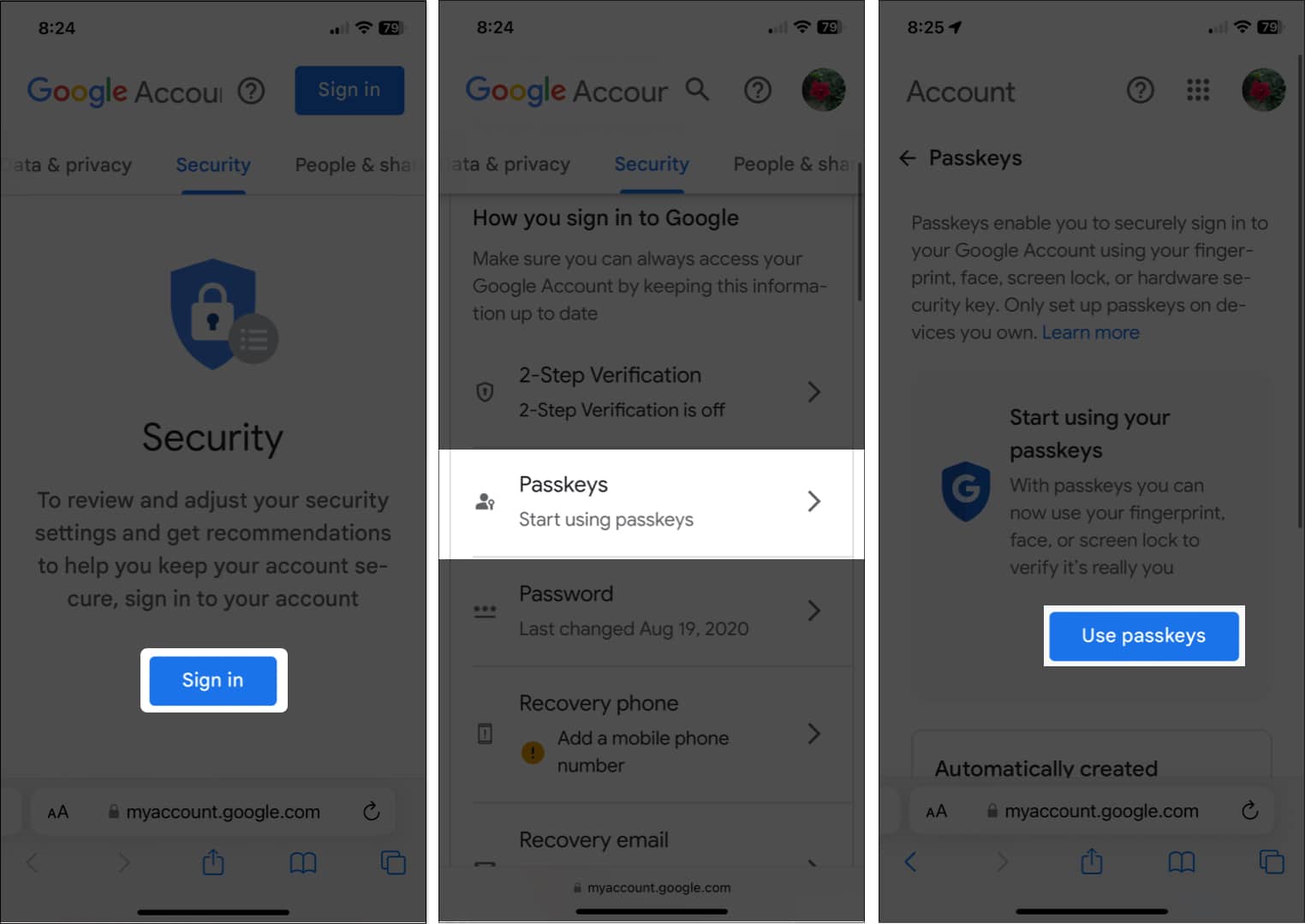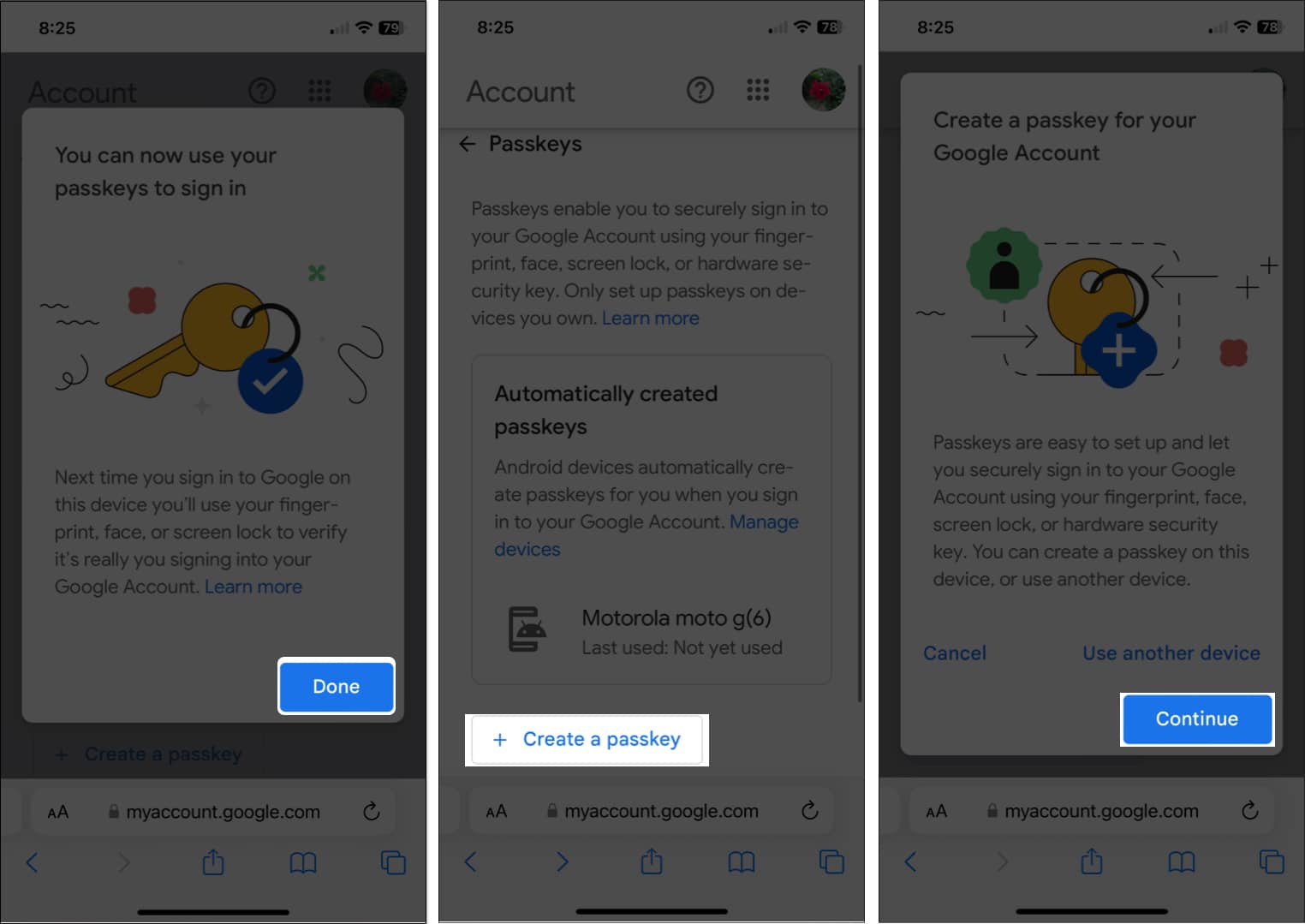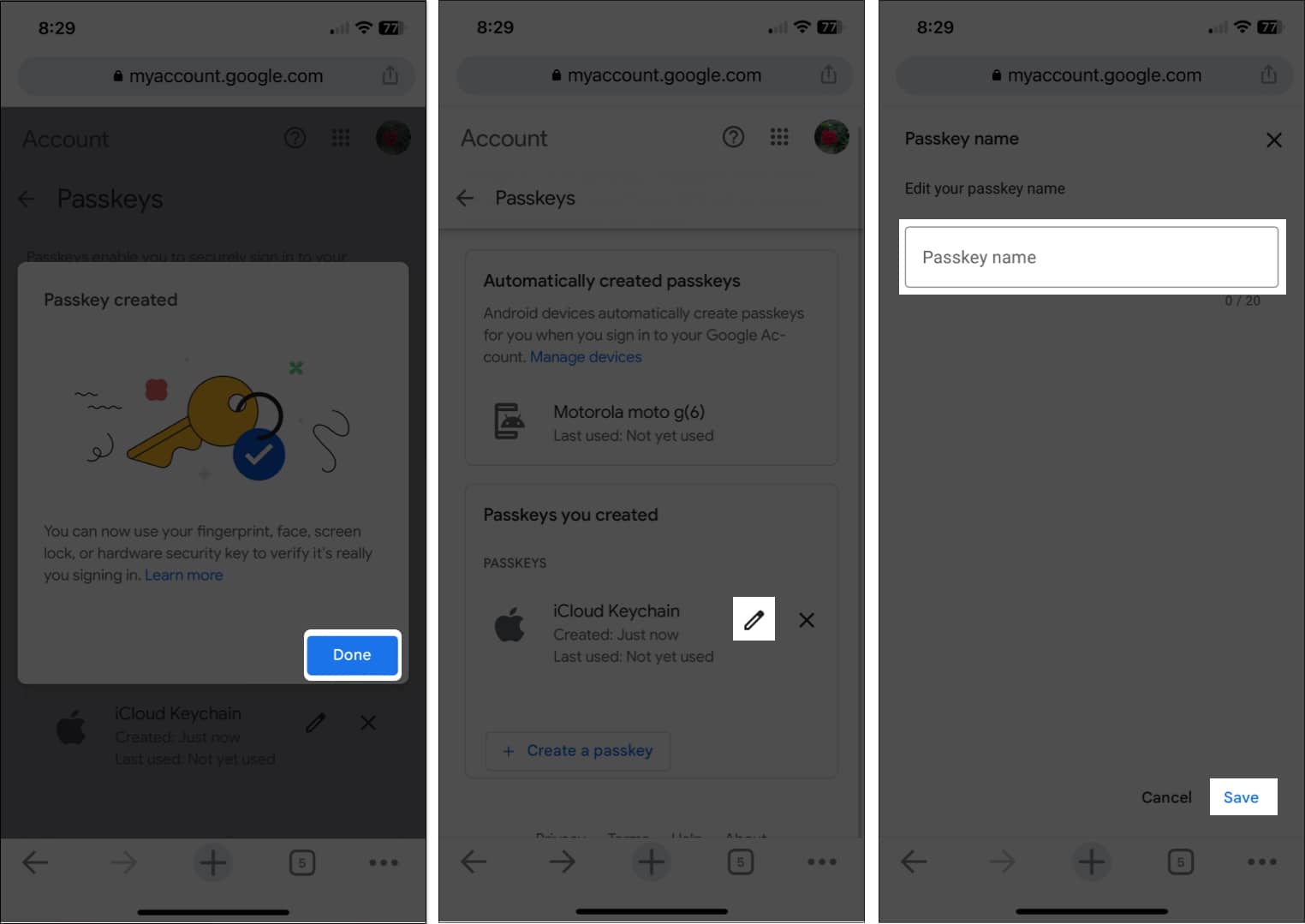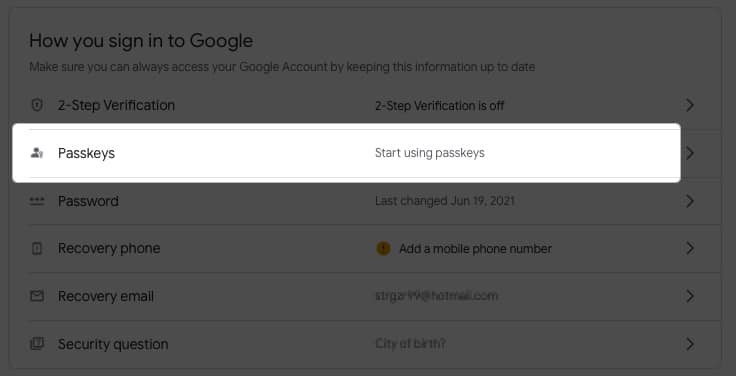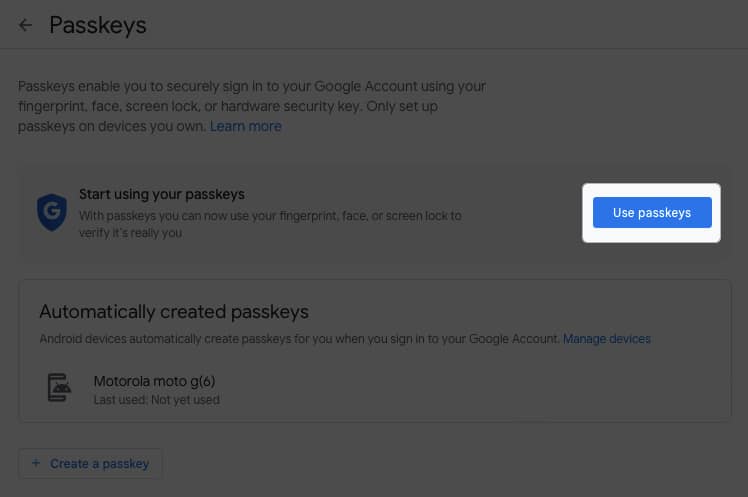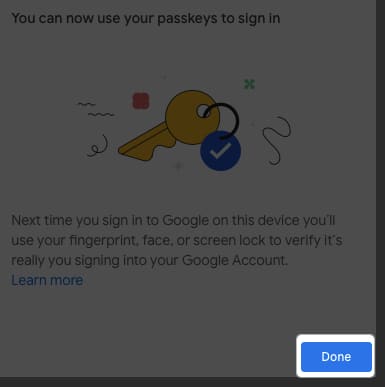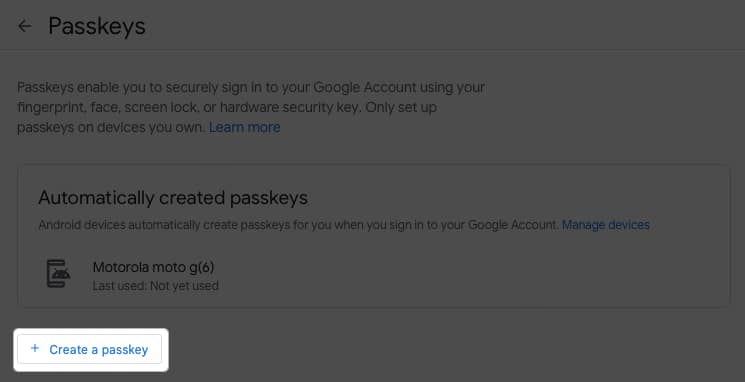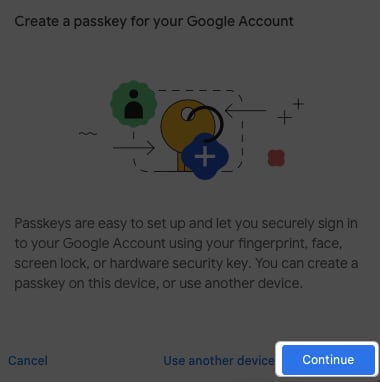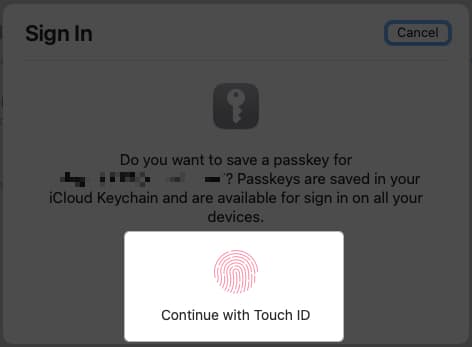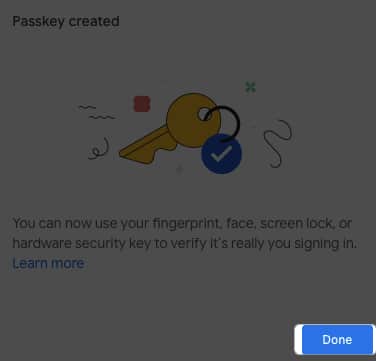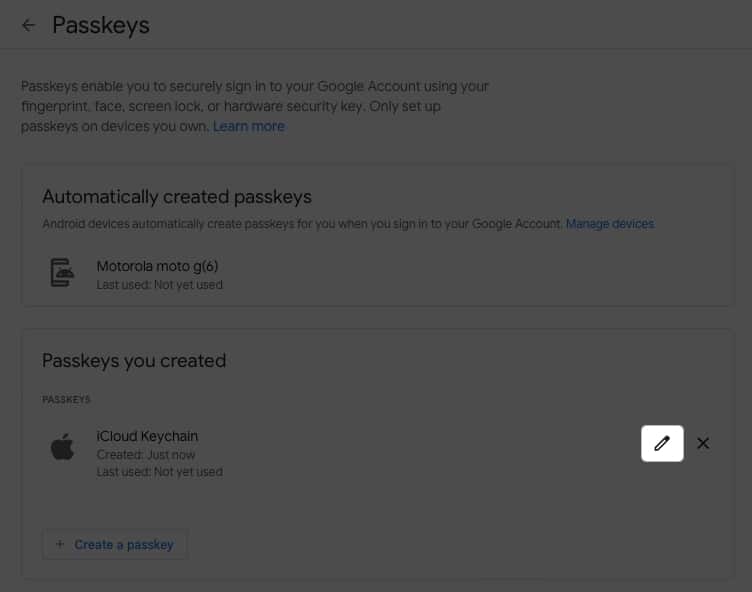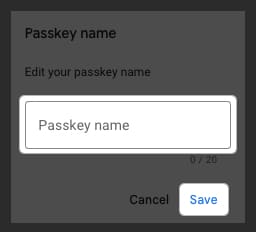What are passkeys for Google accounts? How to set up a Passkey for Google account on iPhone and iPad How to set up a Passkey for Google account on Mac
What are passkeys for Google accounts?
With iOS 16, iPadOS 16, and macOS Ventura, Apple implemented the storing of passkeys in your iCloud Keychain. This gives you a fast and easy way to sign into an account without using a password. A passkey is linked to the website or app that you create it for and is end-to-end encrypted to make it unreadable. Announced in early May 2023, Google allows you to sign in with a passkey instead of a password or two-step verification. This is a huge time-saver and eliminates the need to remember your password or hunt it down in your password manager. For further details on the passkey concept and how it works, take a look at our explainer for what passkeys are and how to use them.
Requirements to run Passkeys on Apple devices
To use a passkey, you must use iCloud Keychain and will be prompted to turn it on if necessary. You’ll also need to use two-factor authentication for your Apple ID.
For passkeys on iPhone, you must have an iPhone SE, iPhone 8, or iPhone 8 Plus for Touch ID or an iPhone X series or later for Face ID. You must also be running iOS 16 or later. For passkeys on iPad, you must have an iPad mini, iPad 5th generation or later, iPad Air 3rd generation or later, iPad Pro 9.7-inch, 10.5-inch, or 12.9-inch 1st and 2nd generation or later for Touch ID or an iPad Pro 11-inch or 12.9-inch for Face ID. You must also be running iPadOS 16 or later. For passkeys on Mac, you can use a Mac running macOS Ventura or later with Touch ID built-in or a Touch ID equipped keyboard. Alternatively, you can sign in with iPhone or iPad by scanning the QR code or using Face ID.
If you use Google on your iPhone and iPad, setting up a passkey is simple. Plus, you’ll appreciate the convenience of future sign-ins.
How to set up a Passkey for Google account on iPhone and iPad
The next time you need to sign into your Google account on your iPhone or iPad, you should be prompted to use Face ID or Touch ID to log in.
How to set up a Passkey for Google account on Mac
Moving forward, you’ll be prompted to use Touch ID or your iPhone or iPad to log in to your Google account on Mac. Passkeys instead of passwords With the convenience and security of passkeys, signing in to your Google account has never been simpler. What do you think about the ability to use a passkey to sign in to a Google account? Will you use the passkey method? Let us know! Read more:
How to set alphanumeric passcode on iPhone or iPad What is Apple Rapid Security Response update, and how to enable it? How to protect your iPhone data from thieves