The Notes folder must be synced to iCloud and shared with the person you want to tag. All participants must have iPhones running iOS 16 or later or Macs running Ventura or later.
How to tag someone in Notes app on iPhone or iPad How to tag someone in Notes app on Mac
How to tag someone in Notes app on iPhone or iPad
Suppose you are collaborating on a project with colleagues or making a plan with your family. Tagging someone in the Notes app will help them to focus on the area you want to highlight. Also, the participants will get notifications about the recent edits. Therefore, it’s a great way to keep everyone updated. Here is a step-by-step tutorial for adding a person’s name to a note. Before we jump in, you must share the notes folders on your iPhone with the person you want to mention. The tagged user will be highlighted and notified of the changes made in the note.
How to tag someone in Notes app on Mac
Now that the participant is tagged, they will receive a notification whenever any changes are made to the note. Wrapping up… The Notes app allows you to tag documents and images, making it easy for you to keep track of important information and collaborate with others. Regardless of which type of device you’re using (iPhone, iPad, or Mac), tagging someone is simple and intuitive. Try it out and see how you can use this feature to make your note-taking or collaborative experience more streamlined. Read more:
Use Apple Notes App on Mac Proficiently Scan documents on iPhone with the Notes app How to link notes with one another on iPhone, iPad, and Mac
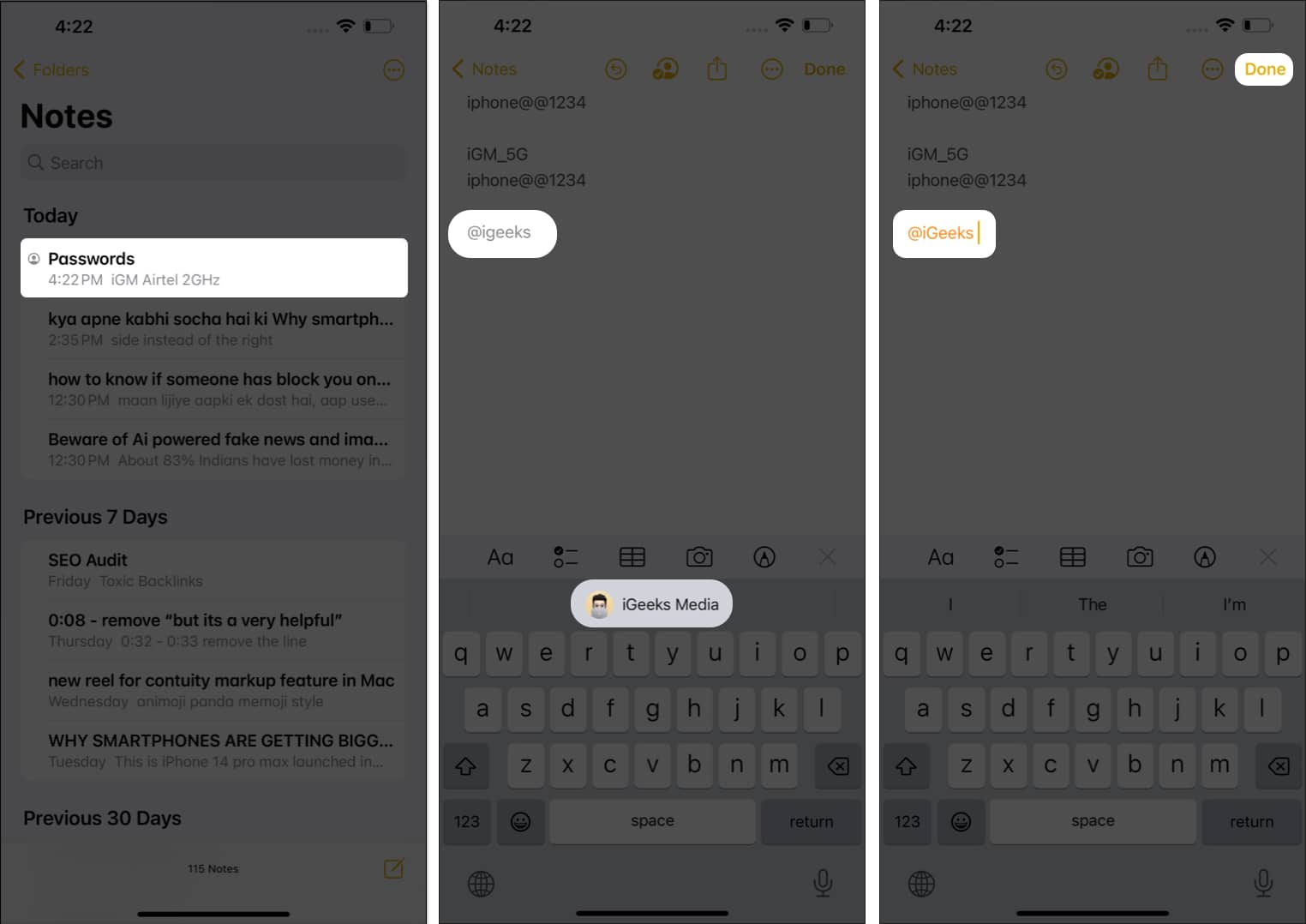
![]()





