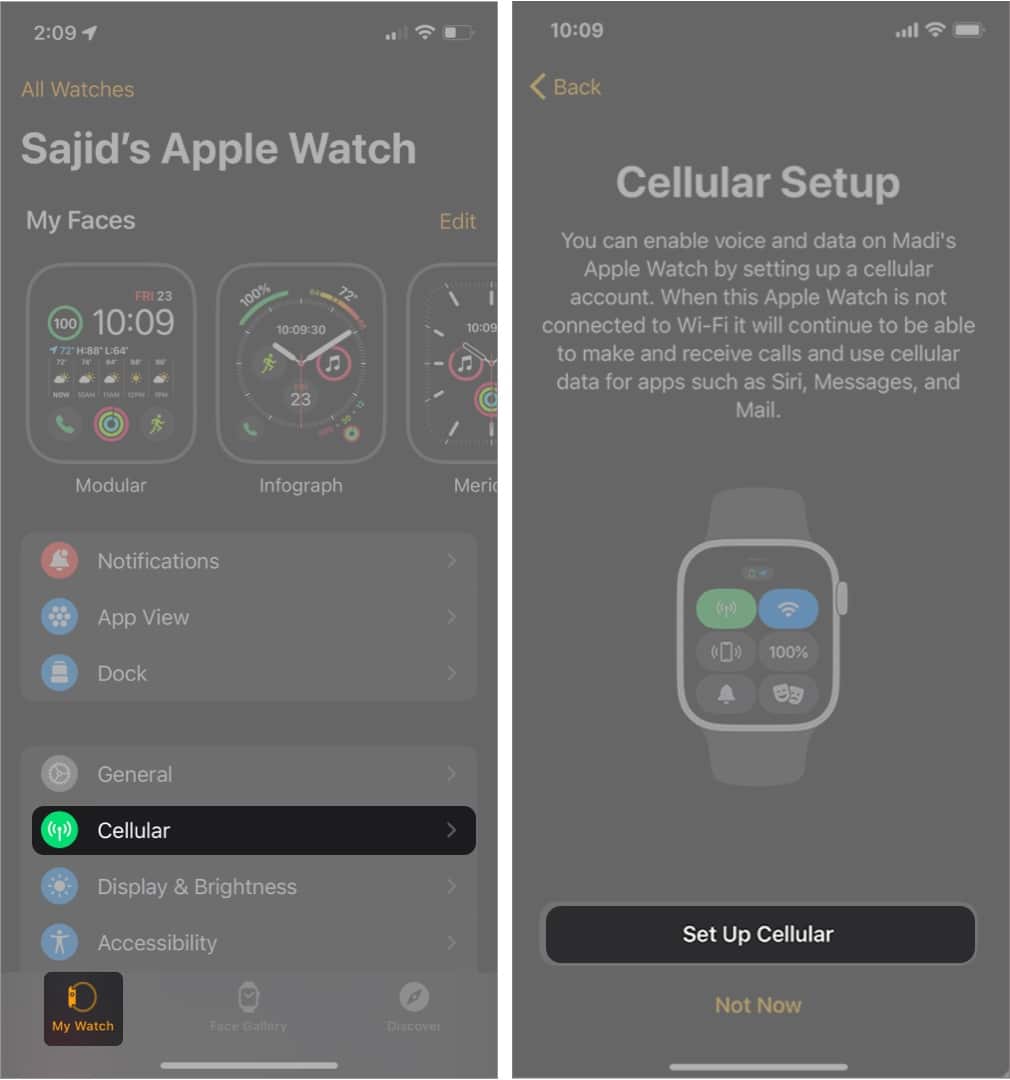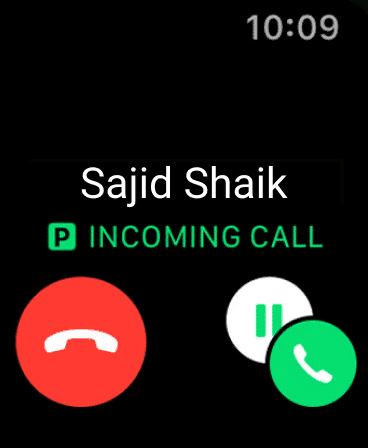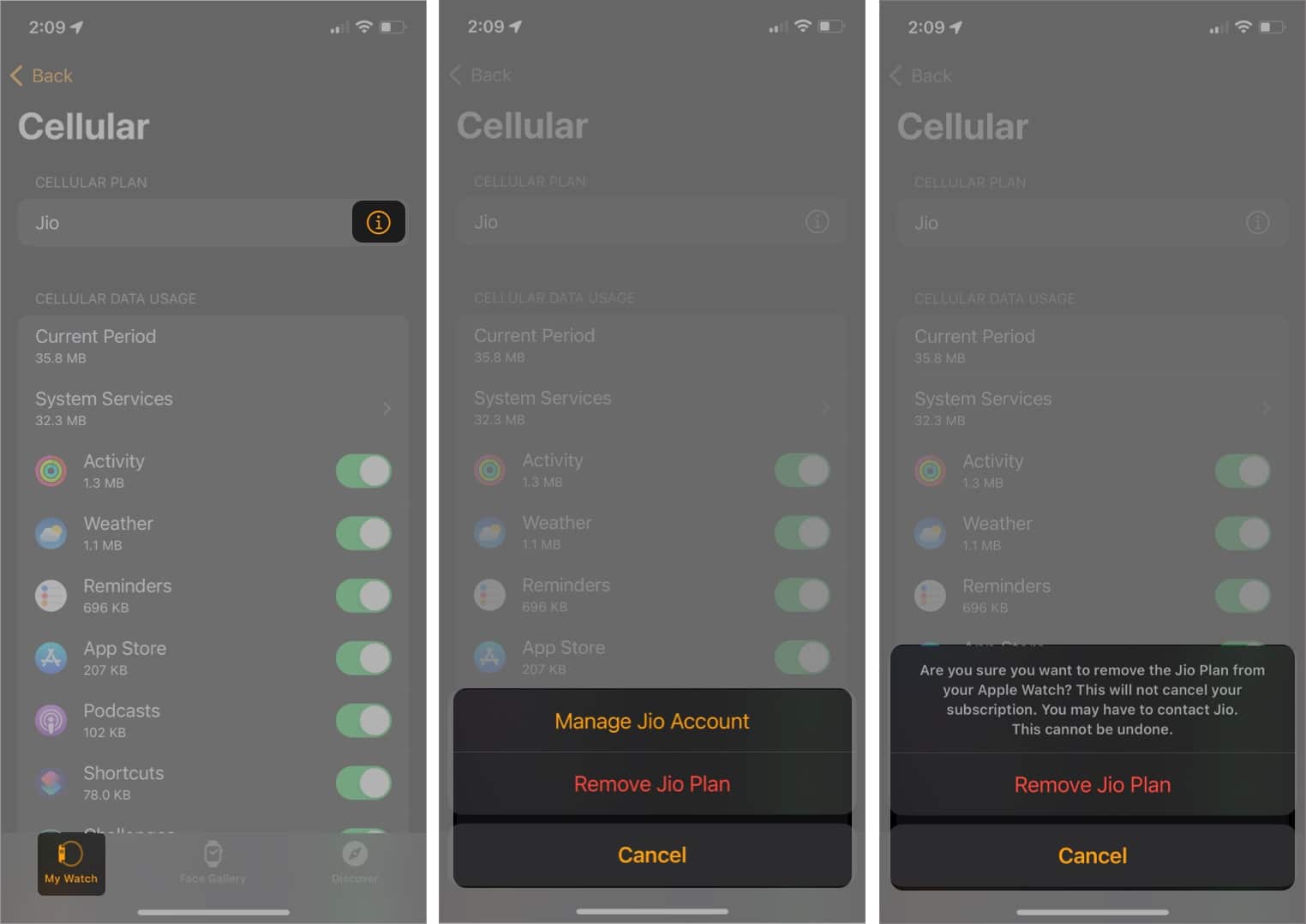You’ll need an Apple Watch Series 4 or newer models with GPS + LTE support. Your carrier should support cellular service support. You can only use one cellular plan at a time. You should connect your Apple Watch to iPhone XS or newer models running iOS 12.2 and above. You must set up the second cellular plan on your iPhone.
How to set up multiple cellular plans on Apple Watch Receive calls and messages on Apple Watch with multiple carrier plans How to remove secondary cellular plan on Apple Watch
How to set up multiple cellular plans on Apple Watch
You’ll need to set up a cellular plan on your Apple Watch before setting up the second one. And once you’ve done setting up your Apple Watch, follow along to add a secondary cellular plan to your Apple Watch. The onscreen instructions might vary from one carrier to another. Both your plans will get a separate bill. Furthermore, you can add up to five cellular plans to your Apple Watch. Although, you’ll be able to connect to one cellular plan at a time. Also, this feature isn’t available for pre-paid and some older accounts. However, you can contact your carrier provider to check if Apple Watch supports your cellular plan or if you have an enterprise or corporate cellular plan.
How to switch between plans
Once you’ve set up multiple cellular plans on your Apple Watch, you can switch between these carriers using your iPhone or Apple Watch. Here’s how you can switch between cellular plans.
On iPhone
Open the Apple Watch app and tap My Watch → Cellular. Tap on your preferred plan, and your Apple Watch will switch to that carrier.
On Apple Watch
Open Settings → Cellular and tap on your preferred plan on your Apple Watch to switch to your preferred carrier plan.
Receive calls and messages on Apple Watch with multiple carrier plans
Taking calls and messages on Apple Watch will differ depending on whether your iPhone and Apple Watch GPS + Cellular are in range.
Apple Watch and iPhone connected
When your Apple Watch and iPhone are connected, you can receive calls and messages from both plans directly on your Apple Watch. You’ll also see a badge indicating the cellular plan in use. A “P” icon indicates the primary SIM; an “S” icon indicates the secondary SIM. Furthermore, your Apple Watch will respond using the same plan in this scenario.
Apple Watch and iPhone not connected
If your iPhone is switched on but not in the range of your Apple Watch, you’ll receive calls and messages on your Apple Watch from both carriers. While responding, it’ll also use the same plan from which the call or message came. If your iPhone is off, you’ll receive calls and messages on your Apple Watch but only from your current active plan. Although, you can change your current active plan from your Apple Watch by going into Settings → Cellular and selecting a different cellular plan.
How to remove secondary cellular plan on Apple Watch
Removing any cellular plan from your Apple Watch is as easy as adding it. Follow along to know how to remove it. You can remove all cellular plans from your Apple Watch when you erase and unpair it and select the “Erase All” option. So this is how you can set up and remove multiple carrier plans on your Apple Watch GPS + Cellular models. You might have a lot of queries about the same thing, and I’ve answered a few of your most common questions. You might also like to read:
How to restrict cellular data on iPhone and iPad Apple Watch cellular not working? How to switch Cellular and FaceTime Audio calls between iPhone and Apple Watch