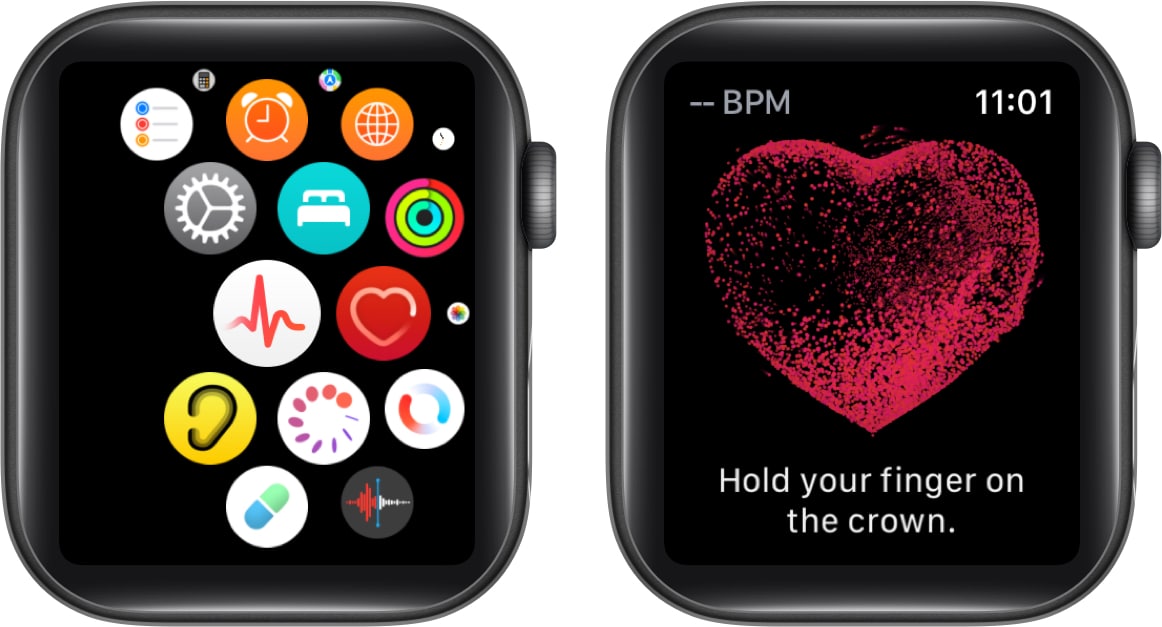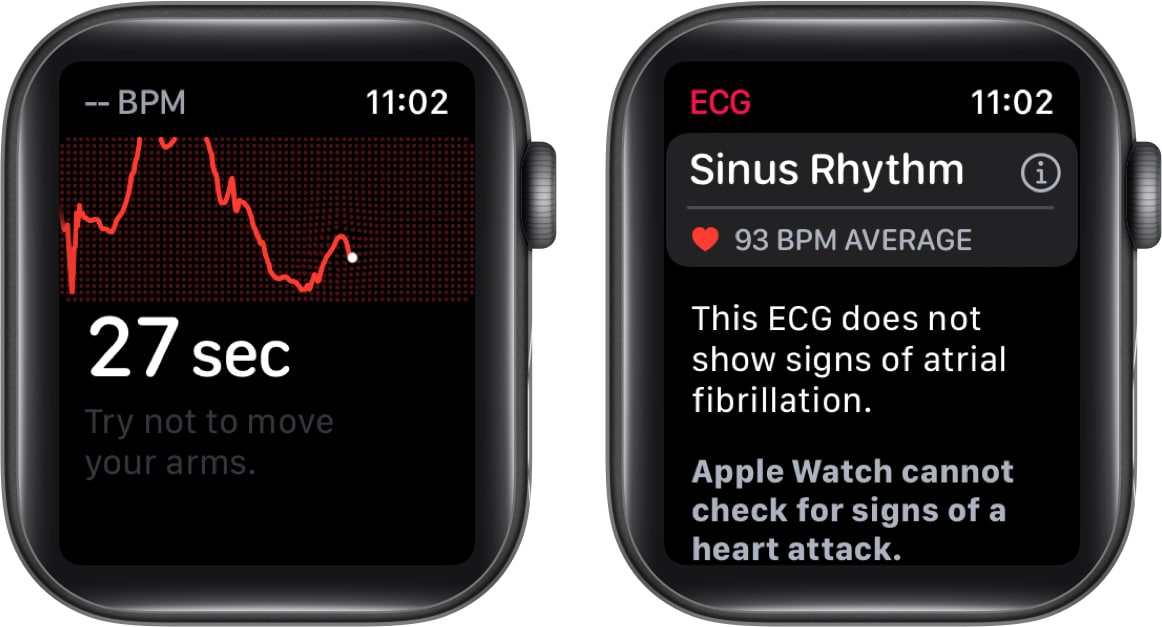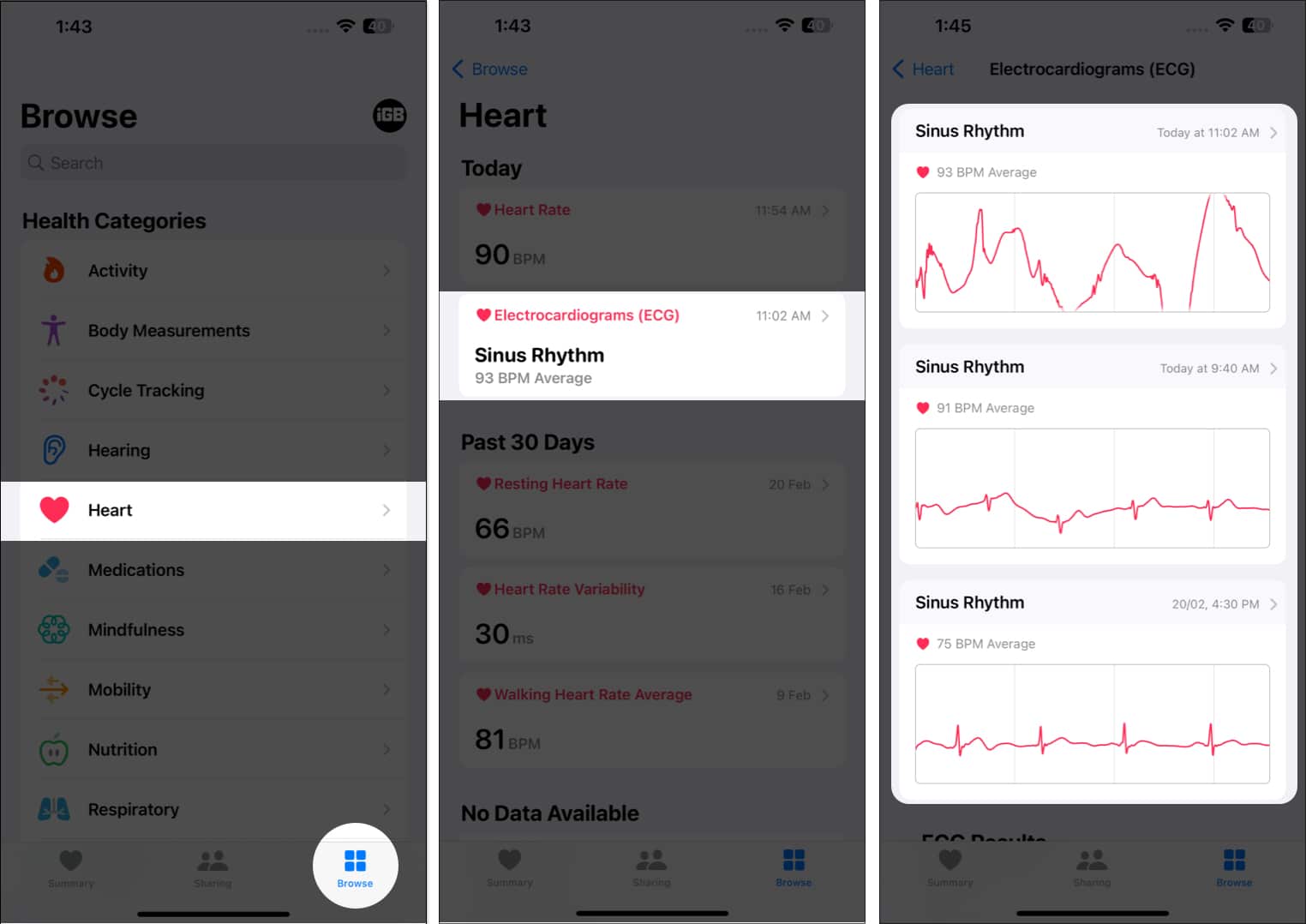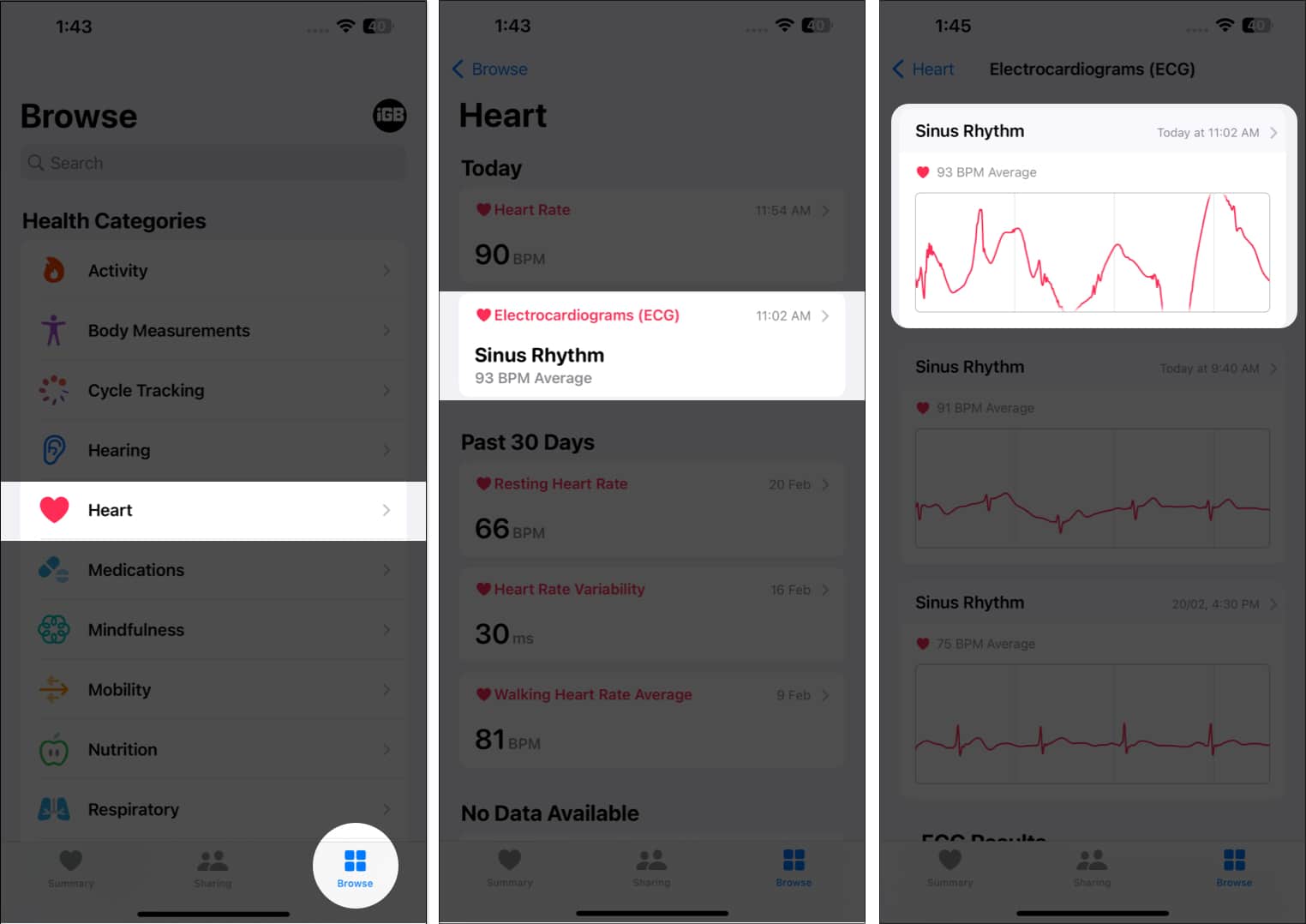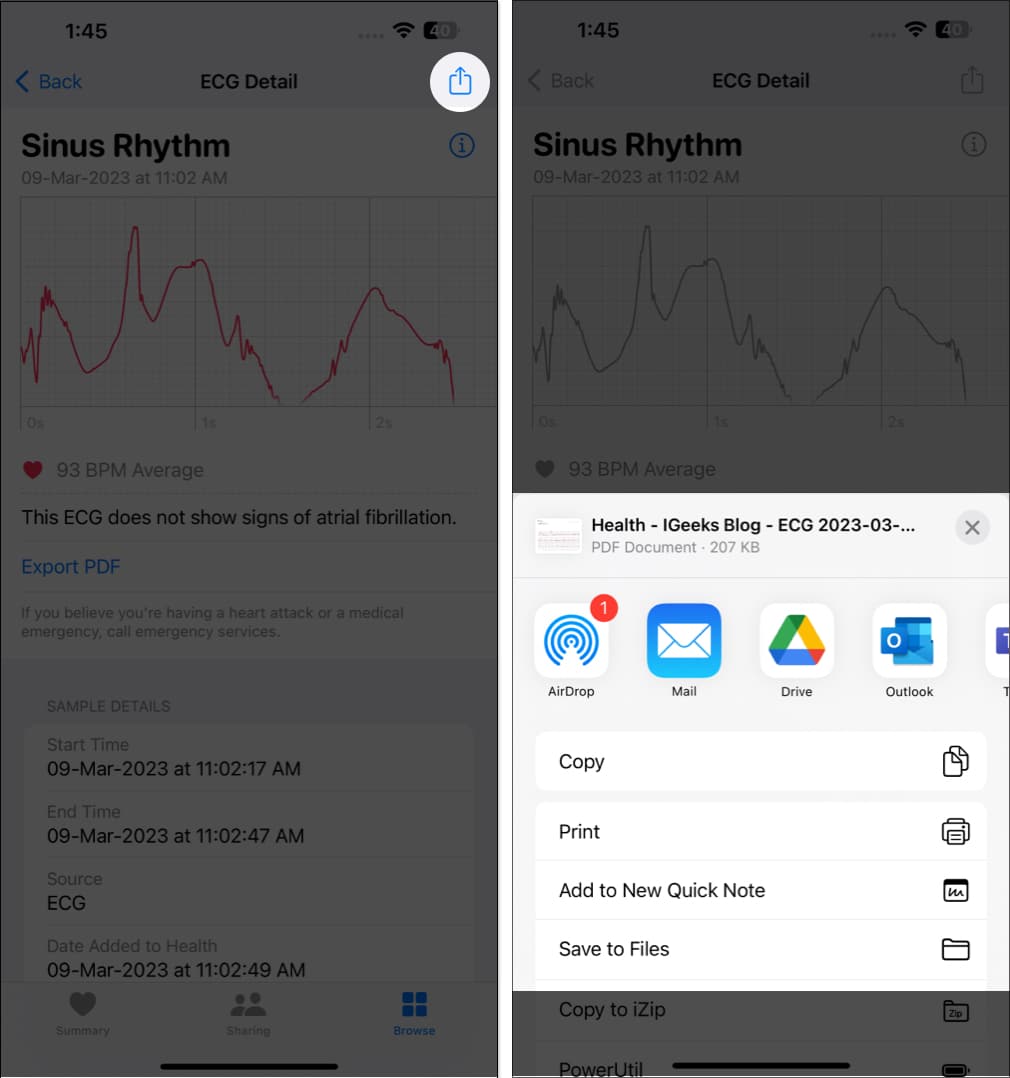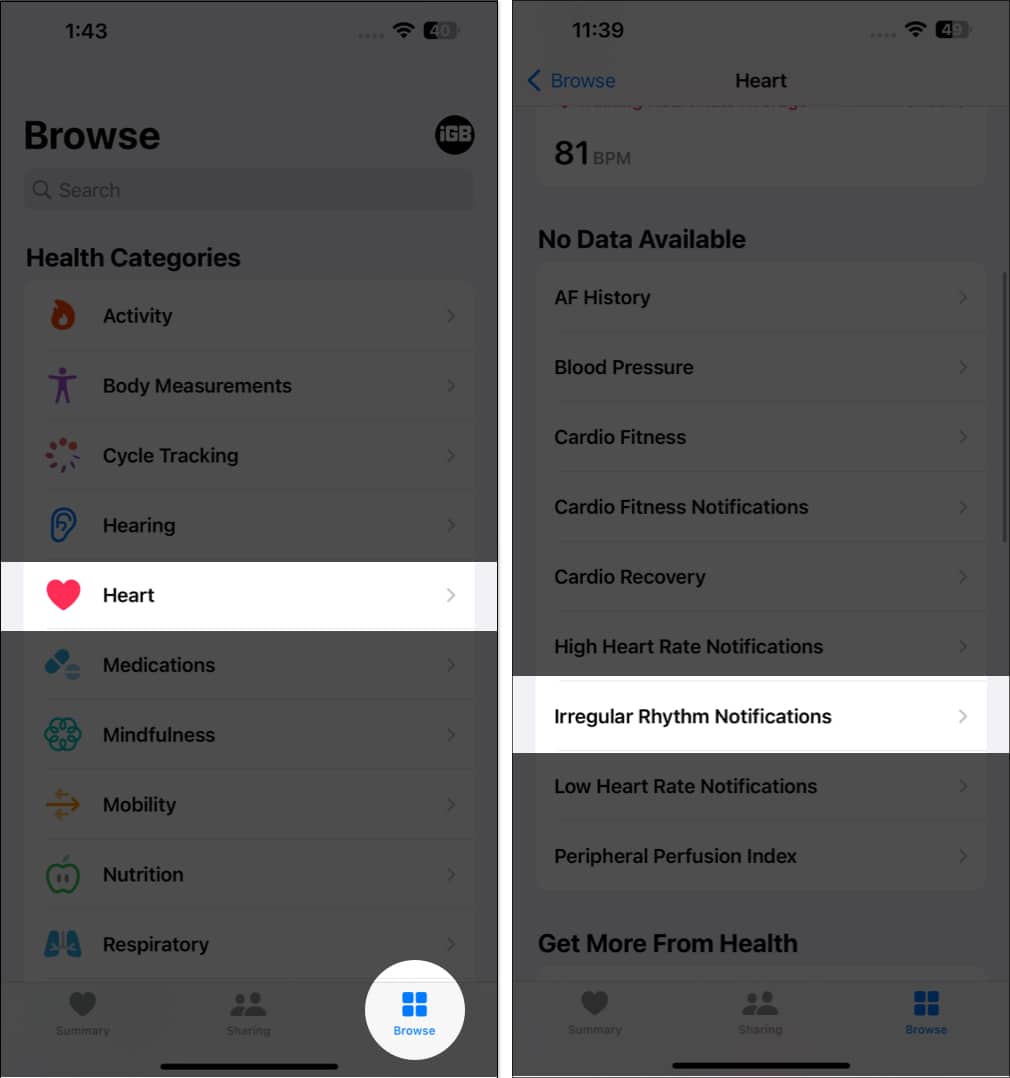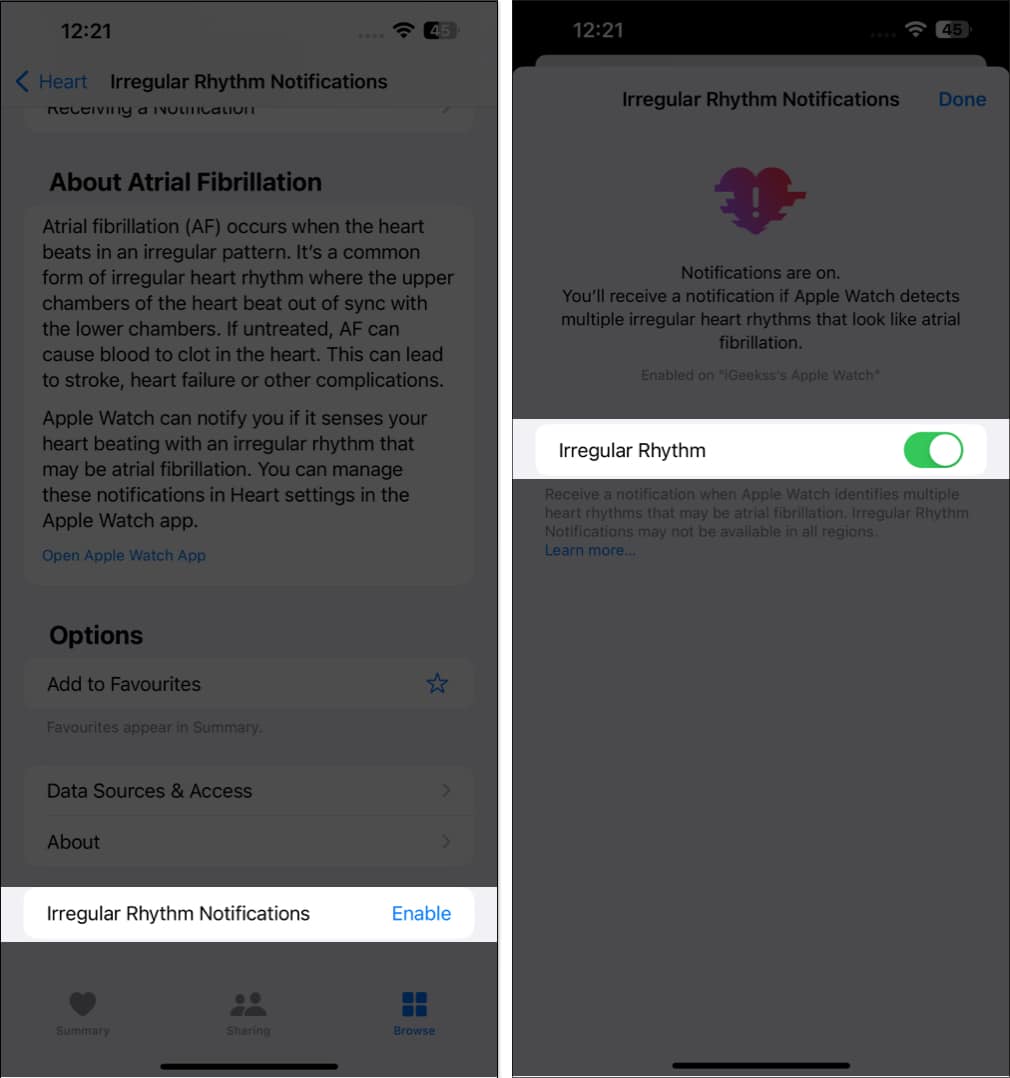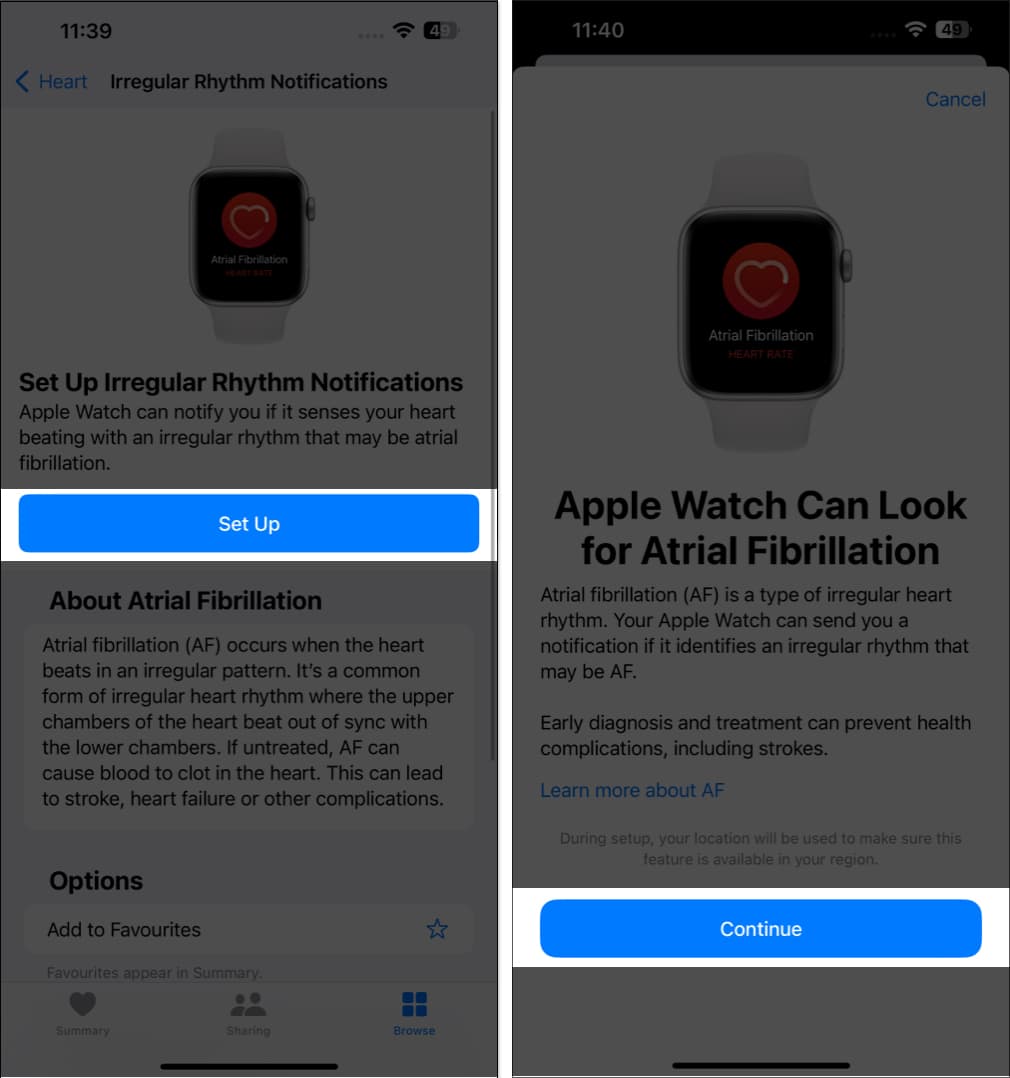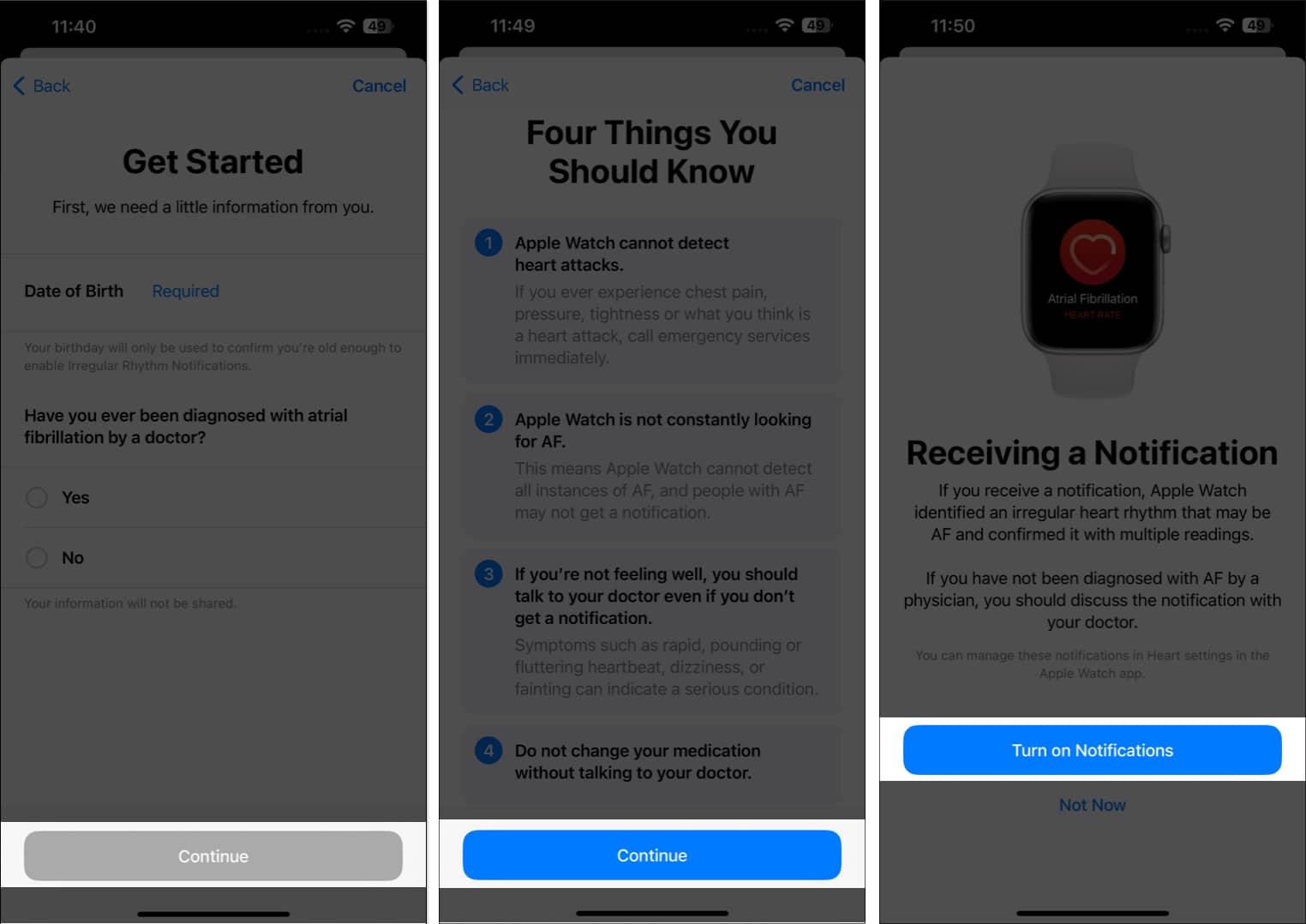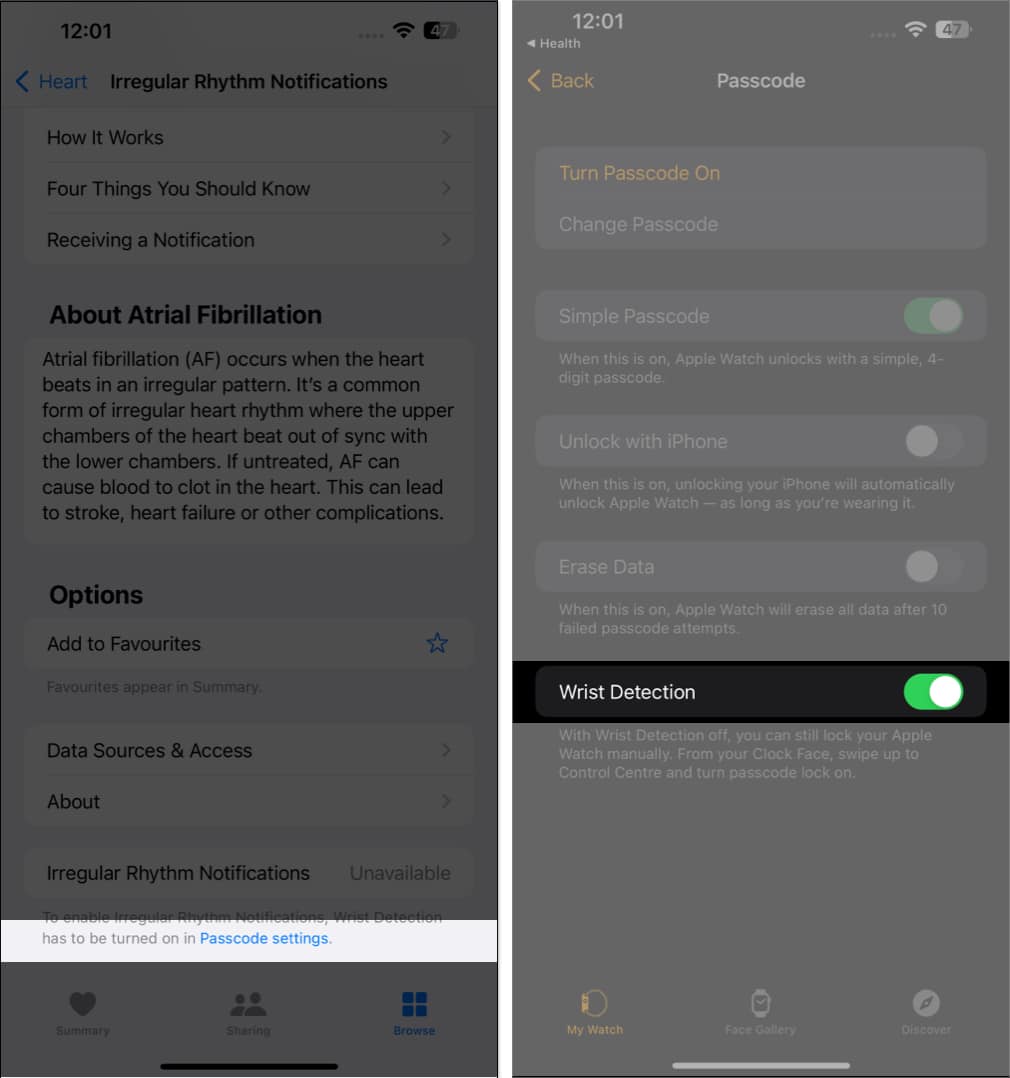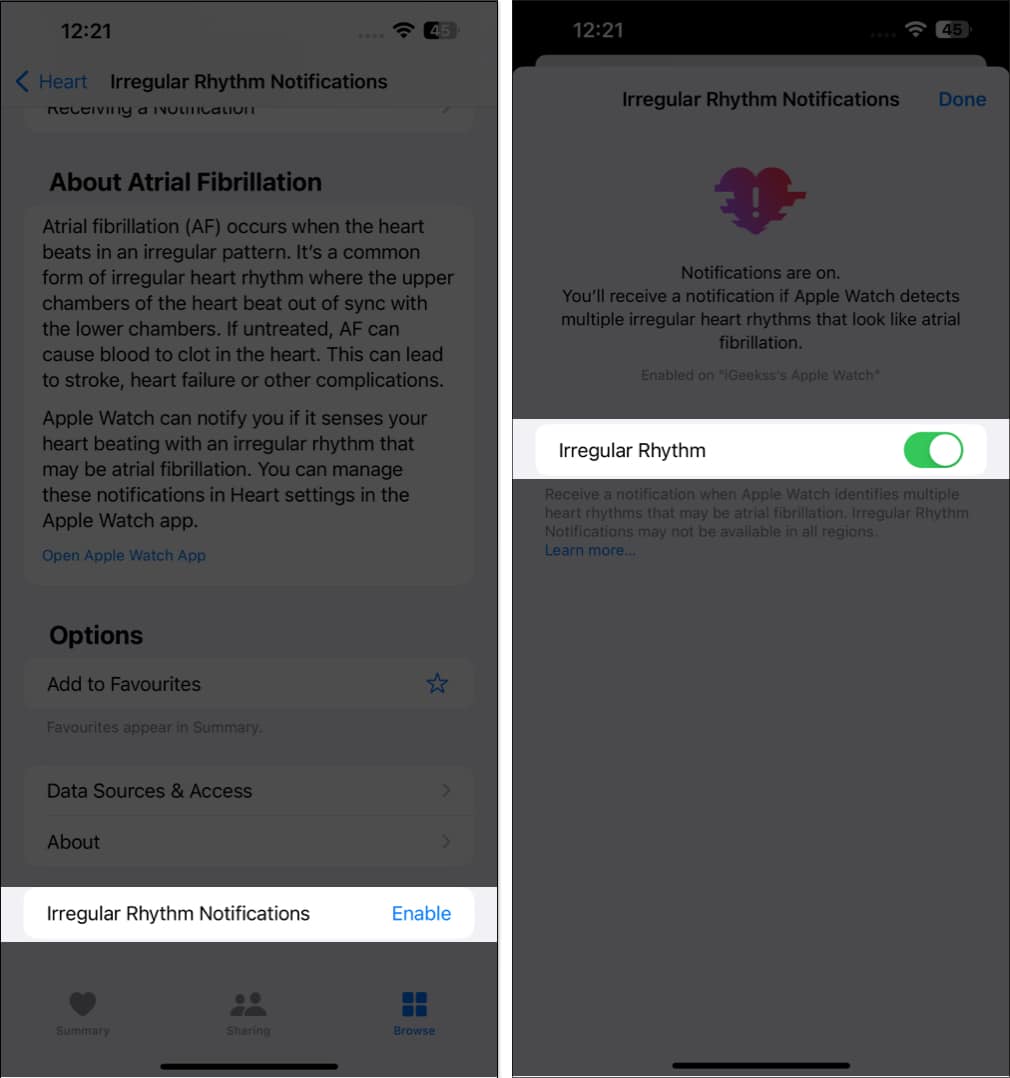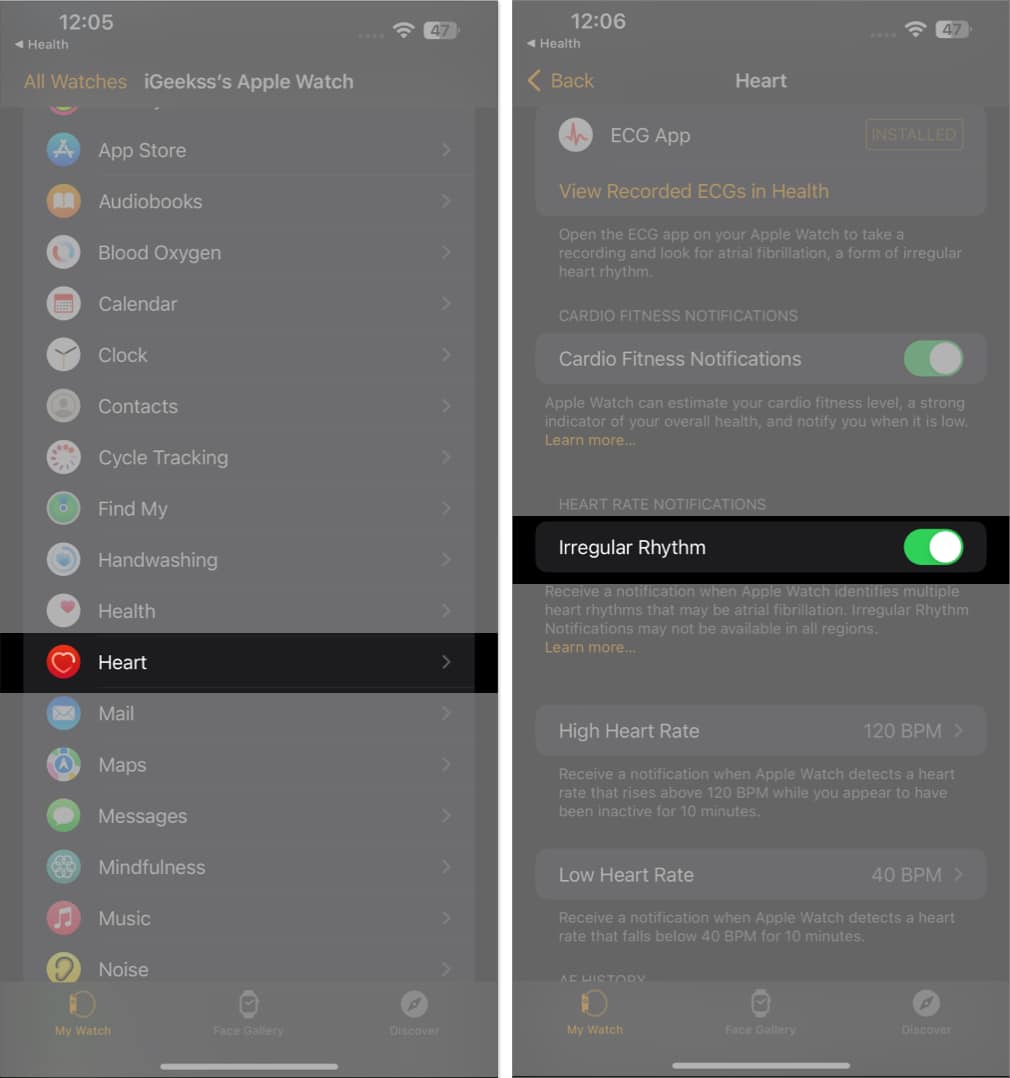How to set up ECG app on iPhone How to take ECG with your Apple Watch View ECG results on iPhone Share ECG results with your doctor from iPhone How to enable irregular rhythm notifications on iPhone
How to set up ECG app on iPhone
Users of Apple Watch Series 4, Series 5, Series 6, Series 7, Series 8, and Apple Watch Ultra can measure their heart rate and rhythm simply by touching their wrist. Then head over to the Apple Watch to take the ECG. Note: The ECG app is not intended for users under 22 years of age.
How to take ECG with your Apple Watch
Taking an ECG on your Apple Watch is not as complicated as it seems. The process is pretty simple and straightforward. However, before starting the scan, ensure that the watch is properly placed on your wrist and that there are no sudden movements for the predetermined duration.
Interpret your ECG test results
Interpreting your ECG test result is a breeze. It is important to know what each result means for you to understand your heart health better.
Sinus rhythm: Sinus rhythm indicates that your heart is beating in a normal, regular pattern. Inconclusive: A result that is inconclusive needs further testing because there is no definitive answer. Low or high heart rate: A low or high heart rate could indicate a potential heart issue that requires attention. Atrial fibrillation: Atrial fibrillation is an irregular heartbeat, which can have serious consequences. Poor recording: If a poor recording is found, it could be due to movement or poor skin contact with the ECG electrodes.
The Apple Watch won’t provide you with a thorough report; it will merely summarize your readings. Head over to your iPhone for a detailed analysis.
View ECG results on iPhone
This method lets you view all the readings organized by dates and sessions in one place.
Share ECG results with your doctor from iPhone
There might be an instance where you feel like sharing your respective reading with the doctor or your family members. Let’s have a peek through the process of the same:
How to enable irregular rhythm notifications on iPhone
If you’re worried about your heart status or fear being in a dire situation, you can opt for getting notified automatically regarding sudden changes in your heart condition. Follow the steps mentioned below to do the same: If you are accessing the feature for the first time, do the following:
Follow steps 1-2 from above, and then tap Set Up → Continue. Proceed by filling in the necessary details as prompted. Now, you’ll be guided with the capabilities of the Apple Watch, so read it carefully. Tap Continue and select Turn on Notifications when prompted.
This procedure should get you started in getting notified automatically if your heart condition is critical.
Can’t enable Irregular Rhythm Notifications? Quick fixes
However, if you’re unable to turn on Irregular Rhythm Notifications, you might have to tweak the settings a bit. If the problem still persists, you need to sort it out on the Watch app on your iPhone. That’s it! These solutions should cater to any problems you might face in turning on Irregular Rhythm Notifications. Note: Patients diagnosed with atrial fibrillation cannot enable these notifications. Isn’t it simple? The Apple Watch has revolutionized the way we measure ECG. With its advanced sensors and technology, users can accurately record and monitor their ECG more conveniently. Its simple but powerful user interface makes it easy for patients to get the most out of their devices. With the ability to store data, monitor progress over time, and share results with your doctor, the Apple Watch is an invaluable tool for anyone interested in tracking their ECG. In conclusion, the Apple Watch is a great way to take an ECG and is the ideal solution for anyone looking to track their heart health. Follow our guide for more Apple Watch tips and tricks! Read more:
16 Things Apple Watch can do without iPhone How to turn off the green light on Apple Watch Reasons why you should buy Apple Watch 11 Times Apple Watch saved lives