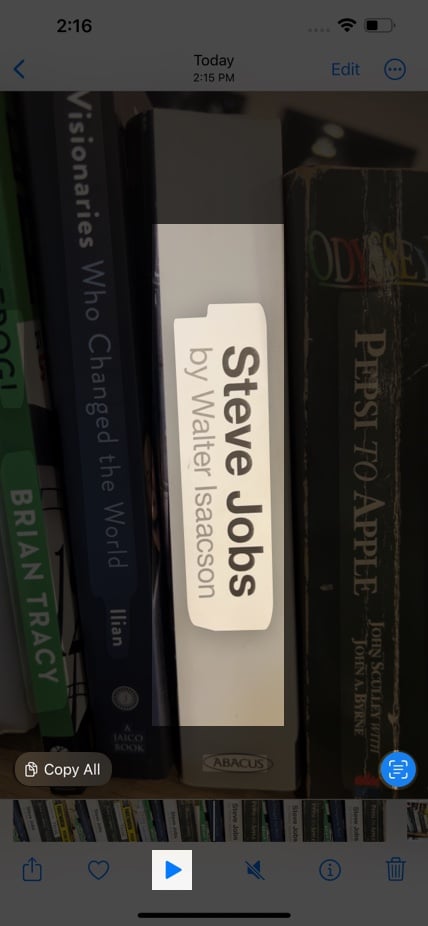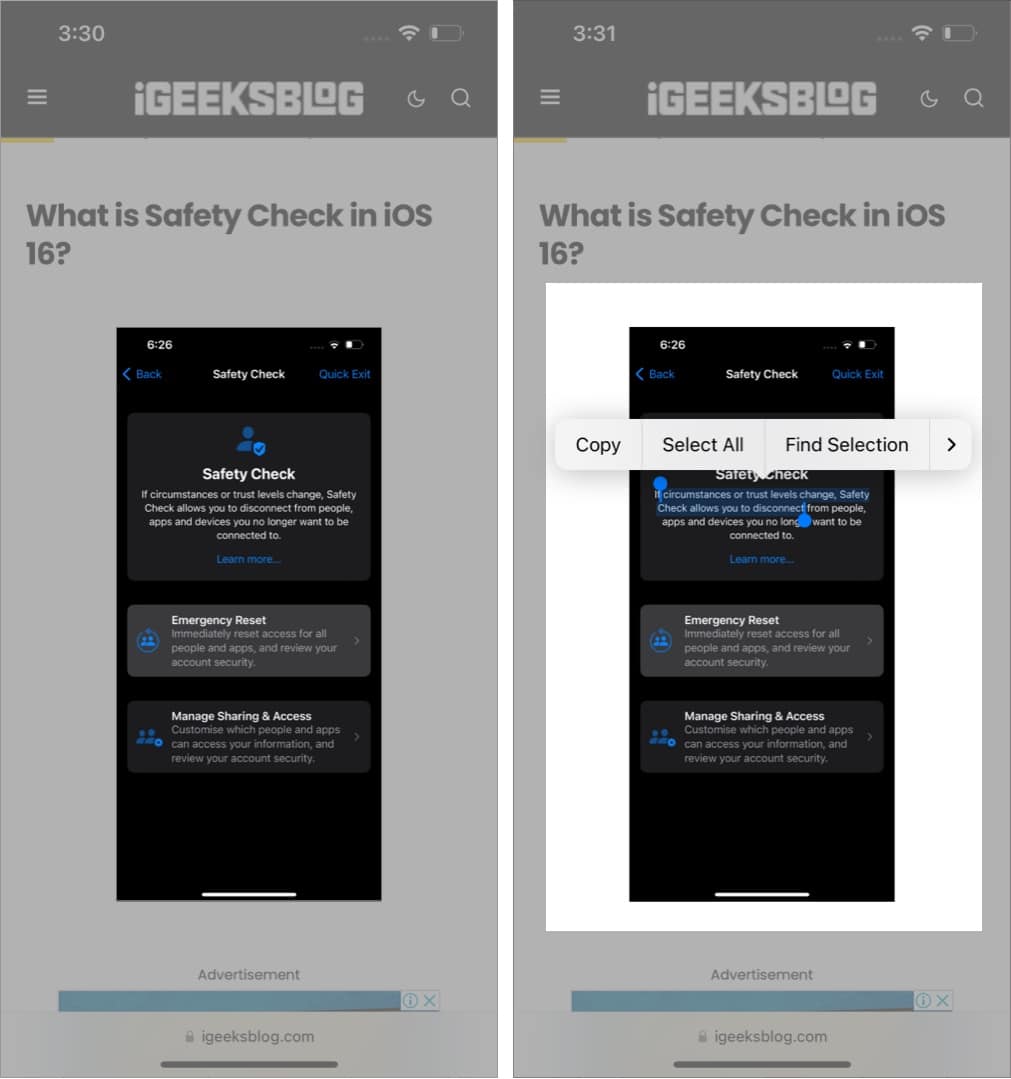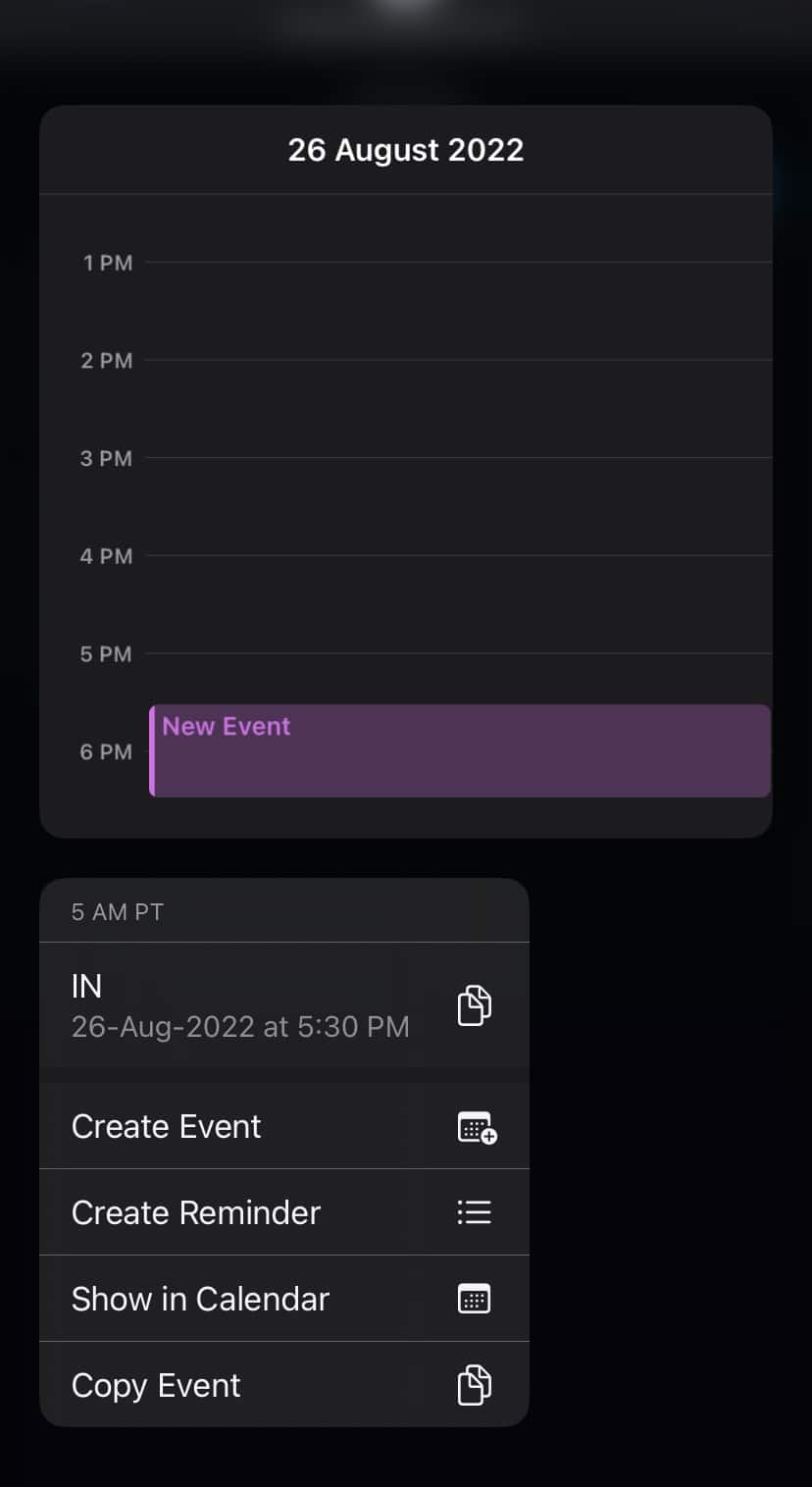So, what exactly is Live Text, and how can you use it on your iPhone and iPad? Join me as I dig deep into this new iOS feature and also help you with how you can use it on your iPhone.
What is Live Text? Live Text supported devices How to recognize text using iPhone camera How to copy text from images Select text from videos using Live Text in iOS 16 How to scan texts from web page images in Safari How to copy text from iPhone camera in any app Use quick actions in iOS 16 How to call or email directly with Live Text
What is Live Text?
Live Text is a smart, integrated OCR feature available for iPhones and iPads running iOS 15 and later. It recognizes and digitizes the text in photos. The scanned text can be used in several ways, from copy-paste to a web search. Apart from that, Live Text also boasts the following features:
Unlocks rich and useful information: All the text is treated as a rich result. It means that it recognizes phone numbers, emails, and addresses and allows users to take actions like calls, messages, emails, etc., directly by tapping the text. Live Text translation: The feature recognizes up to seven different languages – English, Chinese, French, Italian, German, Spanish, and Portuguese. For devices running iOS 16/iPadOS 16 or later, Live Text now supports Japanese, Korean, and Ukrainian. Continuity support: A great thing about the Apple ecosystem is that you can select, copy, and paste text across any Apple device. Spotlight search: Since it is well integrated into the system, Live Text is also employed by Spotlight search to text in your photos and serve results accordingly.
Now, all of this opens the door to multiple use cases, from digitizing handwritten notes to scanning a number/address on the run and capturing recipes or receipts to exploring more about a restaurant in the picture.
New things added to Live Text with iOS 16
Other than that, Live Text iOS 16 also gets the following features:
Live Text supported devices
While a super handy feature, not all iOS, iPadOS, or macOS users can take advantage of it. To run the Live Text feature on your device, you must have:
iPhone with A12 Bionic or later and iPad running iPadOS 15 or later. iPhone XS and later iPad Pro 2020 and later 5th generation of iPad Mini iPad Air 2019 or later iPad 2020 M1-powered Mac running macOS Monterey or later.
How to recognize text using iPhone camera
How to copy text from images
Select text from videos using Live Text in iOS 16
With iOS 15, users could select text from images, and with iOS 16, you can now extract text even from videos. Let’s look at the steps on how to use LiveText on videos on the Photos app on iPhone. Besides, in the Photos app, you can also extract texts from videos in Safari, Quick Look, and more. We have made a guide on how to use Live Text on iPhone and iPad.
What if Live Text is not working in videos?
If you can’t see the Live Text icon, tap the Timeline and move the slider forward and backward. You can also long-press any word in the freeze-frame. If these don’t work, check the video resolution, text visibility, size, or alignment.
How to scan texts from web page images in Safari
Yes, apart from the images and texts, you can also scan images on web pages. Here’s how: From here, you can perform tasks such as Find Selection, Look up, and Translate. Besides the steps mentioned above, you can also tap and hold the image → Show Text → Select the text you want.
How to copy text from the iPhone camera in any app
Use quick actions in iOS 16
The magic with Live Text doesn’t end there. It can recognize currencies, time zones, temperatures, and dates and then convert, translate or add events to the calendar, depending on the data. This feature is available for iMessages, Notes, Mail, and Photos. To help you understand more, let’s see how you can add calendar events using Live Text.
Create events in Calendar using Live Text
How to call or email directly with Live Text
Note: This also works with addresses; just scan the image with Live View and tap the address. It will open in the Maps app. Have you tested the Live Text feature yet? Share your take with us in the comment section below. Read more:
Apple Live Text vs. Google Lens Live Text not working on iPhone ? Fix it Now! Live Activities in iOS 16: All you need to know How to use Google Lens on iPhone and iPad