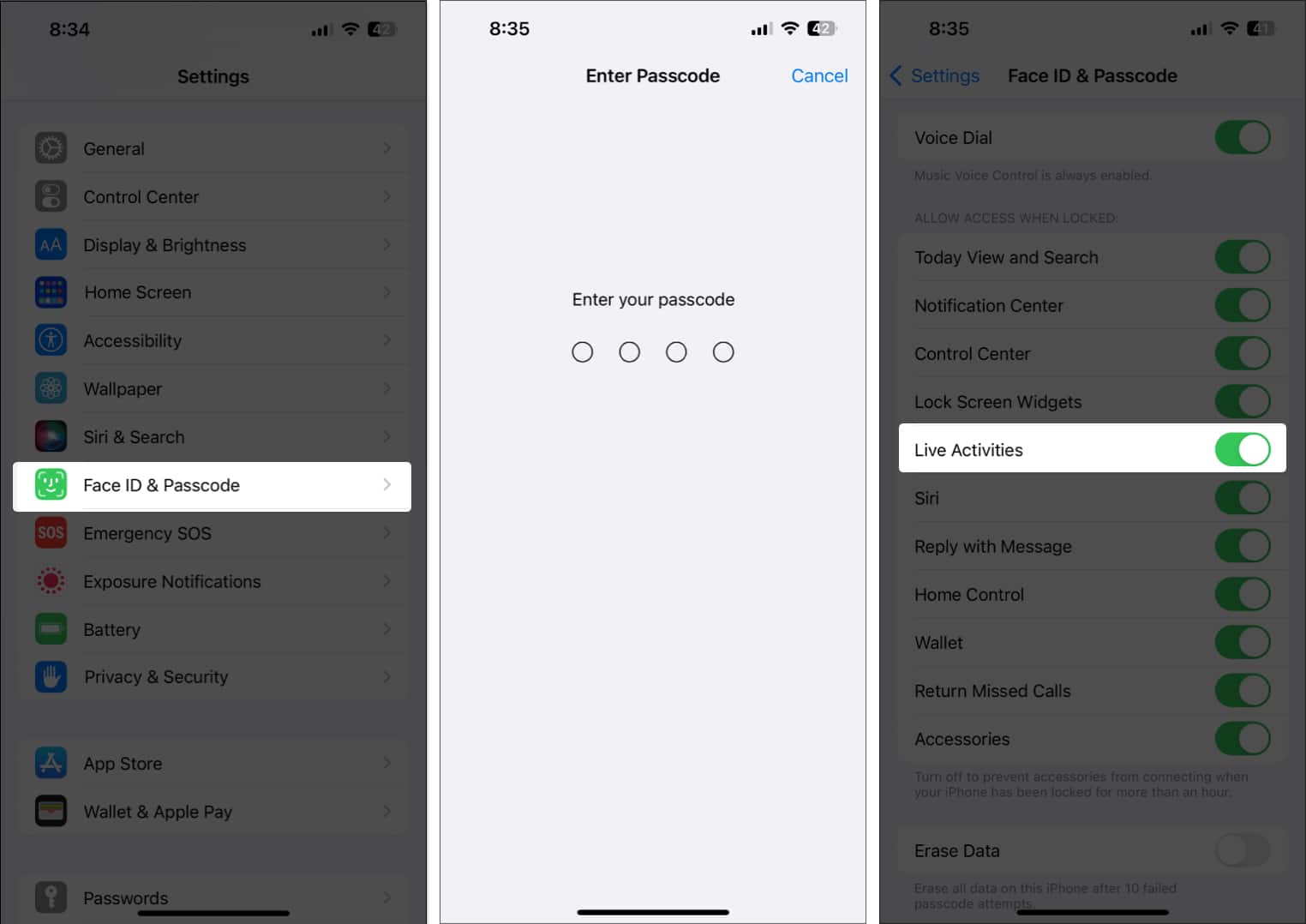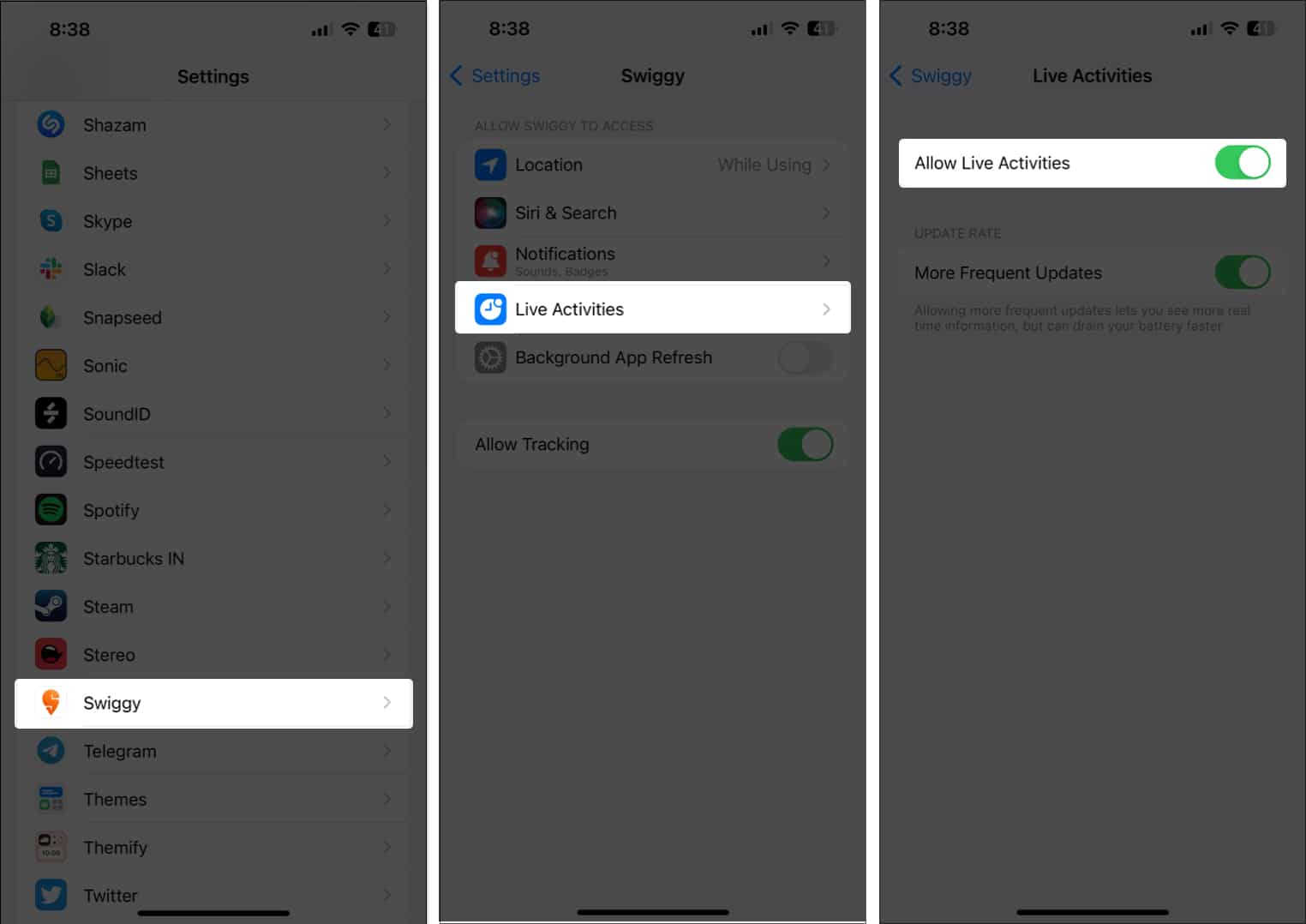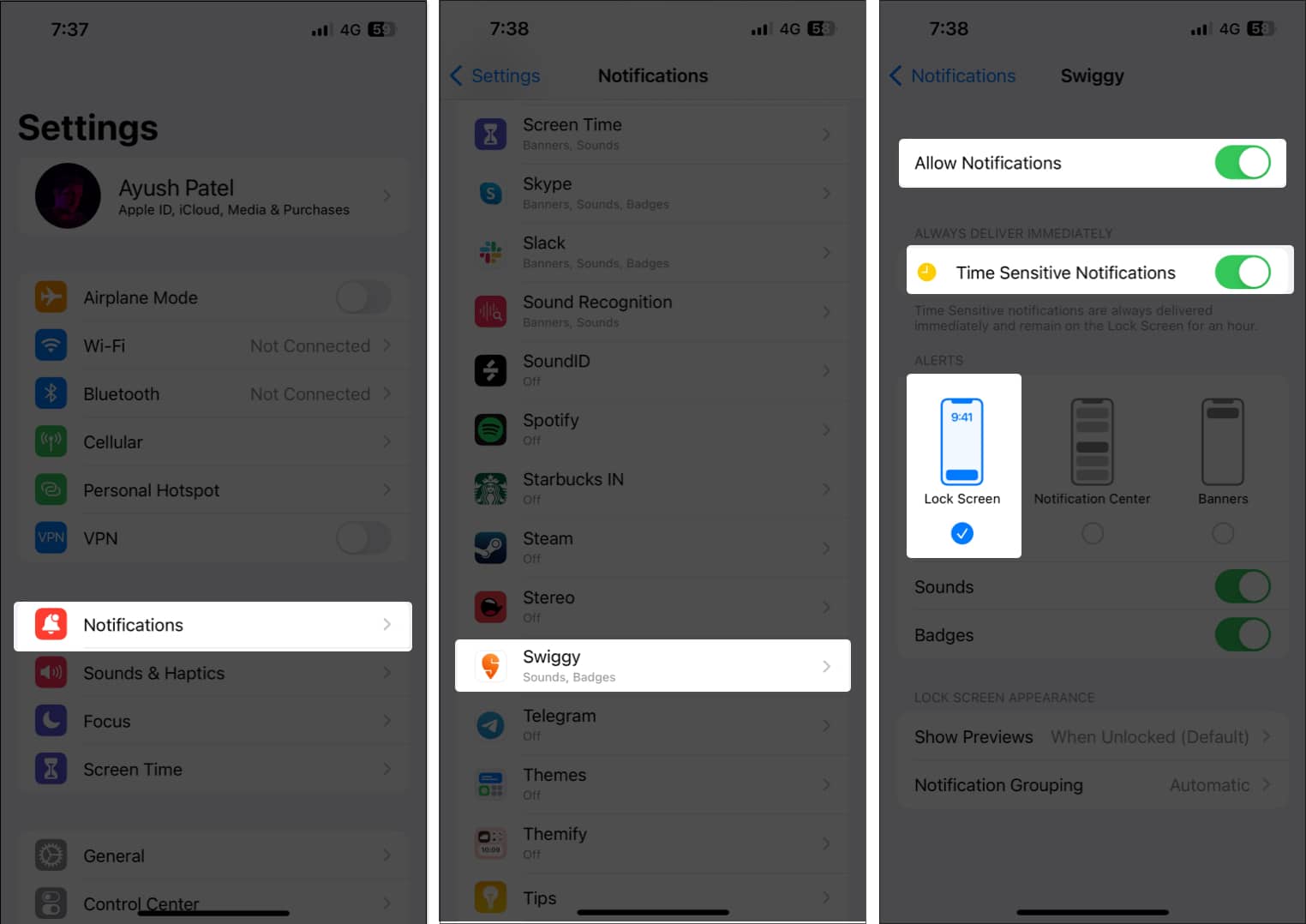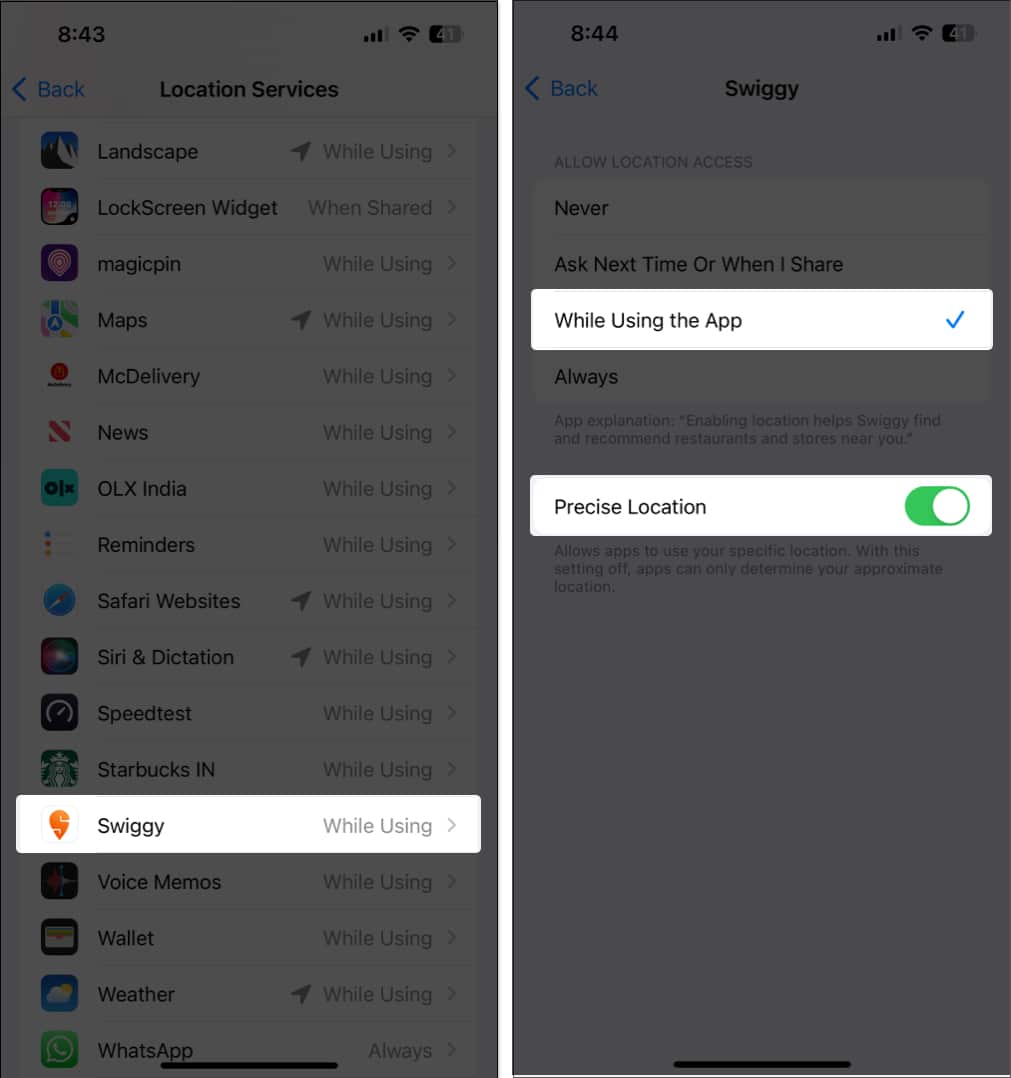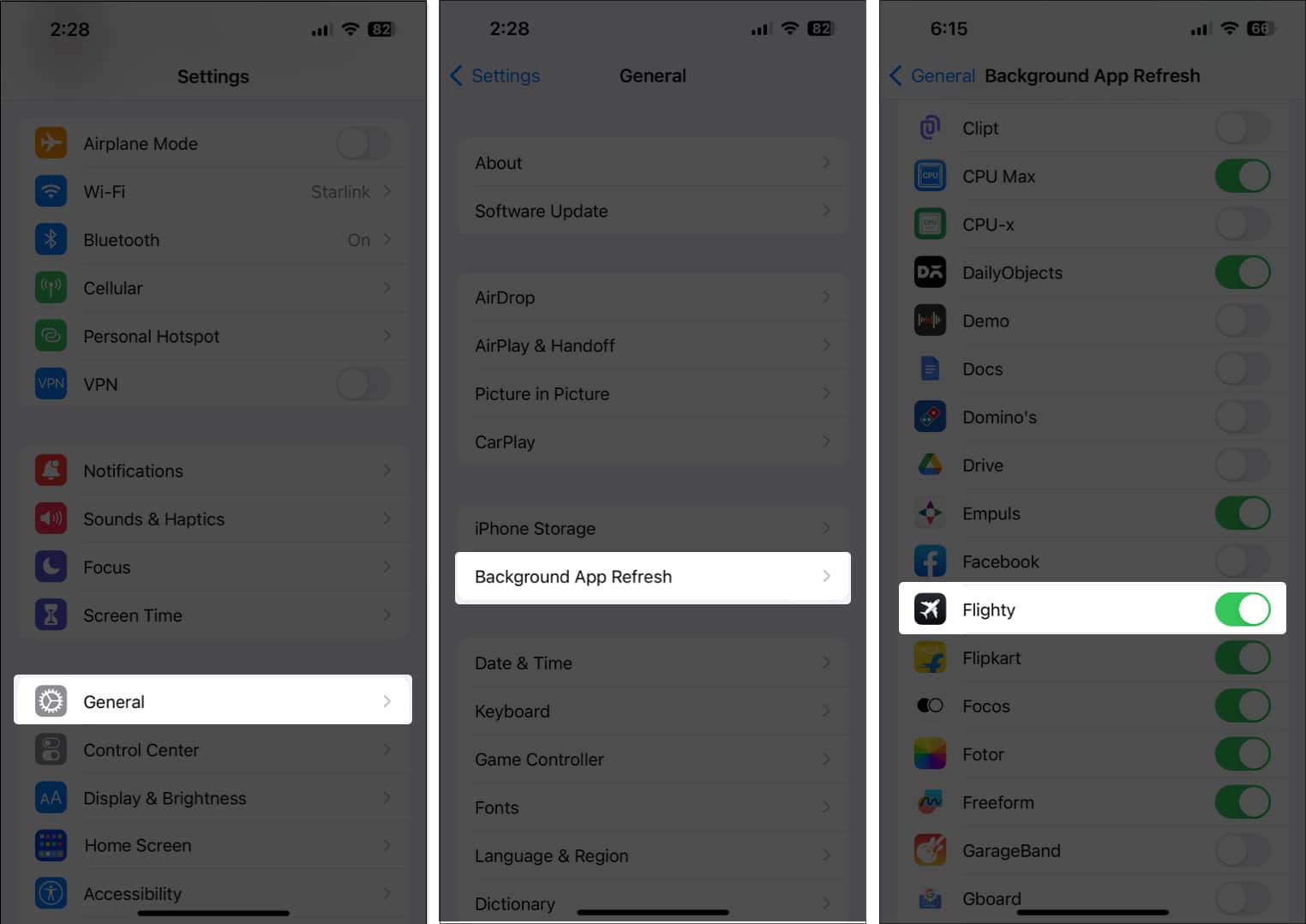Although it’s a convenient, time-saving feature, several users complained of Live Activities not working properly for all apps on their iPhones. If you’re facing a similar issue, you’ve come to the right place. Below I’ve created a list of potential solutions that can help you restore Live Activities on your iPhone. Let’s go!
1. Update your iPhone to iOS 16.1 or later
Live Activities for third-party apps was rolled out with iOS 16.1. Hence, if you are still using an iPhone running iOS 16, you must update to iOS 16.1 or later.
2. Check if the app supports Live Activities
Even though many iOS app developers have been rolling out support for Live Activities over the past year, only a handful of major apps support this feature. Hence, you must verify whether the app you’re using is compatible with Live Activities by visiting the app’s App Store page or official website. If the app you’re using supports Live Activities, but it’s not working for you, move on to the next solution.
3. Ensure that Live Activities are enabled on your iPhone
Even though Live activities are enabled by default on all iPhones ruining iOS 16 or later, it’s worth double-checking if you’ve mistakenly disabled them on your iPhone.
4. Enable Live Activities for the app facing issues
If the first three solutions didn’t help reinstate Live Activities on your iPhone, you must ensure that Live Activities for the app in question are enabled from Settings. Besides, you also need to tap Always Allow when the notification for an app’s Live Activities appears on your screen for the first time.
5. Check for network-related issues
Everything you do on your iPhone requires a stable internet connection, and Live Activities aren’t any different. To ensure that everything works smoothly, you must connect your iPhone to a stable Wi-Fi or cellular data connection, free from any network-related issues.
6. Check if notifications for the app are enabled
For Live Activities to work, notifications need to appear on your iPhone’s lock screen. Hence, you must double-check if notifications for the app in question are enabled and if it can send you the lock screen alerts, as shown in these steps.
7. Ensure that Location Services for the app are enabled
Some apps that support Live Activities may require access to your iPhone’s Location Services to work as expected. Here’s how you can ensure that an app has access to Location Services on your iPhone.
8. Turn on Background App Refresh for the app
For Live Activities to work on your iPhone, it’s necessary that you let the app in question run in the background. You must ensure that you don’t close the app from the App Switcher and that it has Background App Refresh turned on.
9. Disable Low Power and Low Data Mode
While using Low Power and Low Data Mode can help reduce your iPhone’s battery and cellular data consumption, enabling them will stop several services that are necessary for Live Activities to function. Hence, you must disable both to see if that fixes the issue for you.
10. Force restart your iPhone
If the previous solutions didn’t work, performing a hard reboot on iPhone might help you resolve software glitches or conflicts that could be affecting the proper functioning of Live Activities.
11. Reset All Settings
If none of the solutions helped resolve the issue, your best bet would be to reset all settings on your iPhone. This action will restore all settings to their default values while leaving your data untouched. Here’s how to do this: Live Activities on iPhone fixed! By following the solutions mentioned in this guide, you should be able to quickly troubleshoot and fix issues related to Live Activities on your iPhone. However, if you have any queries or know an even better solution that can help users fix the issue, feel free to drop it as a comment. Read more:
How to use Live Text on iPhone and iPad 25+ Best iPhone apps you must have Apple Maps Voice Navigation not working on iPhone? 10 Ways to fix it!