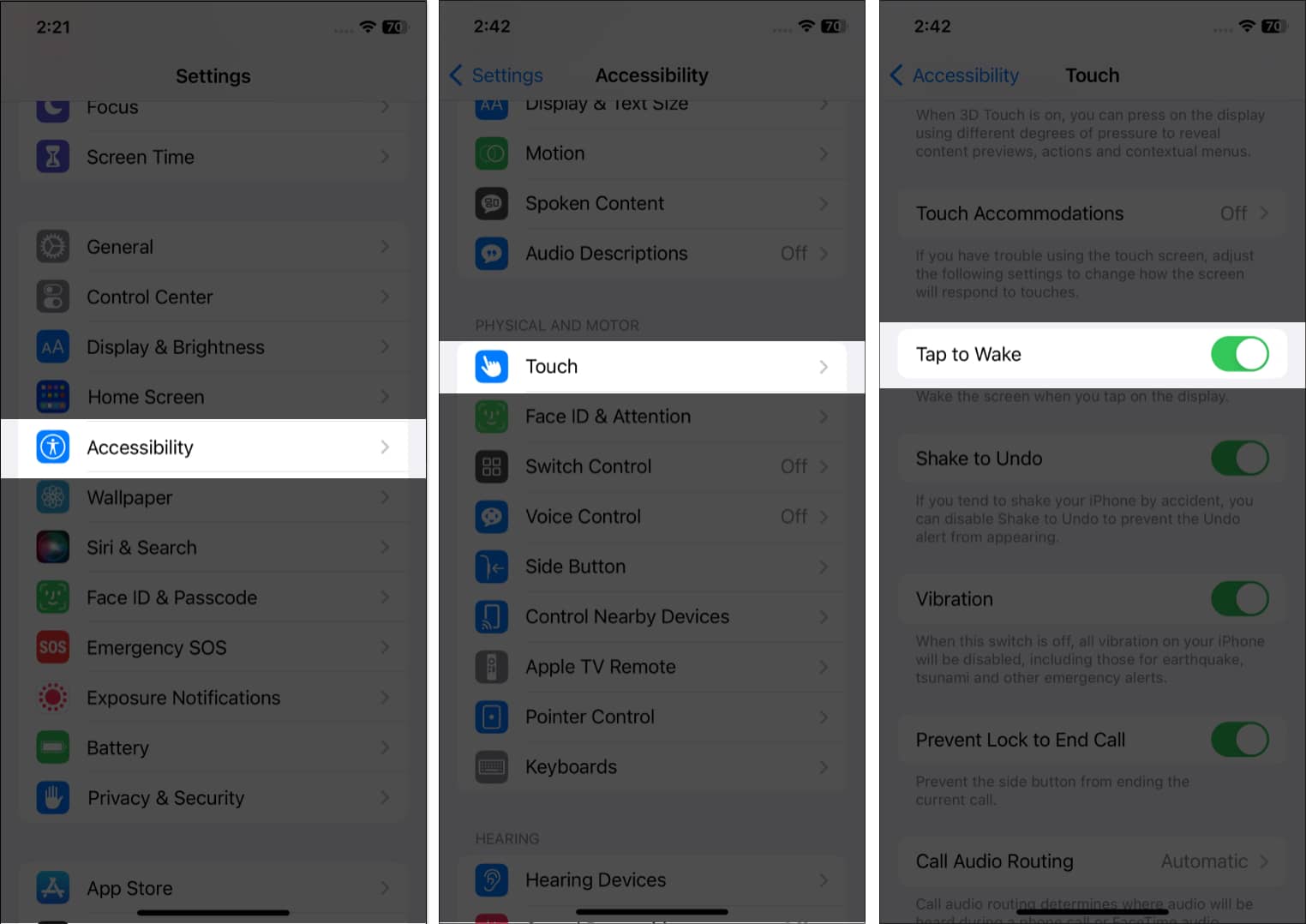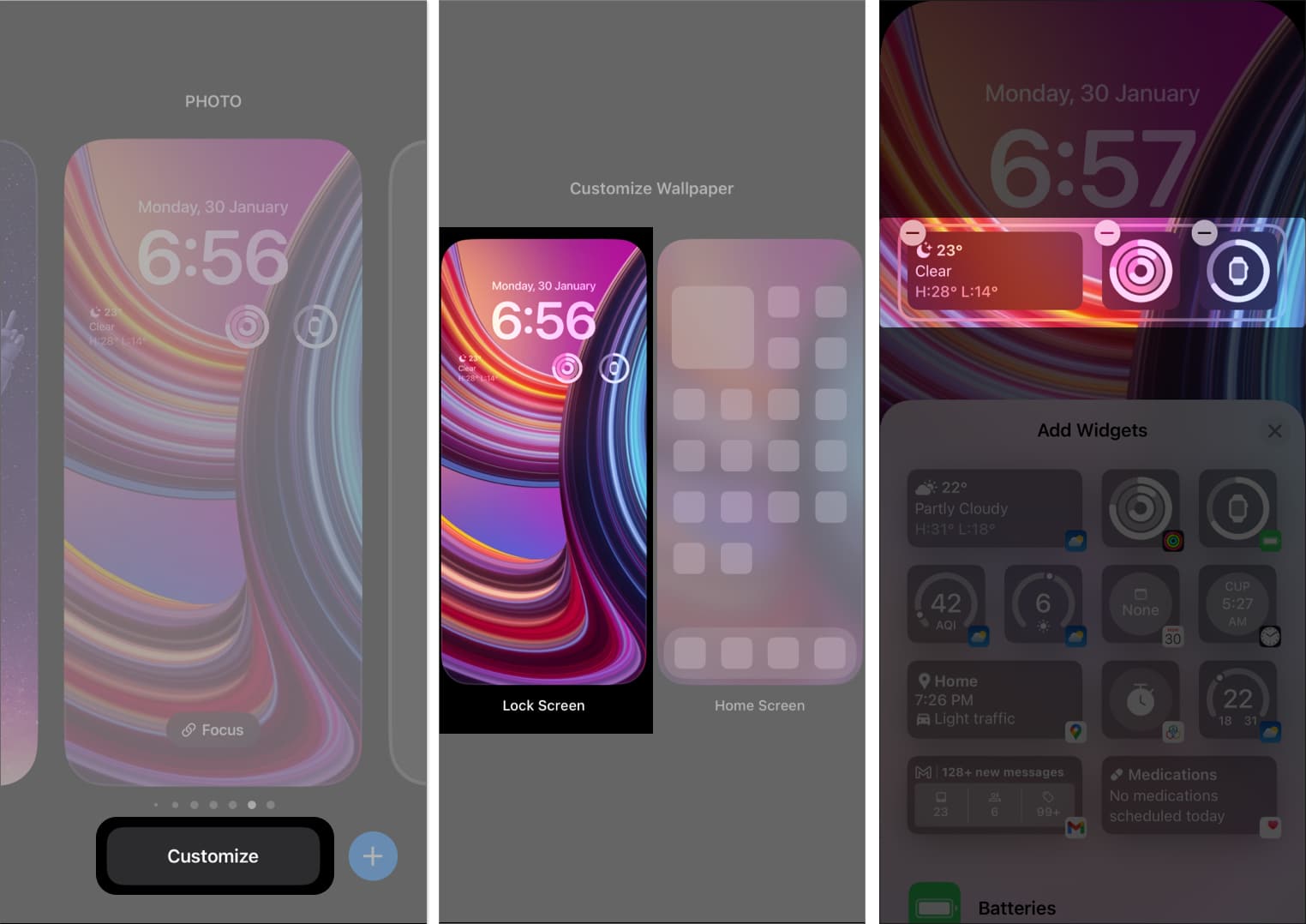Reasons why Tap to Wake is not working on iPhone
Before you start troubleshooting, find the actual root cause behind it. There are various reasons for your iPhone’s Tap to Wake not functioning.
First, confirm that the feature is switched on as it gets disabled if you are in Low Power Mode. Next, if you use any screen protector or bulky phone case, remove it and check the display’s touch sensitivity. Additionally, a bug in iOS, system/settings flaws, or faulty hardware can cause your Tap to Wake feature to stop working. Sometimes, the adaptive brightness or Lock Screen widgets create glitches. Therefore, check your iPhone’s hardware and software and find what’s causing the problem.
How to fix Tap to Wake not working issue in iOS 16
Fixing your iPhone’s Tap to Wake not working issue is a cakewalk. So, whatever the reason is, we’ve got you covered!
1. Ensure Tap to Wake is enabled
Though the ‘Tap to Wake’ is enabled by default, I suggest re-enabling it.
2. Remove all Lock Screen widgets
Sometimes too many Lock Screen widgets overlap and cause Tap to Wake not to work on iPhone. Therefore, declutter your Lock Screen to fix the issue.
3. Restart your iPhone
Force restarting reboots your iPhone and resolves many typical iOS bugs. So, if your iPhone has performance lags, that will be solved. Just restart your iPhone and check if your display is working smoothly.
4. Reset all settings
Restoring the settings of your iPhone ensures all the functionalities are working correctly. It will remove your network and location data, custom dictionary, Home Screen layout, etc. Also, it will resolve the issue if the Tap to Wake feature suddenly stops working because of erroneous customization.
5. Perform Factory Reset
If resetting your iPhone settings doesn’t fix iOS 16 Tap to Wake issue, opt for a Factory Reset. It will delete all your data, turn everything as default and make your iPhone like new. So, doing this will eliminate any customization glitches on your iPhone.
6. Update iOS
Apple is continually updating its software to fix bugs. Therefore, it’s essential to download and install the latest iOS update on your iPhone. Also, turn on Automatic Updates, so you never miss out on the most recent iOS versions.
7. Contact Apple
Unfortunately, if every trick fails, you must contact Apple Support. They will assist you in troubleshooting the problem. Also, if the technician thinks it’s a hardware issue, you may make a Genius Bar appointment at Apple Store. Then take your iPhone there and have it tested by Apple-certified specialists.
So, that’s all for today, folks! Apple offers many handy features to boost your efficiency. The Tap to Wake feature eliminates the need for pressing power buttons repetitively to check time and notifications. So, it’s really frustrating if the function suddenly stops working. I hope the tips and tricks helped you to fix the issue. Explore more…
Always-On display not working on iPhone 14 Pro? 10 Ways to fix it! How to customize your iPhone Lock Screen in iOS 16 Depth Effect not working in iOS 16 on iPhone? 8 Ways to fix it!